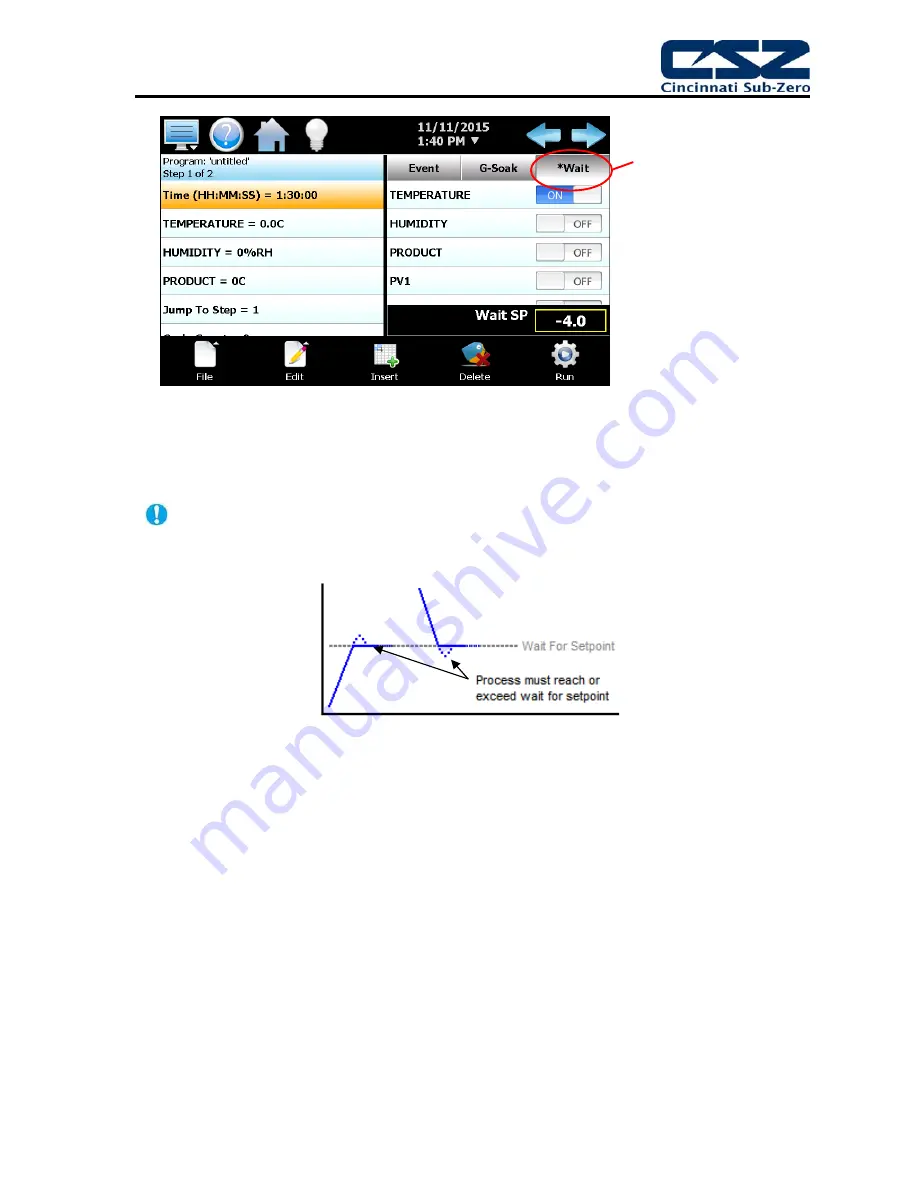
EZT-570S User Manual
41
Figure 4-6 Program Wait For
To enable a wait condition in a step, first press the ‘Wait’ button above the event list view on the
Program Entry screen. This will display the list of available wait selections. Select the input to wait
for, and if a process variable is selected (Loop or monitor input) enter the set point for the wait. This
is the set point that the process variable must reach in order for the step to continue.
The set point entry for a wait step is critical for the “wait for” loop or monitor to operate
correctly. During the wait state, the selected process input must arrive at or cross the set
point (Wait SP) in order for the program to resume operation.
The monitor input and digital input selections are only available if the option is available on
your chamber. When using a digital input as a wait for selection, the digital input must be
configured as a “wait input”. If it is not configured as a “wait input”, the program will ignore
the wait for selection and continue through the step. See section 8.6.3 Digital Inputs for more
information.
When a wait selection is made
on a step, an asterisk ‘*’ will
appear before the word ‘Wait’
on the list selection button.
This lets the user know that a
wait for condition is entered for
the step without having to
press the ‘Wait’ button.
Содержание EZT-570S
Страница 1: ...EZT570S User Manual RevC doc 450 V1 2 730 V1 0 EZT 570S Environmental Chamber Controller User Manual ...
Страница 150: ......
Страница 151: ...EZT 570S User Manual A 1 A Appendix ...






























