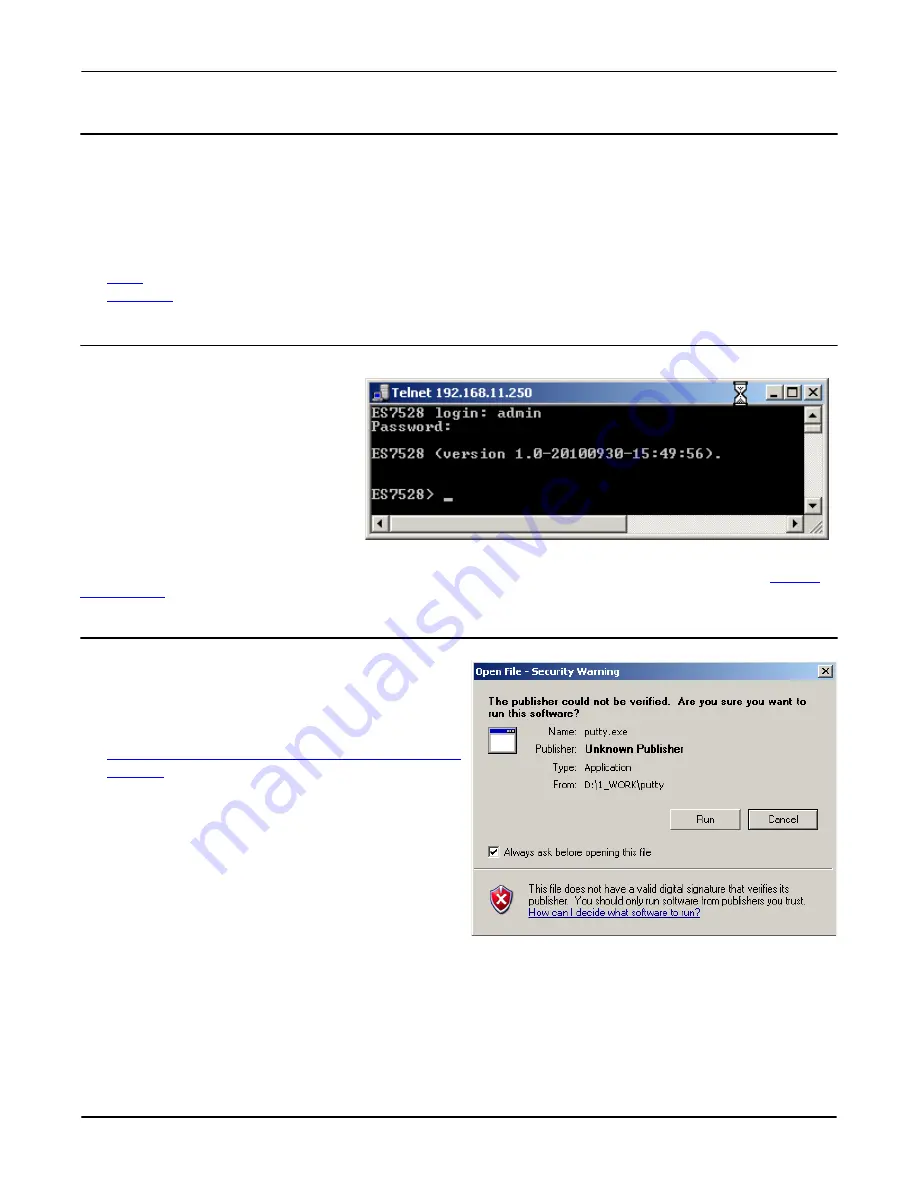
Using a Telnet Console
RocketLinx ES7528 Industrial Managed PoE Rack Mount User Guide
: 2000509 Rev. A
- 21
Preparation for Management
Using a Telnet Console
The RocketLinx ES7528 supports a Telnet console or SSH console with the command line interface, which is the same as what
you see using the RS-232 console port. The SSH connection can secure all the configuration commands you send to the
RocketLinx ES7528.
SSH is a client/server architecture while the RocketLinx ES7528 is the SSH server. When you want to make SSH connection
with the RocketLinx ES7528, you should download the SSH client tool first.
Use the appropriate discussion for your environment:
•
Telnet
•
SSH Client
Telnet
Below are the steps to open Telnet
connection to the switch.
1. Go to
Start -> Run -> cmd and
then
press
Enter
.
2. Type
Telnet 192.168.250.250
(or the IP
address of the RocketLinx ES7528) and
then press
Enter
.
3. Enter the Login Name and Password.
The default login name and password
are
admin.
All the commands you see in SSH are the
same as the CLI commands you see through the RS-232 console. To configure RocketLinx ES7528 features, go to
Feature
Configuration
on Page 23.
SSH Client
There are many free, sharewares, trials or charged SSH clients
you can find on the internet. For example, PuTTY is a free and
popular Telnet/SSH client. The following procedures shows
how to login with SSH and PuTTY.
1. Download PuTTY
(the Telnet and SSH client itself) from:
http://www.chiark.greenend.org.uk/~sgtatham/putty/down-
load.html
2. Click
Run
to start PuTTY.






























