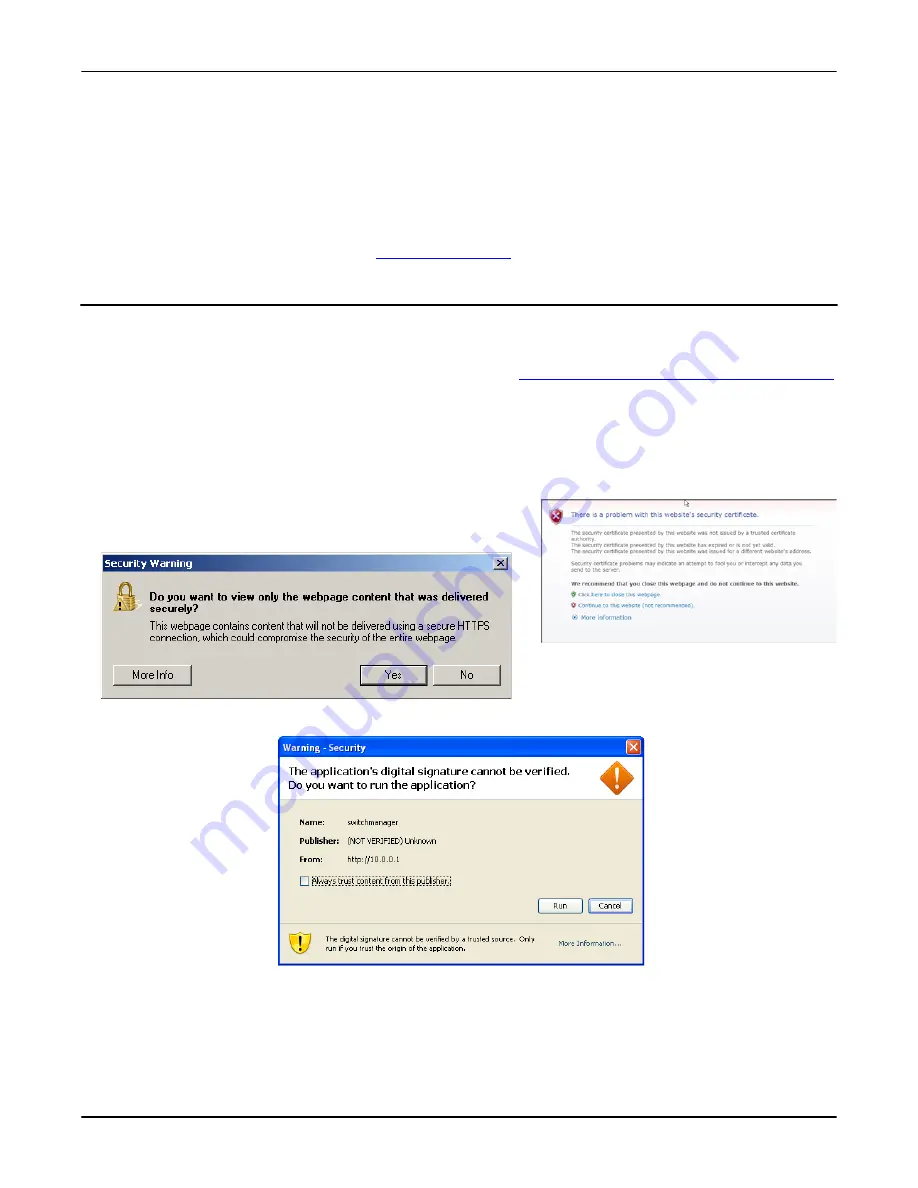
Secure Web Interface
RocketLinx ES7528 Industrial Managed PoE Rack Mount User Guide
: 2000509 Rev. A
- 17
Preparation for Management
6. If you have not done so, you can change the RocketLinx ES7528 IP address to meet your network environment.
a. Double-click
Basic Setting
.
b. Click
IP Configuration
.
To use static addressing, enter a valid IP add dress, subnet mask and default gateway.
To use DHCP, click
Enable
in the
DHCP Client
drop list.
c. Click
Apply
.
To configure RocketLinx ES7528 features, go to
Feature Configuration
on Page 23.
Secure Web Interface
The RocketLinx ES7528 web management page also provides secured management HTTPS login. All the configuration
commands are secure.
If you did not program the IP address for your network using NetVision (
Programming Network Information Using NetVision
on Page 15), you need to change your computer IP address to
192.168.250.x
(Network Mask: 255.255.0.0). The default IP
address for the RocketLinx ES7528 is
192.168.250.250
.
1. Open a command prompt window and ping the IP address for the RocketLinx ES7528 to verify a normal response time.
2. Launch the web browser (Internet Explorer or Mozilla Firefox) on the PC.
3. Type
http://192.168.250.250
(or the IP address of the switch).and then press
Enter
.
4. Click
Continue
to the web site (not recommended)
.
5. Click
No
when the popup screen appears and requests you to trust the
secured HTTPS connection distributed by the RocketLinx ES7528.
6. Click
Run
when requested to run the application (IP address).






























