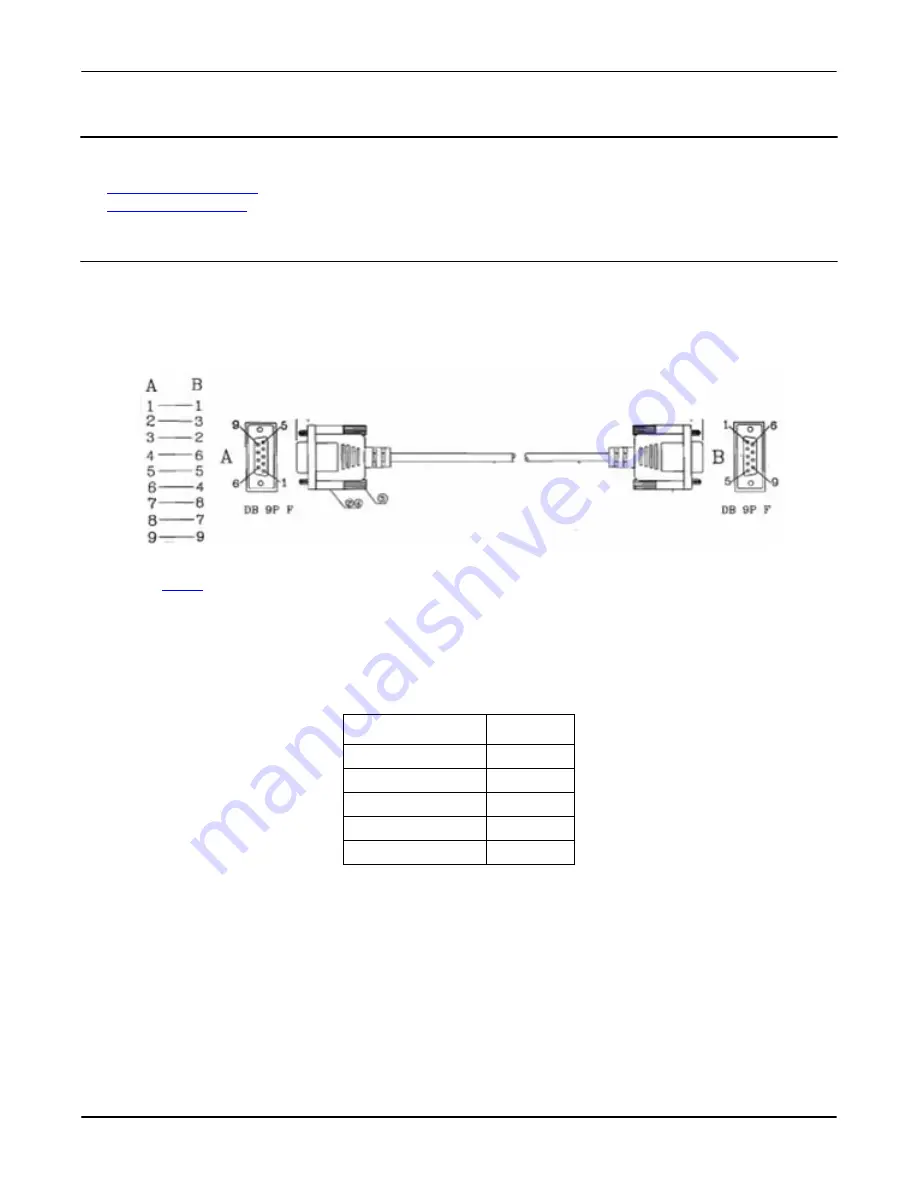
Using the Command Line Interface (CLI)
RocketLinx ES7528 Industrial Managed PoE Rack Mount User Guide
: 2000509 Rev. A
- 19
Preparation for Management
Using the Command Line Interface (CLI)
Use the following procedures to access the RocketLinx ES7528 using the CLI:
•
Using the Serial Console
•
Using a Telnet Console
Using the Serial Console
Comtrol provides one RS-232 DB9 console cable with the RocketLinx ES7528.
1. Attach one end of the RS-232 DB9 connector to your PC COM port and connect the other end to the
Console
port of the
RocketLinx ES7528. If you misplace the cable, you can use this console cable pin assignment or purchase a null-modem
cable.
2. Start a terminal program such as HyperTerminal or the Comtrol Test Terminal program. You can download Test Terminal
from the
ftp site
or locate it on the CD shipped with the RocketLinx ES7528.
•
HyperTerminal
-
Go to
Start -> Program -> Accessories -> Communications -> HyperTerminal
-
Enter a name for the new console connection and click
OK
.
-
Select the appropriate COM port number.
-
Set the serial settings.
-
Press
t
he
Enter
key in the Terminal window,
•
Test Terminal (WCom2)
-
Unzip Test Terminal and execute
Wcom2.exe
.
-
Select
Open Port
and click the appropriate COM name.
-
Click
Settings
, use the table (above), and then click
Ok
.
-
Press
t
he
Enter
key in the Terminal window,
After it is connected, you can see the
Switch login
request.
Serial Settings
Value
Baud Rate
9600
Data bits
8
Parity
None
Stop Bit
1
Flow Control
None






























