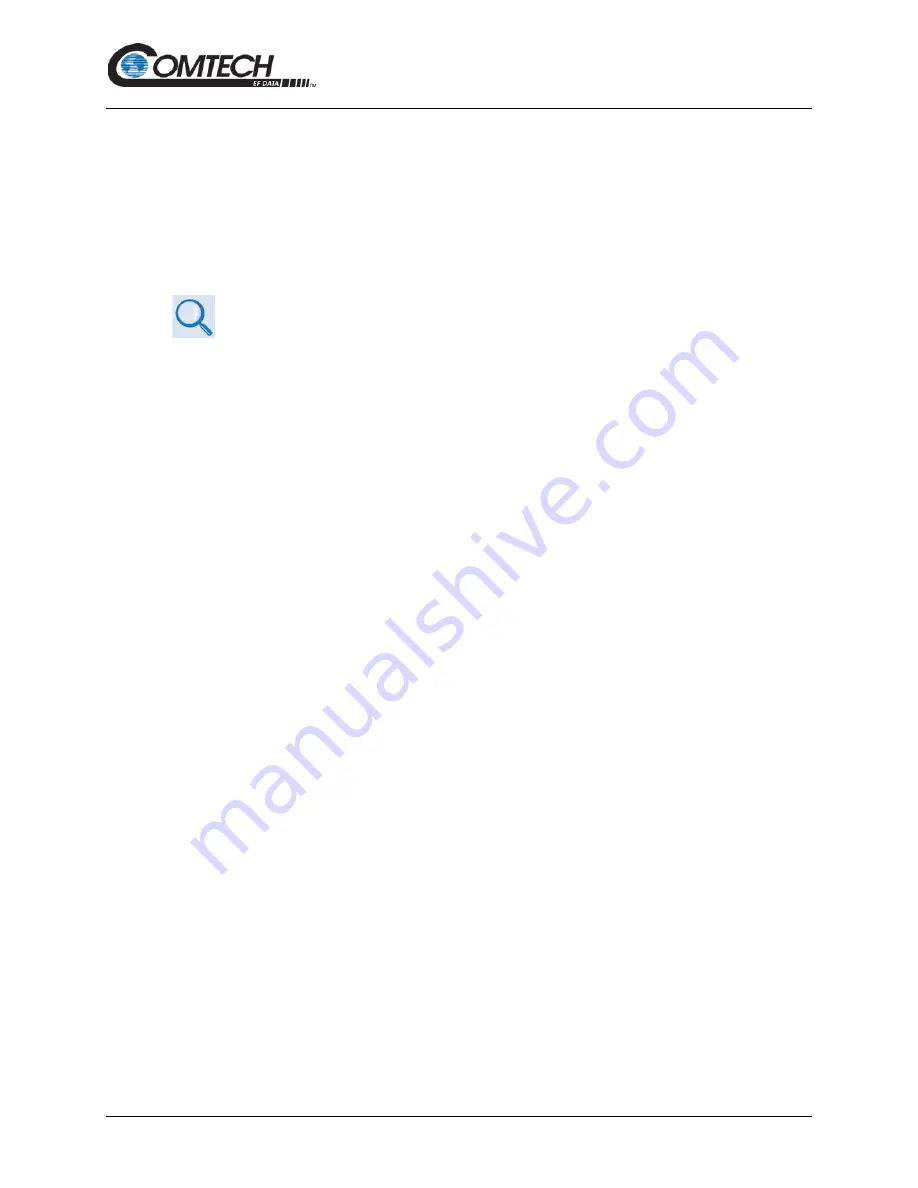
LBC-4000 L-Band Up/Down Converter System
Revision 6
Firmware Update
5–3
MN-LBC-4000
5.2
Prepare for the Firmware Download
5.2.1 Required User-supplied Items
You will need a Microsoft Windows-based PC equipped with available serial and Ethernet ports, a
compatible Web browser (e.g., Internet Explorer), and a terminal emulator program (e.g., Tera
Term or HyperTerminal).
5.2.2 Terminal Emulator Program Configuration
Read your terminal emulator program user guide or HELP feature for operating
and configuration instructions.
On the User PC – Open the terminal emulator program, and then configure the program’s serial
port communication and terminal display operation:
•
Baud Rate = 38400 bps
•
Data Bits = 8
•
Stop bits = 1
•
Parity = NO
•
Local Echo = ON
•
Port Flow Control = NONE
•
Display New Line Rx/Tx = CR
5.2.3 Front Panel Used for Management IP Address and Firmware Information
1. Apply power to the unit. Typical for either the standard AC unit or the optional DC unit,
switch the power ON.
2. Use the front panel to identify your default Management IP Address. You will not be able
to access the HTTP Interface without this information. See Section 5.2.3.1.
3. Get the firmware information using one these methods:
•
To use the front panel, see Section 5.2.3.1.
•
To use the HTTP (Web Server) Interface, see Section 0.
•
To use the serial remote control, see Section 5.2.3.3.
Содержание LBC-4000
Страница 36: ...LBC 4000 L Band Up Down Converter System Revision 6 Installation and Startup 3 8 MN LBC 4000 BLANK PAGE...
Страница 64: ...LBC 4000 L Band Up Down Converter System Revision 6 Firmware Update 5 16 MN LBC 4000 BLANK PAGE...
Страница 134: ...LBC 4000 L Band Up Down Converter System Revision 6 Serial Interface Operation 8 24 MN LBC 4000 BLANK PAGE...
Страница 140: ...LBC 4000 L Band Up Down Converter System Revision 6 Appendix A A 6 MN LBC 4000 Notes...
Страница 147: ......
Страница 148: ...2114 WEST 7TH STREET TEMPE ARIZONA 85281 USA 480 333 2200 PHONE 480 333 2161 FAX...
















































