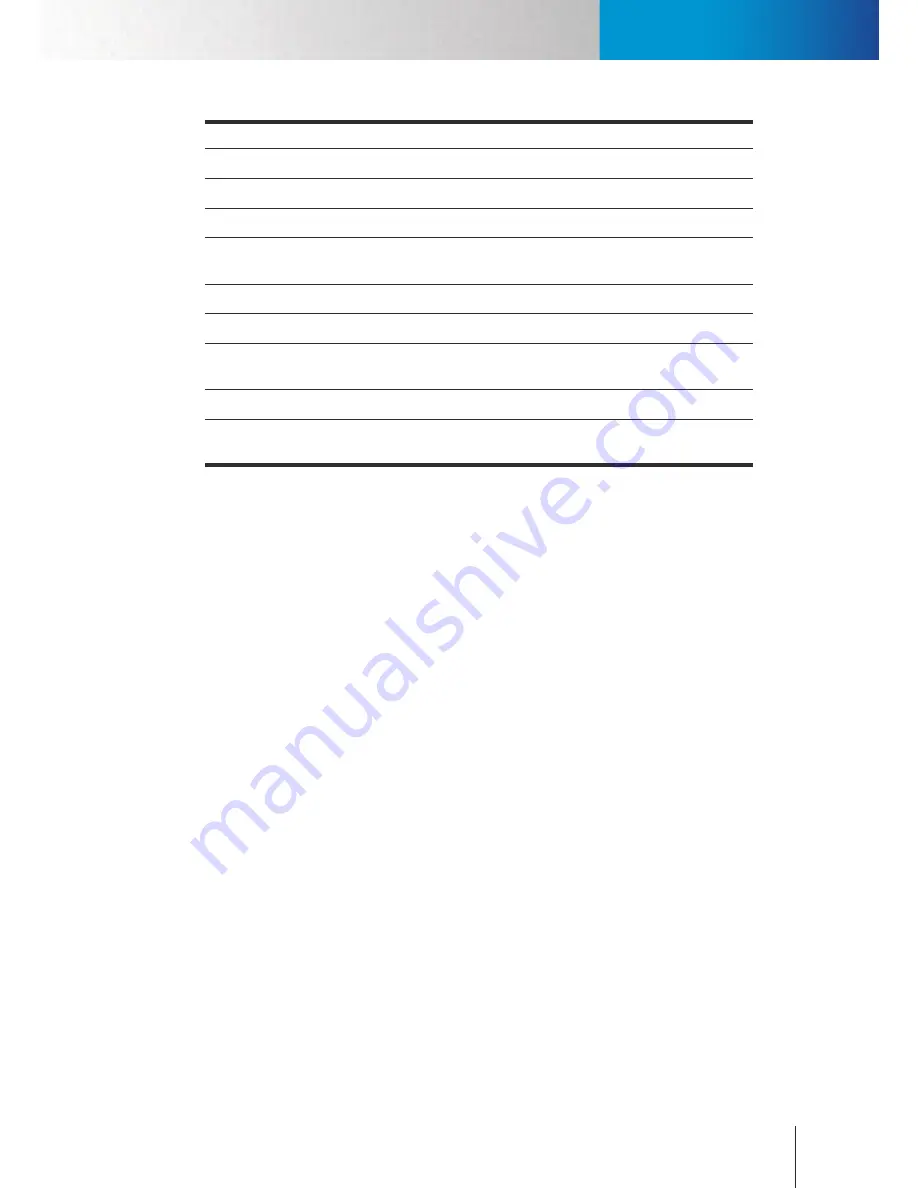
Camera Tab
Camera Tab
Chapter 12: Configuration
12-7
Item
Description
Format
Video compression format.
Frame Rate
How many frames per second.
Resolution
Video resolution.
Compression
Video quality determined by bitrate; higher bitrate leads to higher quality but
also higher bandwidth consumption.
Rotation
Rotate the image by 180 degrees if the camera is mounted on the wall/ceiling.
Enable Audio
Enable/disable audio stream.
Enable IO
Enable the signal receiving from digital input sensor to control digital output
relay.
Enable PTZ
Enable the control of Pan/Tilt/Zoom if supported by the camera.
Enable Low Light
Mode
Adjust exposure level to enhance picture quality when the ambient light is
insufficient.
Figure 12-8. Parameters in the Device section
When ready, press [OK] to exit IP camera setup window. Then press [Apply] to save the changes. When
you return to the main workspace, right-click on the video pane of the channel you’ve just configured
and choose “Connect” to connect to the IP camera.
Recording Settings
•
Recording:
To Enable / Disable Recording on selected channel.
•
Method:
Three recording methods are available in ComproView®. They are Non-Stop, Event, and Time-
Lapse recording.
•
Non Stop recording:
This is continuous recording. Once enabled, ComproView® will record video on
user selected channel(s) .
•
Event recording:
Select this mode to only start recording when an event is triggered. At least one type
of detection (Motion, or Audio) needs to be enabled to trigger recording.
•
Time Lapse recording:
Select this mode to start recording only when an event is triggered, and to stop
recording when an amount of time defined by user lapses. At least one type of detection (Motion or
Audio) needs to be enabled to trigger recording. In this mode, ComproView® will record the amount of
time defined by Time Lapse setting, regardless of the duration of an event.
•
Pre
–
Recording:
Determine how many seconds of video the system records immediately preceding the
time point at which an event is triggered. (0-30 sec.)
•
Post
–
Recording:
Determine the recording duration for each triggered event. (0-30 sec.)
•
Event recording:
1-120 sec.
Event Settings
•
Event list:
Lets you choose the types of events that can be detected by ComproView® and can be used
to trigger event notifications and actions. You can choose one or more of these events to monitor. If you
choose motion detection or any other detections, you also have to make sure that motion detection (or
Содержание RS-3232
Страница 1: ...Network Video Recorder RS 3232 Model No V2 120510 ...
Страница 34: ... Compro RS 3232 User s Manual 4 12 ...
Страница 58: ...Talk and Broadcast Voice Compro RS 3232 User s Manual 6 8 ...
Страница 64: ...Manual Recording Compro RS 3232 User s Manual 7 6 ...
Страница 74: ...Add and Manage Bookmarks Compro RS 3232 User s Manual 8 10 ...
Страница 78: ...Schedule a Backup Operation Compro RS 3232 User s Manual 9 4 ...
Страница 82: ...Add an E Map Compro RS 3232 User s Manual 10 4 Figure 10 3 Emap example ...
Страница 92: ...Remote Playback on WebVUer Compro RS 3232 User s Manual 11 10 ...
Страница 112: ... Compro RS 3232 User s Manual 12 20 ...
Страница 120: ...Contacting Compro Technical Support Compro RS 3232 User s Manual 14 4 ...
















































