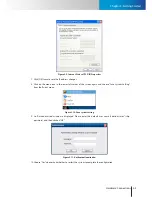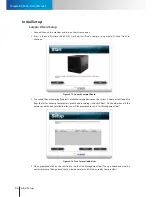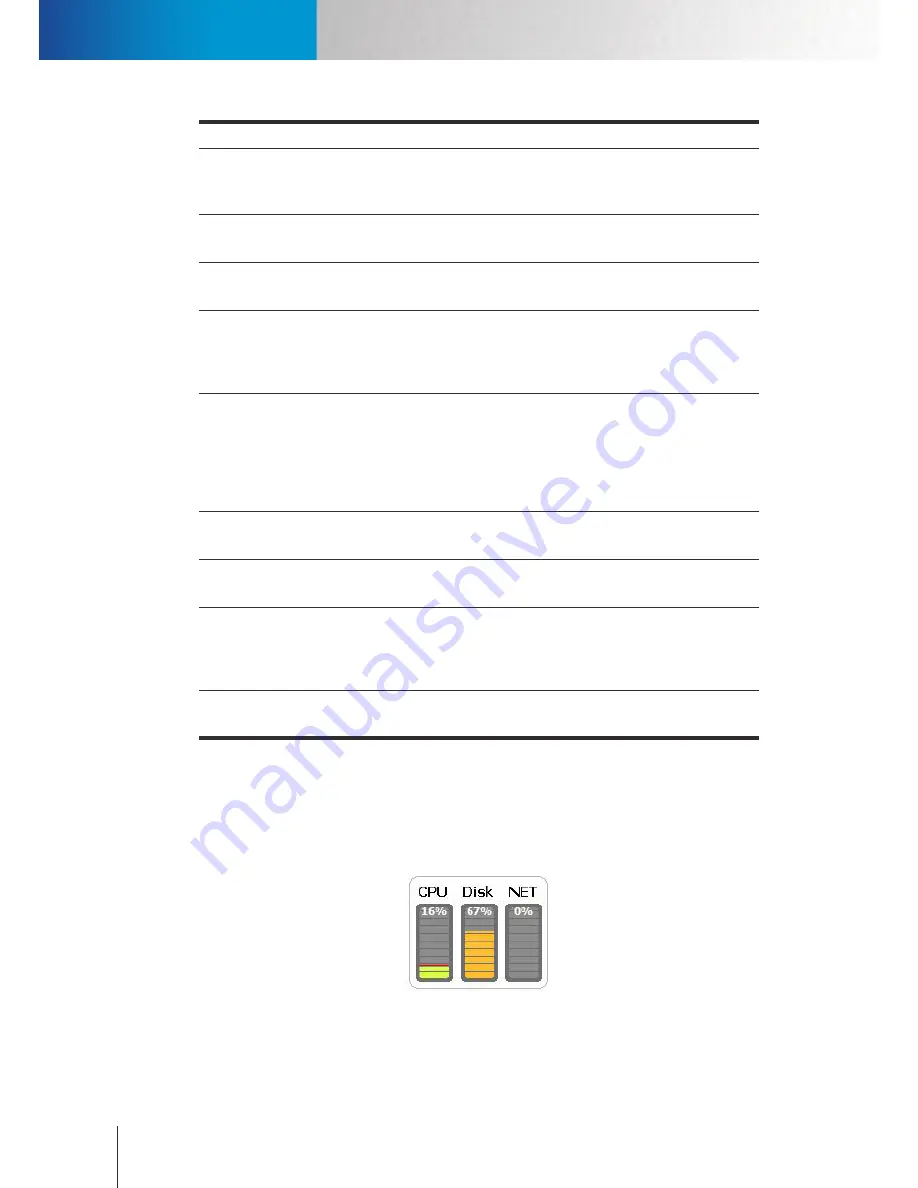
Panorama PTZ
System Status Panel
Compro RS-3232 - User's Manual
4-8
Item
Description
Manual Trigger
Manually trigger event responses on the selected channel; ComproView®
must be in monitoring mode (when "Start/Stop All" icon turns red) for the
manual trigger to work.
Viewport 1
Choose a different channel number (from 1 to 16) and assign the channel
number to the currently selected video pane.
Viewport 2
Choose a different channel number (from 17 to 32) and assign the channel
number to the currently selected video pane.
Center Mode
(For PTZ camera only.) When enabled, this option allows you to change the
center of view of the selected video pane by placing your cursor on any spot
on the live image and making a mouse click. ComproView® will then pan/tilt
the camera to make the point you click on the new center of view.
Digital PTZ
After you have selected Digital PTZ from the right-click menu, the Zoom
control buttons under PTZ Function will become accessible. Click “+” or “-” or
place your cursor on the selected video pane and scroll up/down to zoom in
and out. To pan/tilt, use the direction buttons or simply click and drag on the
channel pane being selected. This function works for network cameras with
fixed lens or varifocal lens.
Panorama PTZ
Bring up the "Panorama PTZ" panel. Refer to the "
Panorama PTZ
" section for
details.
Auto Tracking
Choose to turn on/off the auto-tracking function of your PTZ camera that
supports on-board auto-tracking, such as that of a Compro NC500 camera.
Video
Enhancement
Setup
Bring up a Video Enhancement panel that allows you to adjust brightness,
contrast, hue, saturation, visibility, and sharpness. To apply enhancement,
check the "Enable" option, and then use the slider to adjust video quality to
your preference. After that click [OK] to save changes.
Disable Video
Enhancement
Turn off all video enhancement effects on the selected channel.
Table 4-4. Right-click menu
System Status Panel
The CPU/Disk/NET meter in the system status panel shows the current CPU loading, disk usage, and network
loading.
If you find the CPU loading too high, please try shutting down unnecessary background applications. When
the system runs out of storage space, the disk meter will turn red. When this happens, free up some disk
space on your computer. If the network loading is too high; please try shutting down other applications that
Содержание RS-3232
Страница 1: ...Network Video Recorder RS 3232 Model No V2 120510 ...
Страница 34: ... Compro RS 3232 User s Manual 4 12 ...
Страница 58: ...Talk and Broadcast Voice Compro RS 3232 User s Manual 6 8 ...
Страница 64: ...Manual Recording Compro RS 3232 User s Manual 7 6 ...
Страница 74: ...Add and Manage Bookmarks Compro RS 3232 User s Manual 8 10 ...
Страница 78: ...Schedule a Backup Operation Compro RS 3232 User s Manual 9 4 ...
Страница 82: ...Add an E Map Compro RS 3232 User s Manual 10 4 Figure 10 3 Emap example ...
Страница 92: ...Remote Playback on WebVUer Compro RS 3232 User s Manual 11 10 ...
Страница 112: ... Compro RS 3232 User s Manual 12 20 ...
Страница 120: ...Contacting Compro Technical Support Compro RS 3232 User s Manual 14 4 ...