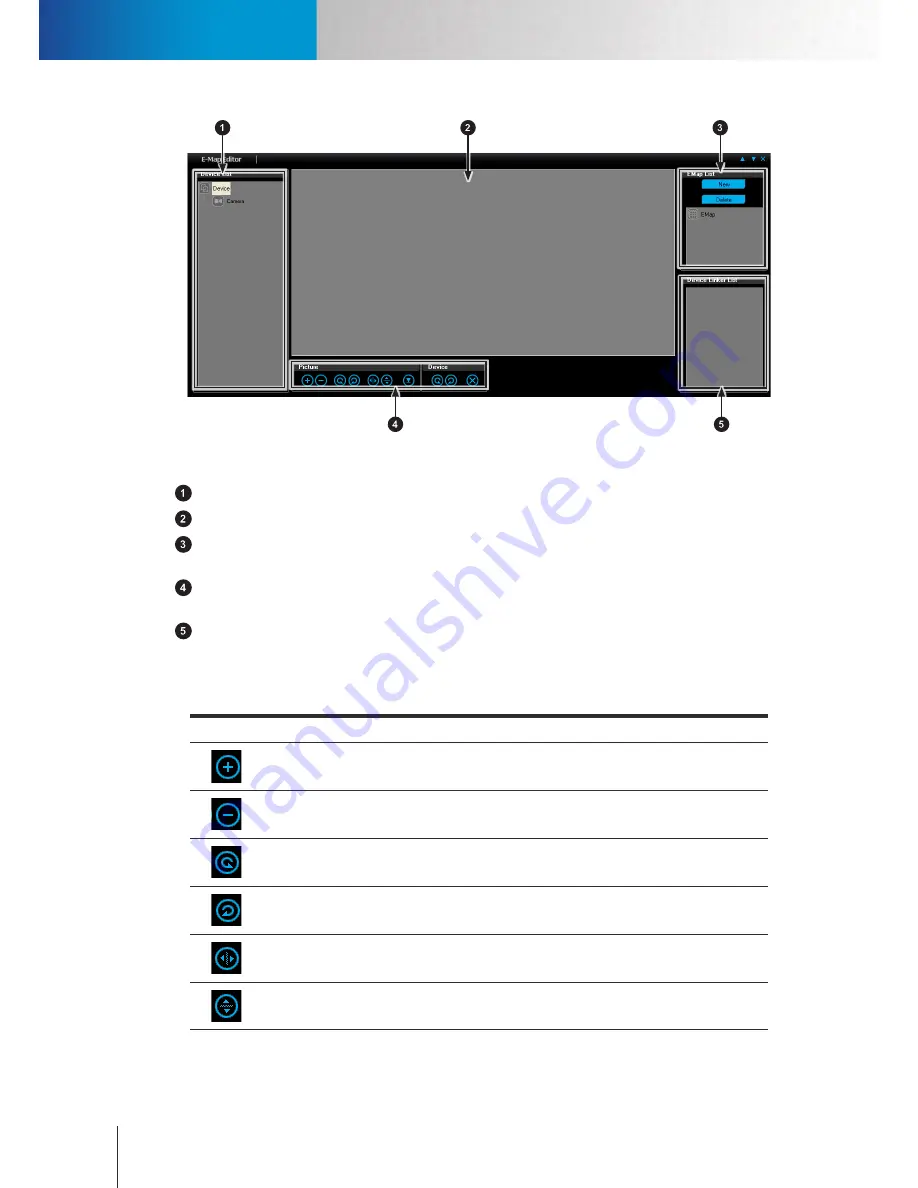
Add an E-Map
E-Map Editor
Compro RS-3232 - User's Manual
10-2
Figure 10-2. E-Map editor
Device list –
Displays a list of devices that have been connected to ComproView®.
Map pane –
Displays the map image you selected from the E-Map list.
E-Map list–
Allows you to add or remove a map and toggle between different maps. Click [New] to load a
new map image into E-Map Editor. To remove an map, choose one from the list and hit [Delete].
Transformation tools –
Lets you transform the map and rotate the device on the map, including cameras
and other I/O devices (sensors and alarms).
Device linker list –
Displays a list of devices that have been placed on the map.
Transformation Tools
The followings are the
picture
transformation tools available in the E-Map Editor.
Icon
Name
Description
Scale Up
Click to zoom in on the map.
Scale
Down
Click to zoom out of the map.
Rotate Left
Rotate the map 90 degrees counterclockwise.
Rotate
Right
Rotate the map 90 degrees clockwise.
Flip Hori-
zontal
Flip the map image horizontally.
Flip Verti-
cal
Flip the map image vertically.
Содержание RS-3232
Страница 1: ...Network Video Recorder RS 3232 Model No V2 120510 ...
Страница 34: ... Compro RS 3232 User s Manual 4 12 ...
Страница 58: ...Talk and Broadcast Voice Compro RS 3232 User s Manual 6 8 ...
Страница 64: ...Manual Recording Compro RS 3232 User s Manual 7 6 ...
Страница 74: ...Add and Manage Bookmarks Compro RS 3232 User s Manual 8 10 ...
Страница 78: ...Schedule a Backup Operation Compro RS 3232 User s Manual 9 4 ...
Страница 82: ...Add an E Map Compro RS 3232 User s Manual 10 4 Figure 10 3 Emap example ...
Страница 92: ...Remote Playback on WebVUer Compro RS 3232 User s Manual 11 10 ...
Страница 112: ... Compro RS 3232 User s Manual 12 20 ...
Страница 120: ...Contacting Compro Technical Support Compro RS 3232 User s Manual 14 4 ...






























