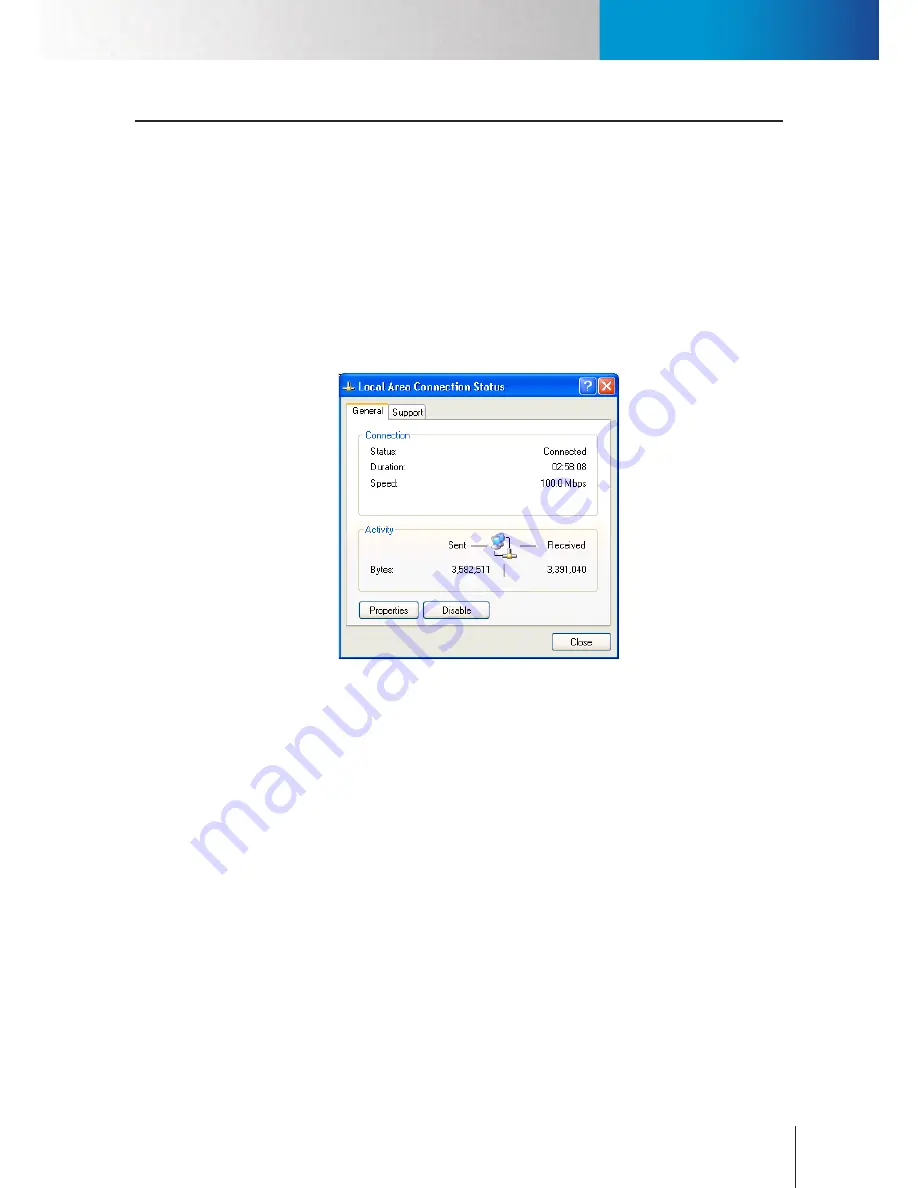
Assign New IP Address to RS-3232
<頁頁頁頁頁頁>
Chapter 5: How to...
5-1
Chapter 5: How to...
In the following sections, you will find the instructions on how to set up most frequently used functions or how to
perform common tasks in ComproView® on your RS-3232.
Assign New IP Address to RS-3232
Follow the steps below to assign a new IP address to the RS-3232.
1. Exit ComproView®.
2. Click the menu icon in the lower-left corner of the screen.
3. Choose “Control Panel” from the fly-out menu, and then double-click “Network Connections.”
4. Double-click on the “Local Area Connection” icon. A connection status window will come up. Click on
“Properties” of that window.
Figure 5-1. Local Area Connection
5. A “Local Area Connection Properties” window pops up. Double-click “Internet Protocol (TCP/IP)” from a
list of items in this window.
6. An “Internet Protocol (TCP/IP) Properties” window is opened. Choose “Use the following IP address,” and
then punch in a new IP address, subnet mask, and default gateway. Note if the unit and your IP cameras
are located on the same LAN network, ensure that they have the same subnet mask and gateway.
Содержание RS-3232
Страница 1: ...Network Video Recorder RS 3232 Model No V2 120510 ...
Страница 34: ... Compro RS 3232 User s Manual 4 12 ...
Страница 58: ...Talk and Broadcast Voice Compro RS 3232 User s Manual 6 8 ...
Страница 64: ...Manual Recording Compro RS 3232 User s Manual 7 6 ...
Страница 74: ...Add and Manage Bookmarks Compro RS 3232 User s Manual 8 10 ...
Страница 78: ...Schedule a Backup Operation Compro RS 3232 User s Manual 9 4 ...
Страница 82: ...Add an E Map Compro RS 3232 User s Manual 10 4 Figure 10 3 Emap example ...
Страница 92: ...Remote Playback on WebVUer Compro RS 3232 User s Manual 11 10 ...
Страница 112: ... Compro RS 3232 User s Manual 12 20 ...
Страница 120: ...Contacting Compro Technical Support Compro RS 3232 User s Manual 14 4 ...






























