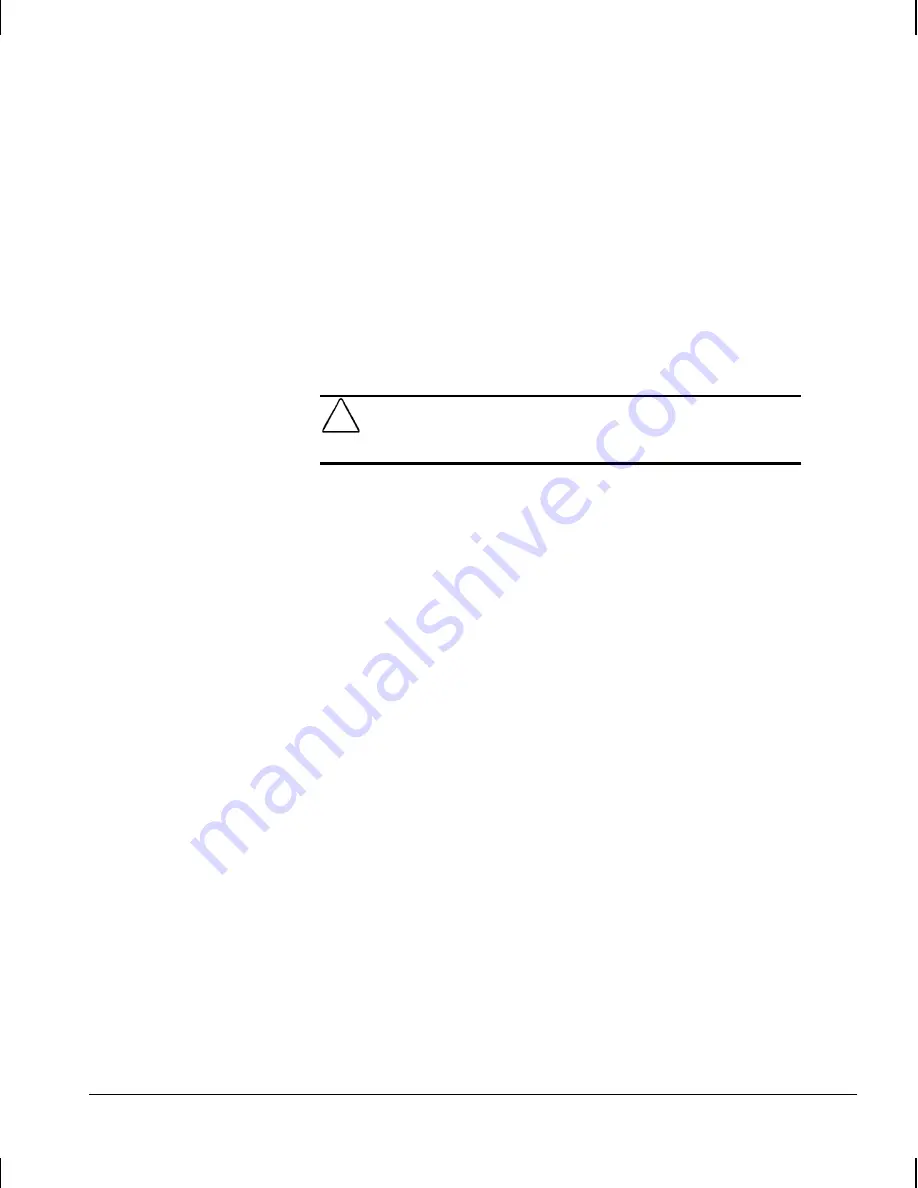
3-12
Desktop Management
Writer: Your Name Saved by: Lydia Sanchez Saved date: 07/30/99 4:38 PM
Pages: 27 Words: 5894 Template: c:\word7\templates\comm.dot
File Name d-ch3.doc Part Number 158415-001
3. Select Security, then Smart Cover and follow the
instructions on the screen.
4. Before exiting, click File
!
Save Changes and Exit.
Smart Cover Lock
The Smart Cover Lock is a software-controllable cover lock
featured on some Deskpro Workstations. This lock prevents
unauthorized access to the internal components. Workstations
ship with the Smart Cover Lock in the unlocked position.
CAUTION:
For maximum cover lock security, be sure to establish
a setup password. The setup password prevents unauthorized
access to the Computer Setup utility.
Locking the Smart Cover Lock
To activate and lock the Smart Cover Lock, complete the
following steps:
1. Turn on or restart the workstation. If you are in Windows,
click Start
!
Shut Down
!
Restart the Computer.
2. When the F10 Setup message appears in the lower-right
corner of the screen, press the F10 key. Press Enter to
bypass the title screen, if necessary.
✎
If you do not press the F10 key while the message is displayed,
you must turn the workstation off, then on again, to access the
utility.
3. Select Security, then select Smart Cover and the Locked option.
4. Before exiting, click File
!
Save Changes and Exit.
Содержание Deskpro AP240
Страница 1: ...Reference Guide Compaq Deskpro Workstation AP240...
Страница 216: ......






























