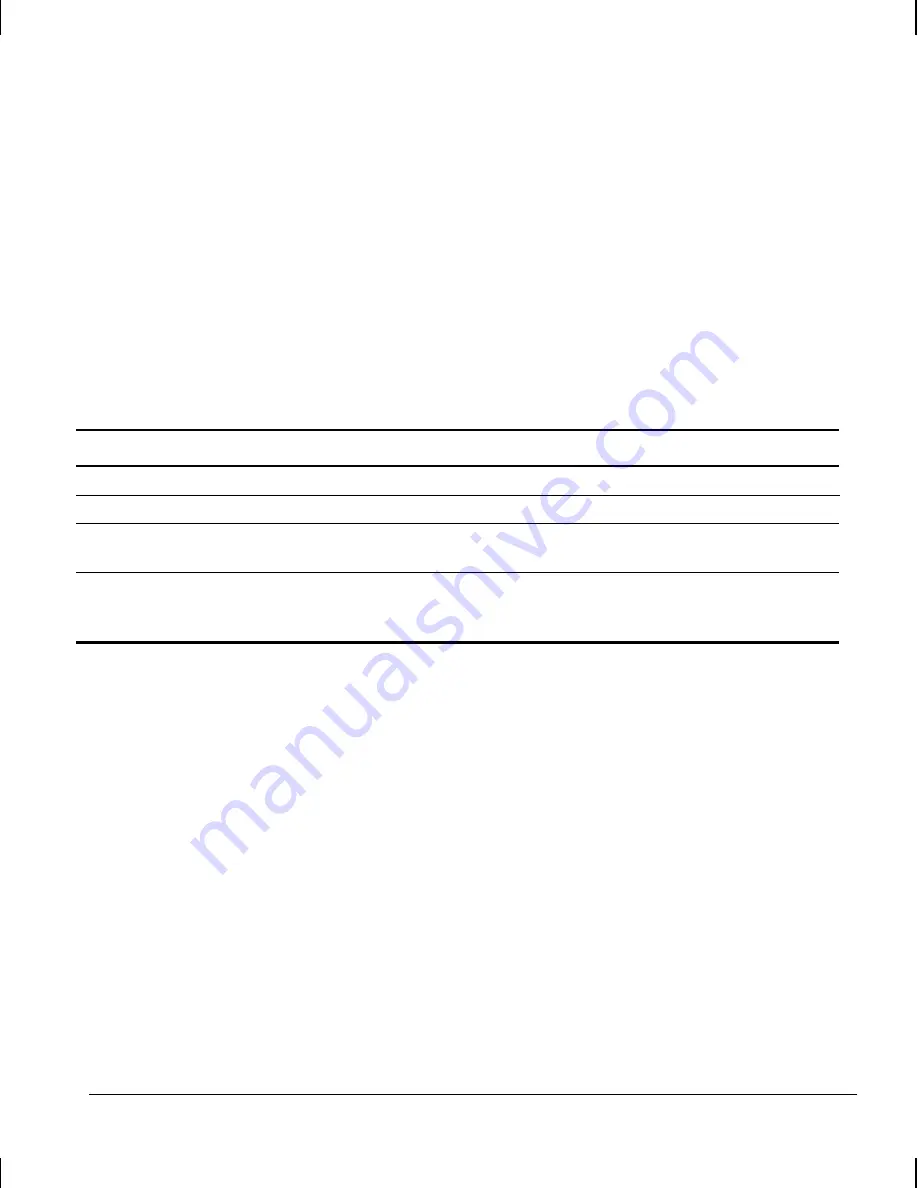
Reference Guide
3-11
Writer: Your Name Saved By: Lydia Sanchez Saved Date: 07/30/99 4:38 PM
Pages: 27 Words: 5894 Template: c:\word7\templates\comm.dot
File Name d-ch3.doc Part Number 158415-001
Clearing Passwords
If you forget your password, you cannot access the workstation.
Refer to Appendix G, “Password Security and Clearing and
Resetting CMOS,” for instructions on clearing passwords.
Smart Cover Sensor
Smart Cover Sensor is a combination of hardware and software
technology that can alert you when the workstation cover or
side panel has been removed. There are three levels of
protection, as described in the following table:
Smart Cover Sensor Protection Levels
Level
Setting
Description
Level 0
Disabled
Smart Cover Sensor is disabled (default).
Level 1
Notify User
When the workstation is restarted, the screen displays a message
indicating that the workstation cover or side panel has been removed.
Level 2
Setup Password
When the workstation is restarted, the screen displays a message
indicating that the workstation cover or side panel has been removed.
You must enter the setup password to continue.
Setting the Smart Cover Sensor Protection Level
To set the Smart Cover Sensor protection level, complete the
following steps:
1. Turn on or restart the workstation. If you are in Windows,
click Start
!
Shut Down
!
Restart the Computer.
2. When the F10 Setup message appears in the lower-right
corner of the screen, press the F10 key. Press Enter to
bypass the title screen, if necessary.
✎
If you do not press the F10 key while the message is displayed,
you must turn the workstation off, then on again, to access the
utility.
Содержание Deskpro AP240
Страница 1: ...Reference Guide Compaq Deskpro Workstation AP240...
Страница 216: ......






























