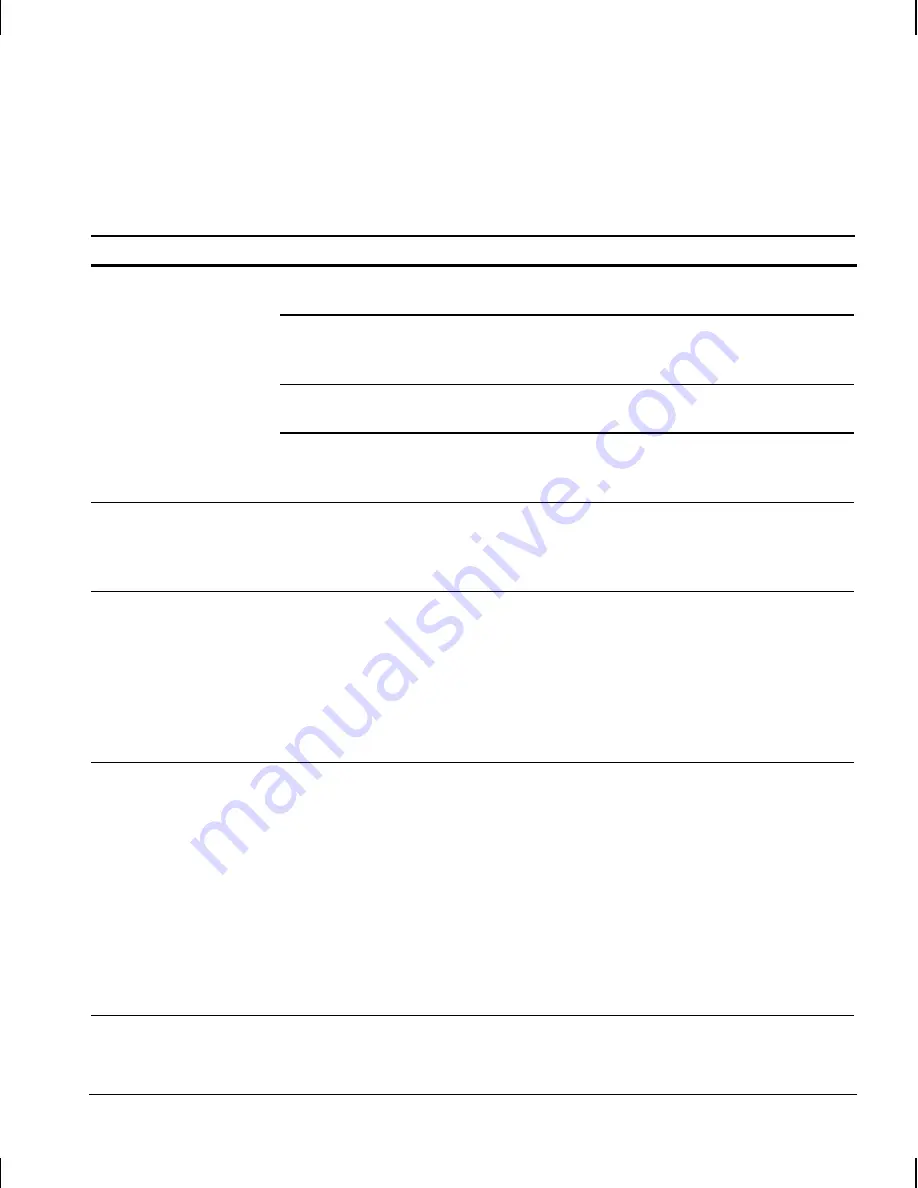
Reference Guide
8-3
Writer: Elizabeth Hedstrom Saved By: Debbie L. Thomson Saved Date: 07/30/99 2:39 PM
Pages: 17 Words: 3680 Template: c:\msoffice\templates\comm.dot
File Name d-ch8.doc Part Number 158415-001
Solving General
Problems
You may be able to easily resolve the minor problems described
in this section. If a problem persists and you are unable to resolve
it yourself, contact your Compaq authorized dealer or reseller.
Problem
Cause
Solution
Workstation won't turn on
Workstation is not connected
to an external power source.
Connect to an external power source.
Cables to the external power
source are unplugged.
Ensure that cables connecting the workstation to
the external power source are plugged in
properly and the wall outlet is active.
A defective PCI or ISA card
has been installed.
Remove any expansion card that was just
installed.
Drive power, data, or power
supply cables may not be
properly connected.
Reseat drive power, data, and power supply
cables.
Workstation appears
locked up and won’t turn
off when the power
button is pressed
Software control of the power
switch is not functional.
Press and hold the power button until the
workstation turns off.
Workstation date and
time display is incorrect
RTC (real-time clock) battery
may need to be replaced.
Battery life is approximately
5 years.
First, reset the date and time under Control
Panel. If the problem persists, replace the RTC
battery. Refer to Chapter 5, “Upgrading the
Desktop Workstation,” or Chapter 6, “Upgrading
the Minitower Workstation,” for instructions on
installing a new battery, or contact your Compaq
authorized dealer or reseller for RTC battery
replacement.
Workstation powered off
automatically
(Red power LED blinks
four times per second.)
The unit temperature was
exceeded. The fan may be
blocked.
1. Unit is in an exceedingly hot environment.
Let it cool down.
2. Ensure workstation air vents are not
blocked and internal fan is running.
3. Contact your Compaq authorized reseller or
service provider.
The unit temperature was
exceeded because the
workstation was functioning with
the cover or access panel
removed.
Replace cover or access panel, and let the
workstation cool down before attempting to turn
on power to the workstation.
Continued
Содержание Deskpro AP240
Страница 1: ...Reference Guide Compaq Deskpro Workstation AP240...
Страница 216: ......
















































