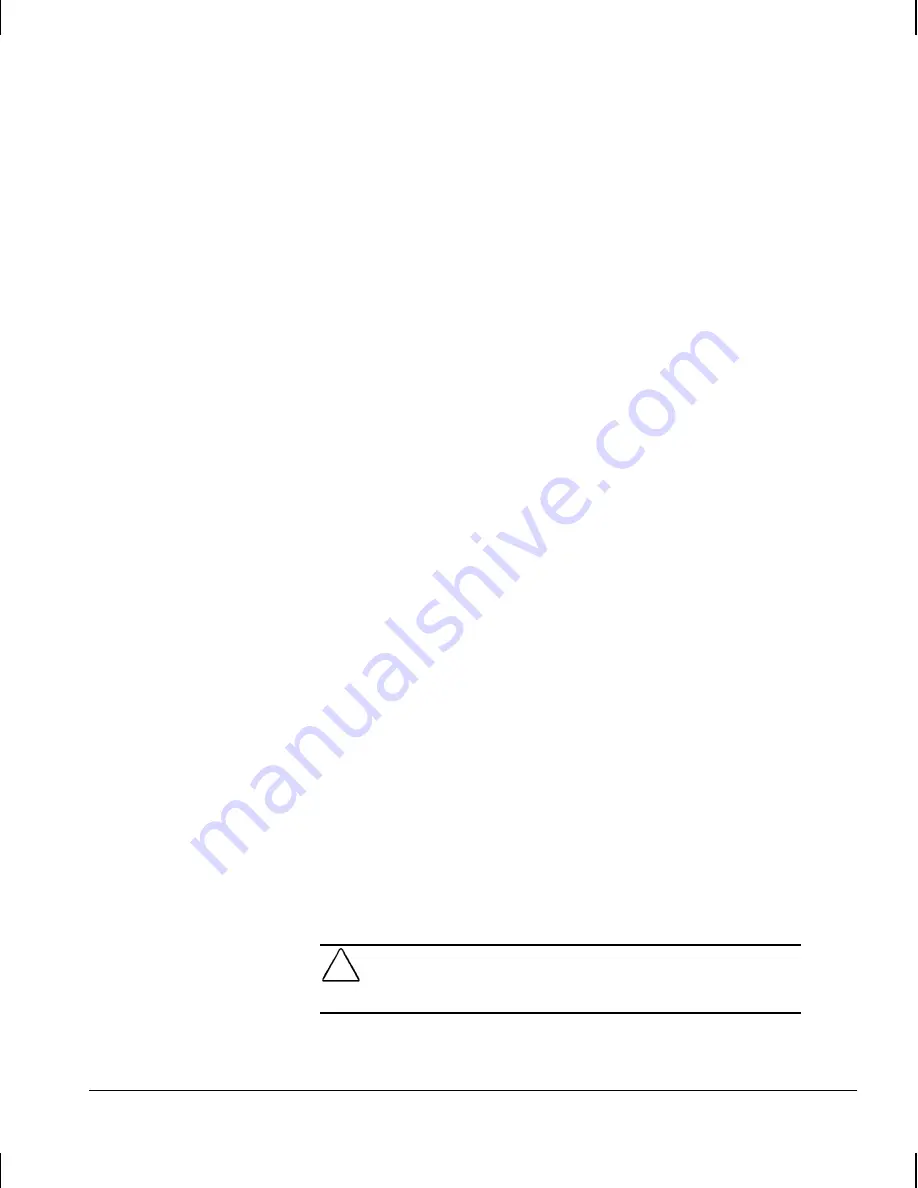
6-24
Upgrading the Minitower Workstation
Writer: Debbie Thomson Saved by: Lydia Sanchez Saved date: 09/09/99 9:33 AM
Pages: 30 Words: 3654 Template: c:\msoffice\templates\comm.dot
File Name d-Ch6.doc Part Number 158415-001
Removing a Drive
from the Drive Cage
1. If you have locked the Smart Cover Lock, use Computer
Setup to unlock the lock and disable the Smart Cover
Sensor.
2. Shut down the operating system properly, turn off the
workstation, disconnect the power cord from the
electrical outlet, and remove the workstation access
panel and front bezel.
3. Disconnect the drive power and signal cables and, if it is
a CD-ROM drive, disconnect the audio connector.
4. Press down on the green drive release tab that secures
the drive and slide the drive out of the drive cage.
5. Remove the drive from the drive cage and store in
antistatic packaging.
Smart Cover Lock
The Smart Cover Lock is a software-controllable cover lock.
This lock prevents unauthorized access to the internal
components when the Smart Cover Lock and setup password
are enabled. Your workstation ships with the Smart Cover Lock
in the unlocked position. For more information about locking
the Smart Cover Lock, refer to Chapter 3, “Desktop
Management.”.
Using the Smart Cover FailSafe Key
If you enable the Smart Cover Lock and cannot enter your
password to disable the lock, you will need a Smart Cover
FailSafe Key to open the workstation access panel. You will
need the key in any of the following circumstances:
■
Power outage
■
Startup failure
■
PC component (e.g., processor or power supply) failure
■
Forgotten password
CAUTION:
The Smart Cover FailSafe Key is a specialized tool
available from Compaq. Be prepared; order this key before you
need one.
Содержание Deskpro AP240
Страница 1: ...Reference Guide Compaq Deskpro Workstation AP240...
Страница 216: ......






























