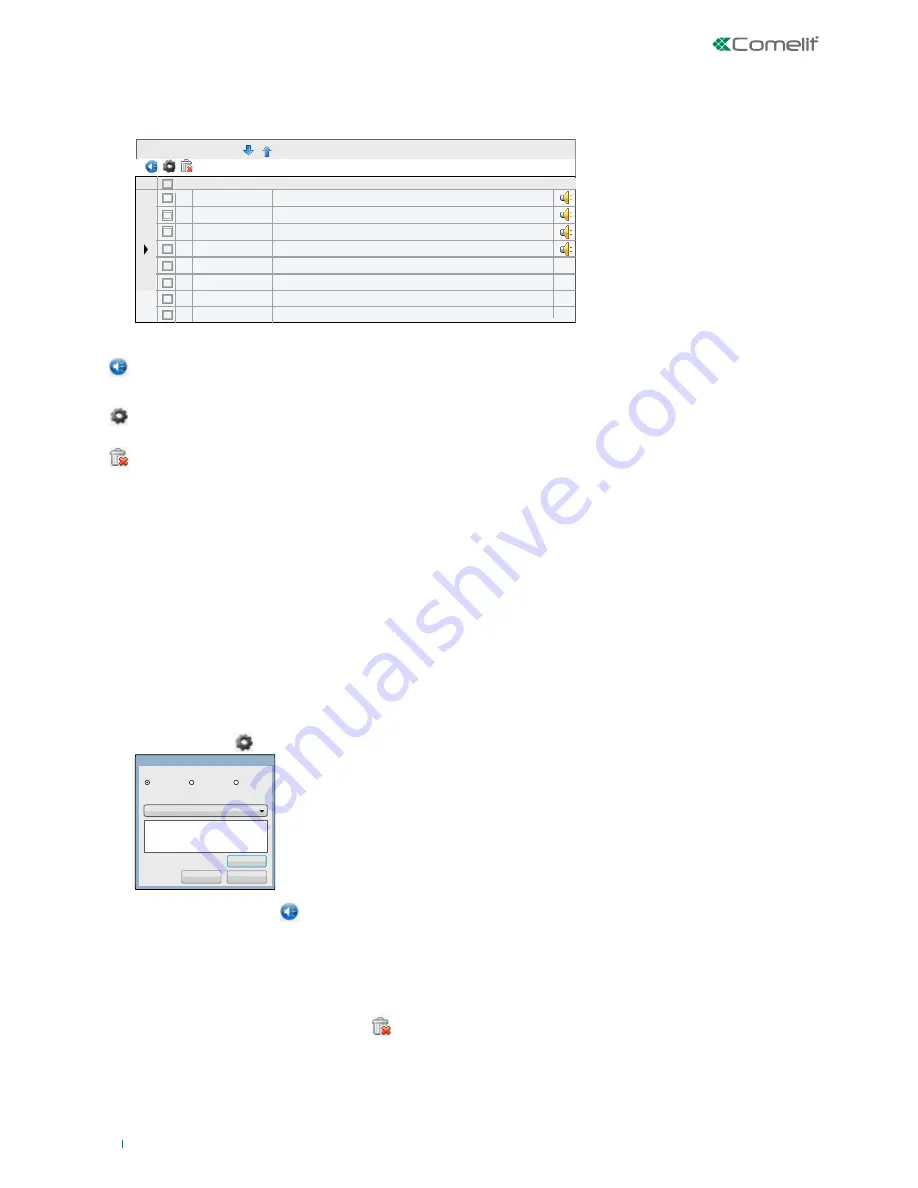
66
Free voice messages
Description
ID
Text to speech
Message 1
Message 2
Message 3
Message 4
Message 5
Message 6
Message 7
Message 8
a burglar alarm is in progress
a fire alarm is in progress
a robbery alarm is in progress
a medical emergency alarm is in progress
1
2
3
4
5
6
7
8
Text to speech
Alarm test
Available voices
MSP
SAPI 4
SAPI 5
Cancel
Test
Microsoft Server Speech Text to Speech
Ok
3.12.7 Free voice messages
This section enables you to compose text messages that can be sent in audio form to one or more telephone numbers.
The messages can be entered by means of the configuration PC keyboard and must then be transferred to the messages memory.
Sixteen free messages are available.
Converts the text of the message, composed in the input lines, into an audio file that can be sent to one or more telephone numbers. The command
only affects messages with the checkbox selected, and has no effect on the others.
Opens the voice configuration menu.
Removes the messages whose checkboxes are selected.
Checkbox, allows you to select one or more messages for conversion from text to speech or for deletion.
Numerical box; uniquely identifies the message.
Alphanumeric box for entering the text that you want to convert into an audio message to transmit by telephone.
Button, in the form of a yellow loudspeaker, located on the right of the Text to Speech field. The button does not appear until you have converted
the text into audio using the Speaker button in the light blue field. Double-clicking this button starts playing the audio (on the PCs loudspeakers) of
the selected message.
1. Press the Gearwheel button.
2. Select the Text to Speech voice synthesis interface.
3. In the drop-down menu, select the voice you intend to use.
4. Type any test into the test box (Test alarm in the example).
5. Press the Test button to hear the audio conversions.
6. Press OK.
1. Select the checkboxes of the messages you want to delete.
2. Press the button in the form of a trash can.
3. Click 'Yes' in the pop-up that opens.
4. Click “send audio”.
1. Select a free position and enter the message in the Text to Speech field.
2. Select the checkbox of the message (or messages) to be converted into audio.
3. Press the Speaker button in the light blue field; this done, a button in the form of a yellow loudspeaker will appear on the right of the message
in the Check field.
4. To check the audio message, double-click on the yellow loudspeaker button on the right of the message you intend to listen to.
Alphanumeric box, assigns an ID to the message. For example, you might want to change the description "Message 1" into "Burglary Message" for
the purpose of quick identification in the selection menu.
RUN TEXT TO SPEECH ON SELECTED MESSAGES
TEXT TO SPEECH CONFIGURATION
DELETE SELECTED AUDIO MESSAGES
ENABLE
ID
TEXT TO SPEECH
CHECK MESSAGE
VOICE CONFIGURATION
DELETING ONE OR MORE FREE VOICE MESSAGES
ENTER A FREE VOICE MESSAGE
DESCRIPTION
Содержание VEDO 2.6 Series
Страница 99: ...99...






























