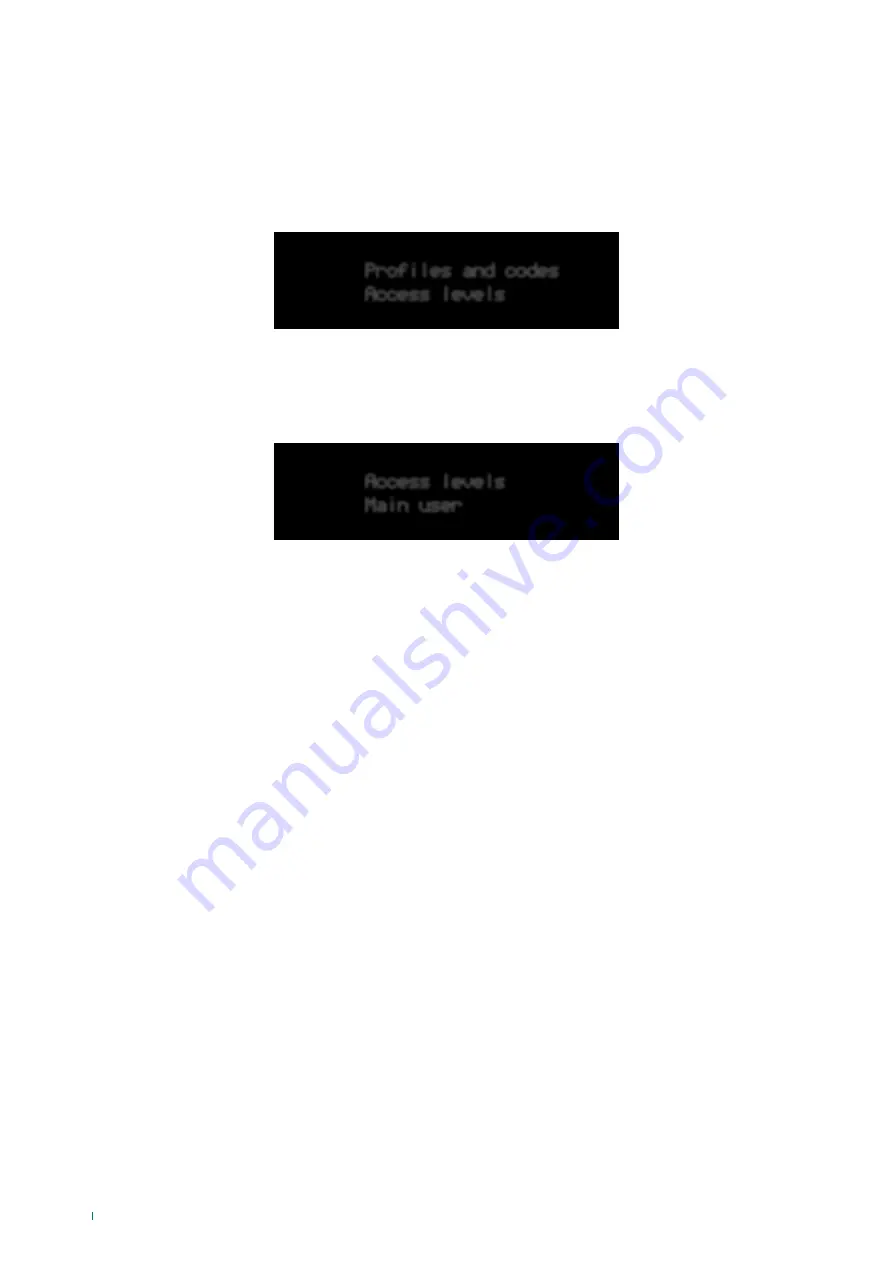
Profiles and codes
Access levels
Access levels
Main user
26
Profiles and codes
This menu provides access to user profile editing and installer code changes.
Access levels
The control panel has several access levels which allow users to operate the system with different authorisations. These
authorisations can be configured. Access to a user profile makes it possible to check enabled functions, add functions or remove
functions.
Select profile
This menu entry can be used to select the user profile that needs to be created/edited. There are 6 available user profiles. “Main
user” is by default the user profile assigned to users that have just been created. The up/down arrow can be used to move
through the list. “Enter” is used to select the profile.
• Description:
profile name
• Functions:
select the functions to be assigned to the profile, selecting them from the user menu hierarchy. The UP/DOWN
arrow can be used to scroll through all possible functions and "ENTER" alternates between YES/NO, enabling or disabling
the function for that profile.
• Restore default:
this menu restores the default values for the selected profile.
• Copy profile:
this menu entry can be used to copy a list of profile functions to the current profile. Select one of the 6
profiles and confirm with “Enter”.
Installer code
Installer 1
• Description:
a name can be entered for installer 1.
• New code:
a new code (between 4 to 6 digits) can be entered, or an existing code edited. Entering an existing code
generates an error.
Installer code 1 is set by default to 001961. You will be asked to confirm the code, in order to avoid typing errors.
• Permits:
the functions accessible to the installer in the user menu can be selected from the same list of functions as the
user profiles. The installer code allows access to user menu entries in accordance with these authorisations.
• Company name:
a name can be entered for installer 1’s company.
• Email address:
an email address can be entered for installer 1.
• Tel. number:
a telephone number can be entered for installer 1.






























