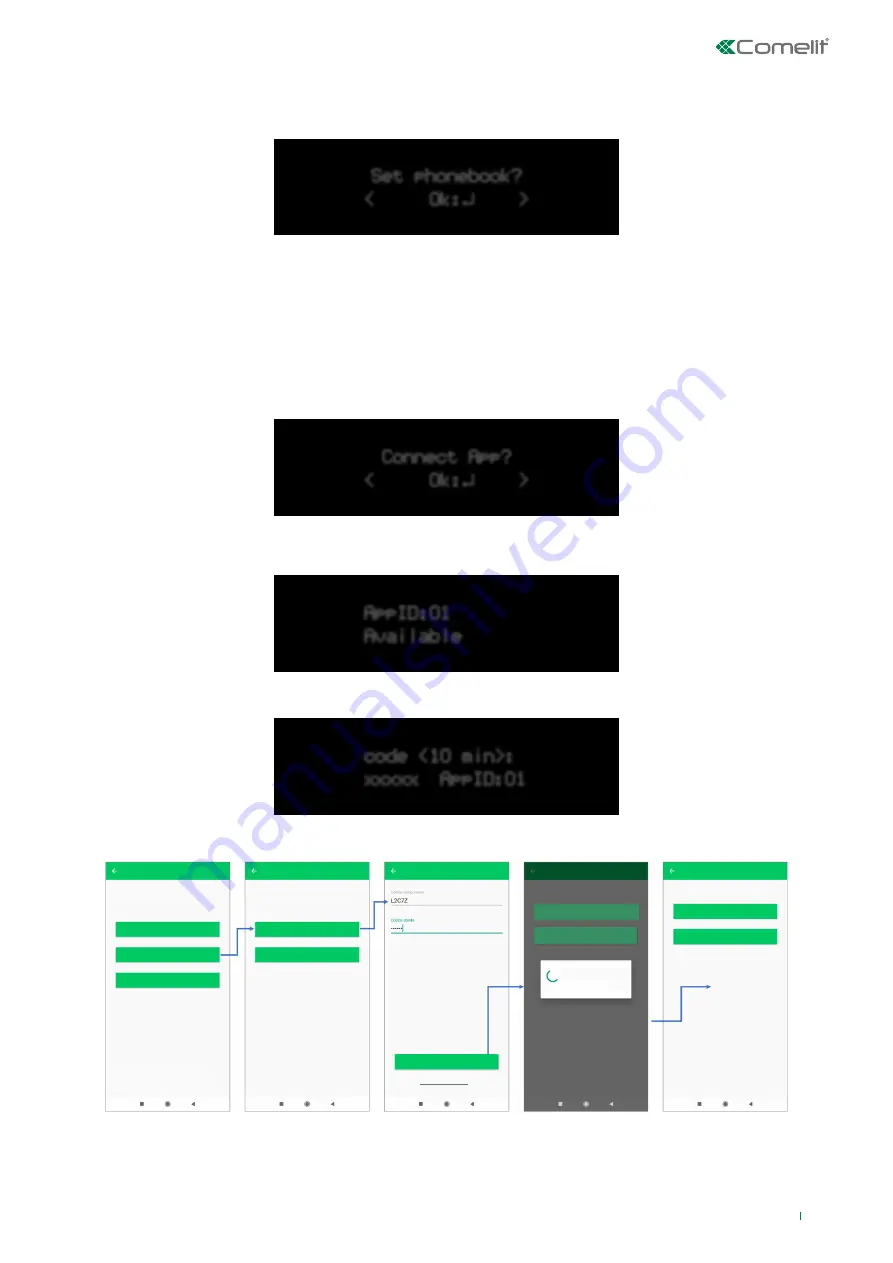
Set phonebook?
< Ok:
↵
>
Connect App?
< Ok:
↵
>
code <10 min>:
xxxxx AppID:01
AppID:01
Available
15
Set phonebook?
The ninth step in the installation wizard is used to add contacts for event notifications.
f
Enter the menu by pressing Enter/Confirm.
Every contact in the list can have more than one field, such as a telephone number, an email address or an APP ID. For telephone
numbers the type of reporting to use can be selected: SMS, Voice or both. As you are going through the configuration process,
the steps to be completed for each contact will be suggested. You can scroll through the contacts using the Up/Down arrows to
edit existing entries. When you fill in the data fields - such as telephone number or email address - the contact is automatically
enabled to receive reports of specified events.
Connect App?
The tenth step in the installation wizard is used to register accounts relating to the Comelit app on the control panel.
1. Enter the menu by pressing Enter/Confirm.
2. The display shows the first position (AppID) free for the addition of an app. Confirm by pressing Enter.
»
The control panel shows a temporary code which lasts for 10 minutes; this should be entered when prompted by the app
during the creation of a new system.
3. Follow the steps in the app to complete the process.
Select the type of Comelit device you
want to configure
If you have more than one device, after you have
finished configuring the first you will be able to
configure others.
Advanced settings
System parameters
synchronising. Step: 4/12
Configuration completed!
Configuration completed!
Skip
VIDEO DOOR ENTRY
TEMPORARY CODE
CONFIGURE ANOTHER DEVICE
CONFIGURE ANOTHER DEVICE
END
END
CONNETTI
Temporary code
IP ADDRESS / HOSTNAME
INTRUSION DETECTION
Intrusion detection
CONNECT
HOME AUTOMATION
Choose how you want to connect to the
alarm control panel






























