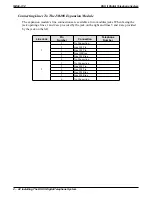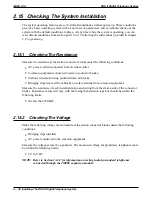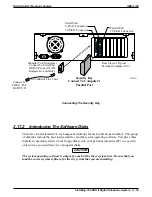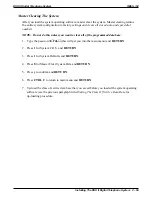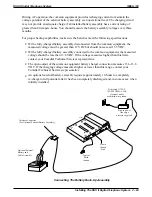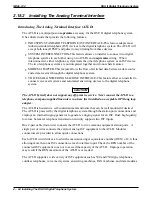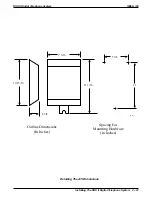Installing The Bootloader Interface Software With Windows 3.1* Or Windows For Workgroups 3.11*
1. Insert the bootloader interface disk (labeled disk1) in your PC’s disk drive.
2. From the
File Manager
menu, select
Run
.
3. At the prompt line, type: <drive>:\disk1\setup where <drive> is the letter of your source disk
drive.
4. Click
Yes
. The Bootloader Interface installation window appears.
NOTE: Alternately, you can use the
File Manager
to navigate through its tree view to the
source <drive> and then to the
disk1 folder
. Once there, double click on
setup.exe
and the Boot loader Interface installation window appears.
5. Remove the boot loader interface disk from you computer’s disk drive.
6. From the Boot loader Interface load window, follow the on-screen prompts to finish loading
the software. The installation creates a DSU II BTLDR I/F folder complete with appropriate
icons.
NOTE: Your PC’s screen may now show the DSU II BTLDR I/F folder; however, if it does
not: use the program manager to navigate to DSU II BTLDR I/F group.
7. From the DSU II BTLDR I/F window, double click on the
Install SKey Driver
icon.
8. Select
Express
and follow the on-screen menu prompts.
9. When you reach the prompt to restart windows, do so.
*Windows 3.1 and Windows For Workgroups 3.11 area registered trademarks of Microsoft Corporation, Redmond, Washington
DSU II Digital Telephone System
IMI66–132
Installing The DSU II Digital Telephone System 2 – 55
Содержание DSU II
Страница 31: ......