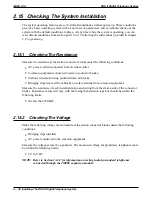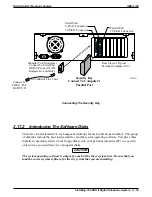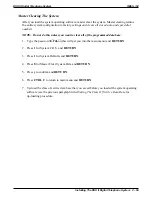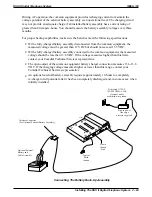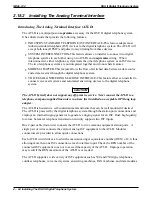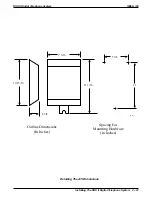Loading The System Operating Software (Using The DSU II Bootloader Interface)
1. Connect the security key to the parallel port on the PC.
NOTE: If you wish to view the available up-grade count and the system type supported by the
security key, select
Key
from the main menu and then select
View
.
2. Install the system operating software disk (labeled disk2) in your PC’s disk drive.
(Alternately, you could have pre-loaded the disk’s contents into a file location on your PC’s
hard drive.)
3. With Windows 3.1 click the boot loader icon to open the DSU II BTLDR I/F window and
from there click the
Boot loader Interface
icon.
With Windows 95, select
Start
,
Programs
,
DSU II BTLDRI_F
, and
DSU II Boot loader
Interface
. The DSU II Boot loader Interface window will open.
4. From the
DSU II Boot loader Interface
window, select the
System
drop-down menu, and
then select
Upgrade.
5. Follow the on-screen prompts until you reach the Logon Dialog window.
6. At the Logon Dialog window, select the appropriate user type, and type I
✳
746
✳
or your
current system programming password.
7. Follow the on-screen prompts until you reach the appropriate DSU II System Binary File
Selection Dialog box.
8. Use the Drive pull-down menu to select the location where the DSU II System Binary File
resides.
9. Navigate to and then select the appropriate DSU II System Binary File displayed in the File
Selection Dialog box. The system software load automatically begins. A typical load will
take approximately nine minutes.
IMI66–132
DSU II Digital Telephone System
2 – 58 Installing The DSU II Digital Telephone System
Содержание DSU II
Страница 31: ......