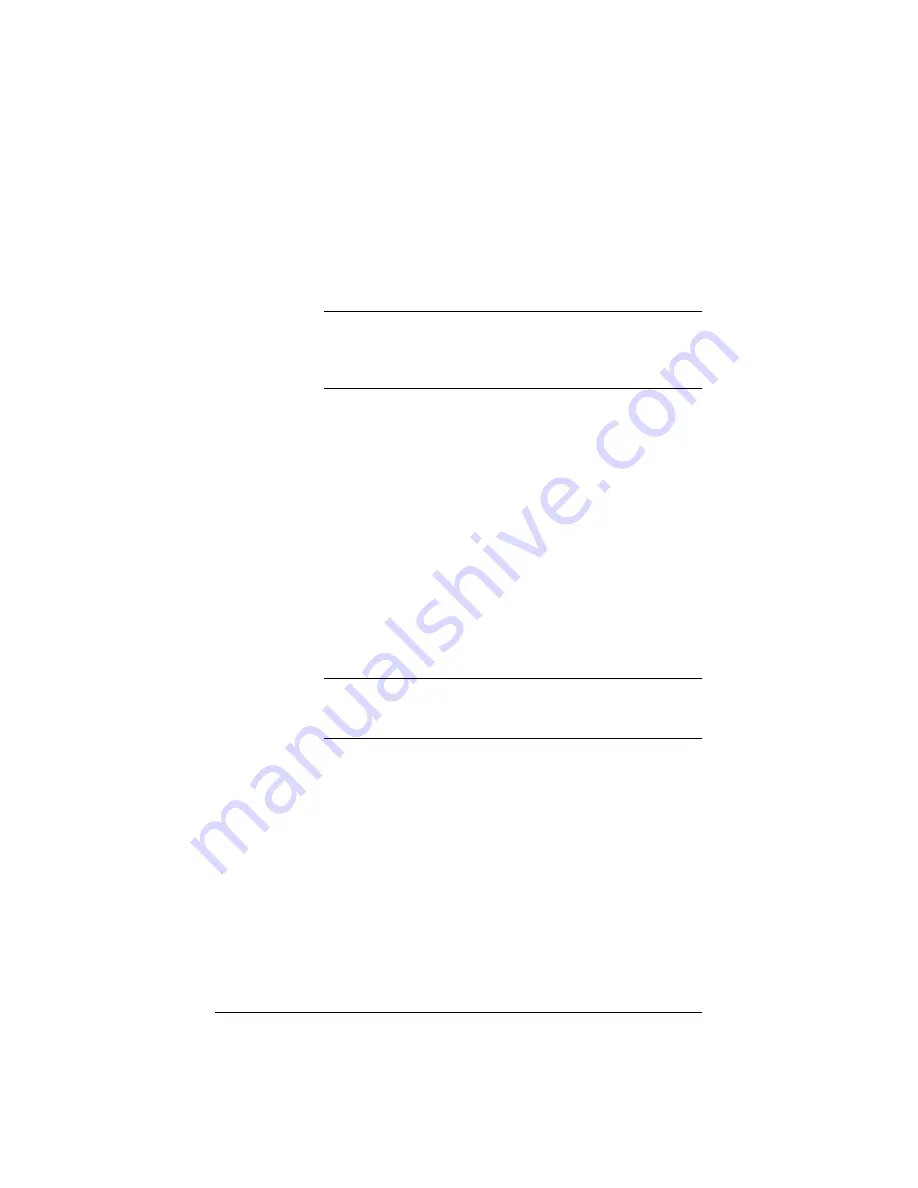
41
Sharing files and transferring data
You can access or connect to the Qube 2 through your desktop computer
as you would any other shared network volume. The Qube 2 can be
mounted from any Windows or Macintosh computer — it appears as a
mounted volume on your desktop computer.
Note:
Windows file sharing is enabled by default on the
Qube 2; Appleshare must be enabled by the user. For more
information, see “Windows file sharing (SMB)” on page 97 and
“Apple file sharing (AppleShare)” on page 98.
Once you have mounted the Qube 2, you can copy and move individual
files and entire subdirectories to and from the Qube 2 by dragging and
dropping.
The method of connecting to the Qube 2 varies, depending on your
computer’s operating system.
The Qube 2 offers several methods for transferring data. Use the
following guidelines to decide which method is appropriate:
•
Windows file sharing (Server Message Block [SMB]) for
Windows 95, Windows 98 and Windows NT.
•
Apple file sharing (AppleShare) for Macintosh.
•
File Transfer Protocol (FTP) on all platforms. Advanced users use
FTP to transfer files.
Note:
The file-sharing protocol is selected in the Setup Wizard
or in the Control Panel screen of the Qube 2 Administrator Site.
See “Control Panel” on page 87.
Содержание Cobalt Qube 2
Страница 1: ...Cobalt QubeTM 2 User Manual...
Страница 6: ...vi...
Страница 20: ...Chapter 1 6 Figure 3 Administrator Site screen Figure 4 Public Site screen...
Страница 26: ...Chapter 1 12...
Страница 45: ...Setting up the Qube 2 31 Figure 15 shows the online registration page Figure 15 Online registration page...
Страница 46: ...Chapter 2 32 Figure 16 shows the Public Site screen on the Qube 2 Figure 16 Public site on the Qube 2...
Страница 68: ...Chapter 3 54...
Страница 70: ...Chapter 4 56 Figure 17 Administrator Site screen...
Страница 72: ...Chapter 4 58 Figure 18 shows the Administrator Settings table Figure 18 Administrator Settings table...
Страница 76: ...Chapter 4 62 Figure 19 shows the User Defaults table Figure 19 User Defaults table...
Страница 78: ...Chapter 4 64 Figure 20 shows the Add New User table Figure 20 Add New User table...
Страница 81: ...Administrator Site 67 Figure 21 shows the Email Settings table for a user Figure 21 Email Settings table...
Страница 87: ...Administrator Site 73 Figure 24 shows the Add New Group table Figure 24 Add New Group table...
Страница 184: ...Appendix B 170...
Страница 206: ...Appendix E 192...
Страница 218: ...Appendix F 204...






























