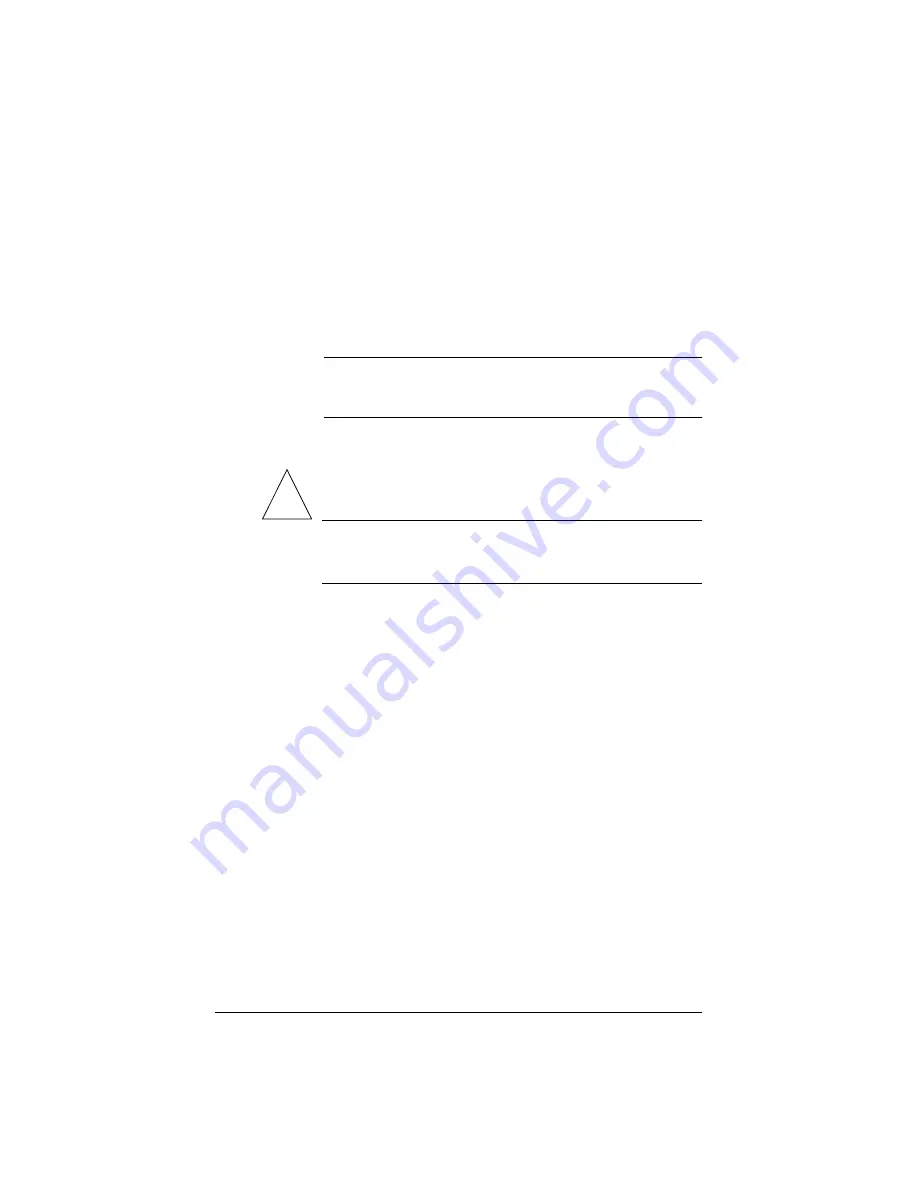
57
Qube 2 Administrator
The Qube 2 Administrator, with the user name “admin”, has full control
of the Qube 2. The administrator enters the network settings, enables or
disables the various services, performs maintenance functions and
receives system alerts and warnings by email.
The Qube 2 Administrator is automatically a member of each group
created on the Qube 2.
Note:
Due to a limitation in the Linux operating system, a
Qube 2 Administrator or any other user can belong to a
maximum of 32 groups only.
Configuring the Qube 2 Administrator settings
!
Caution:
Be sure to remember the password you enter here —
otherwise, you will need to reset it (See “Resetting the Qube 2
Administrator password” on page 60).
To configure the settings for the Qube 2 Administrator:
1.
On the
Administrator Site
screen, click
Users
on the left. The
User List table appears.
2.
Click
Administrator
at the top. The Administrator Settings table
3.
Enter the first name and last name of the administrator, separated by
a space. The user name is automatically set as “admin”.
4.
Enter the password twice to ensure that you have entered it as
intended. For guidelines on choosing a password, see “Password
guidelines” on page 24.
5.
As an option, enter an email address that will receive system alerts
for failed services.
6.
Click
Save Changes
.
Содержание Cobalt Qube 2
Страница 1: ...Cobalt QubeTM 2 User Manual...
Страница 6: ...vi...
Страница 20: ...Chapter 1 6 Figure 3 Administrator Site screen Figure 4 Public Site screen...
Страница 26: ...Chapter 1 12...
Страница 45: ...Setting up the Qube 2 31 Figure 15 shows the online registration page Figure 15 Online registration page...
Страница 46: ...Chapter 2 32 Figure 16 shows the Public Site screen on the Qube 2 Figure 16 Public site on the Qube 2...
Страница 68: ...Chapter 3 54...
Страница 70: ...Chapter 4 56 Figure 17 Administrator Site screen...
Страница 72: ...Chapter 4 58 Figure 18 shows the Administrator Settings table Figure 18 Administrator Settings table...
Страница 76: ...Chapter 4 62 Figure 19 shows the User Defaults table Figure 19 User Defaults table...
Страница 78: ...Chapter 4 64 Figure 20 shows the Add New User table Figure 20 Add New User table...
Страница 81: ...Administrator Site 67 Figure 21 shows the Email Settings table for a user Figure 21 Email Settings table...
Страница 87: ...Administrator Site 73 Figure 24 shows the Add New Group table Figure 24 Add New Group table...
Страница 184: ...Appendix B 170...
Страница 206: ...Appendix E 192...
Страница 218: ...Appendix F 204...






























