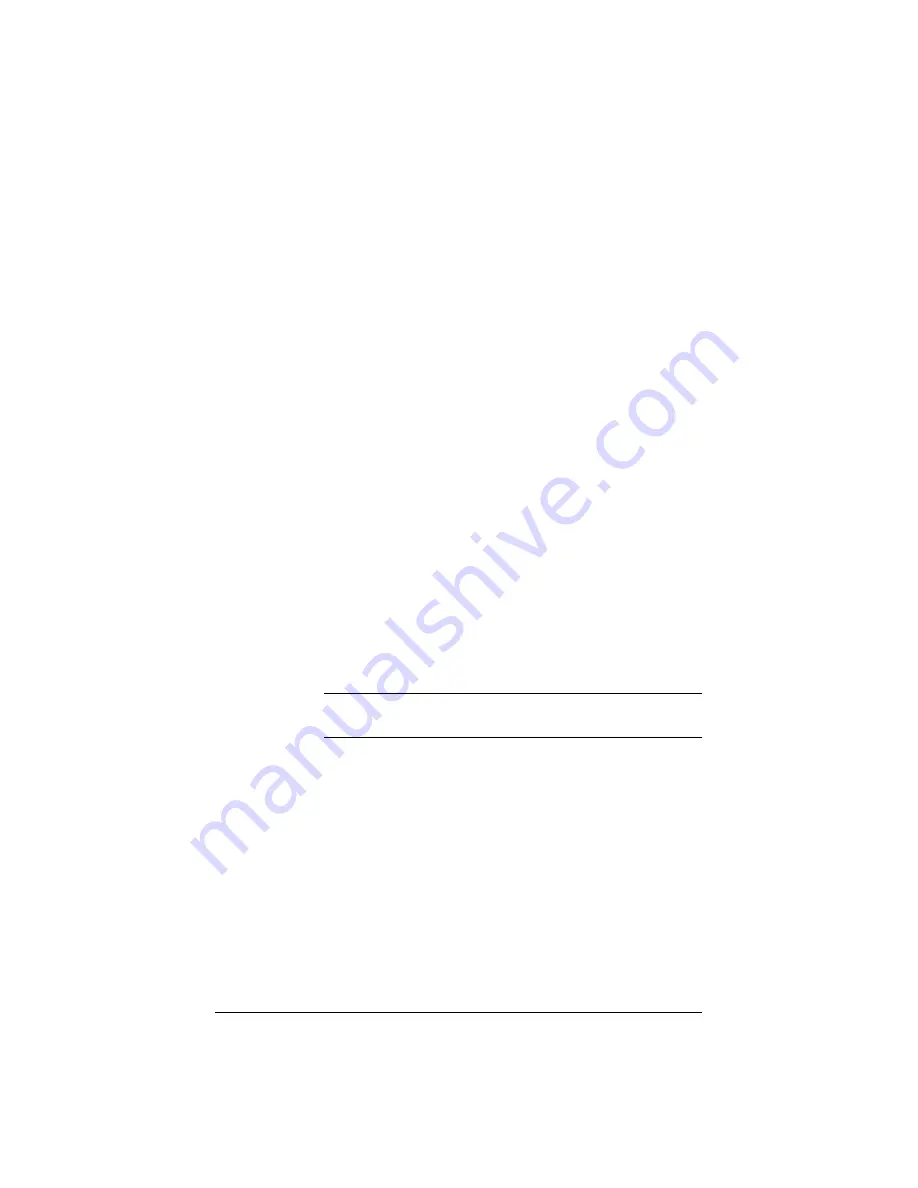
135
Posting a message to a discussion thread
For a detailed explanation of discussion threads, see “Working in
collaboration through discussions” on page 135.
Creating Web content
To create Web content on the Qube 2, see “Developing Web pages” on
page 38.
Working in collaboration through discussions
Threaded discussions allow groups of individuals to develop and
document a body of information on a particular topic. The discussion
feature lets users collaborate without having to meet face-to-face. This
feature is especially useful for individuals who are geographically
dispersed or who otherwise find it difficult to meet.
Another key feature is the self-documenting nature of a threaded
discussion: users can review postings to understand the who, what and
why of a particular topic.
Rules of discussions
Discussions are group-based and are automatically created for each
group. Only members of a particular group are allowed to participate in
discussions belonging to that group. These discussions are private;
individuals outside the group are not allowed to access the group’s
discussions.
Note:
The Qube 2 Administrator is automatically a member of
each group on the Qube 2.
Description of a discussion thread
When you join a discussion thread or start a new discussion, a separate
browser window opens. The title bar of the new browser window
displays “Discussion Group - <groupname>”. The discussion group
window contains three frames:
•
The top frame holds the command buttons and the column
headings.
•
The middle frame displays the messages (if any) as hypertext links
in a “nested” arrangement (replies are indented from the original
message).
•
The bottom frame displays the message of the highlighted message.
Содержание Cobalt Qube 2
Страница 1: ...Cobalt QubeTM 2 User Manual...
Страница 6: ...vi...
Страница 20: ...Chapter 1 6 Figure 3 Administrator Site screen Figure 4 Public Site screen...
Страница 26: ...Chapter 1 12...
Страница 45: ...Setting up the Qube 2 31 Figure 15 shows the online registration page Figure 15 Online registration page...
Страница 46: ...Chapter 2 32 Figure 16 shows the Public Site screen on the Qube 2 Figure 16 Public site on the Qube 2...
Страница 68: ...Chapter 3 54...
Страница 70: ...Chapter 4 56 Figure 17 Administrator Site screen...
Страница 72: ...Chapter 4 58 Figure 18 shows the Administrator Settings table Figure 18 Administrator Settings table...
Страница 76: ...Chapter 4 62 Figure 19 shows the User Defaults table Figure 19 User Defaults table...
Страница 78: ...Chapter 4 64 Figure 20 shows the Add New User table Figure 20 Add New User table...
Страница 81: ...Administrator Site 67 Figure 21 shows the Email Settings table for a user Figure 21 Email Settings table...
Страница 87: ...Administrator Site 73 Figure 24 shows the Add New Group table Figure 24 Add New Group table...
Страница 184: ...Appendix B 170...
Страница 206: ...Appendix E 192...
Страница 218: ...Appendix F 204...






























