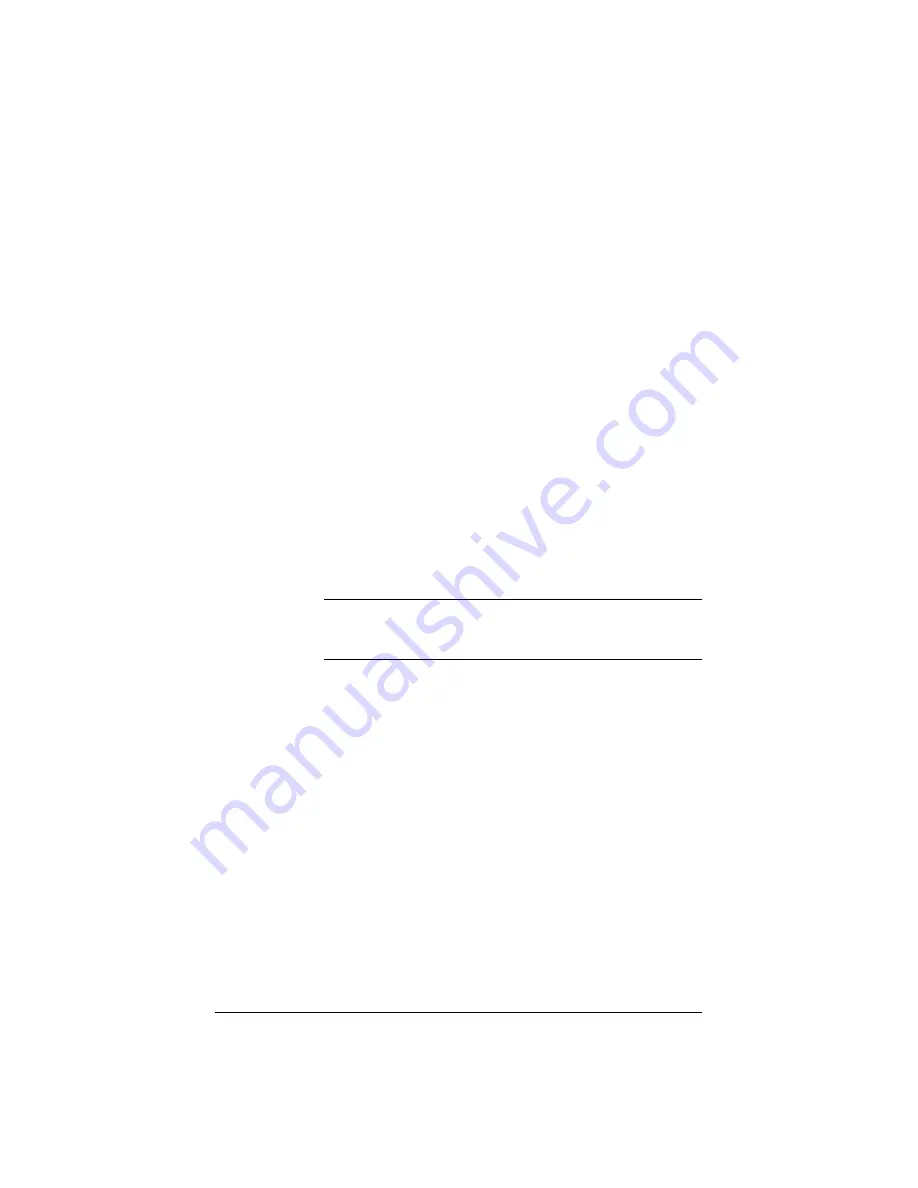
142
Performing a search
To search for a string of text:
1.
Click
Search
on the left. The Search Tool table appears. See
2.
In the Find Text field, enter the string for which you want to search.
The string must contain at least three characters; the search is not
case-sensitive.
3.
You can search for a string in public documents only, or in both
public and private documents belonging to you or your groups.
•
Public documents only — allows any user (registered or
unregistered) to search all text files, including HTML files
stored on all of the public directories on the Qube 2. This search
includes all of the user and group public directories, but does
not include any discussion groups.
•
All accessible documents — allows an authenticated user (a
registered user who has an authenticated password) to search
for text files in all of the public directories and in all of the
private user and group directories to which that user has access
privileges, including all discussion groups to which the user
belongs.
Note:
If you select “All accessible documents” and you have
not been authenticated, a dialog box prompts you for a user
name and password.
Click the radio button for Public Documents only or All Accessible
Documents.
4.
Click
Start Search
. After a few minutes, the search results appear.
Содержание Cobalt Qube 2
Страница 1: ...Cobalt QubeTM 2 User Manual...
Страница 6: ...vi...
Страница 20: ...Chapter 1 6 Figure 3 Administrator Site screen Figure 4 Public Site screen...
Страница 26: ...Chapter 1 12...
Страница 45: ...Setting up the Qube 2 31 Figure 15 shows the online registration page Figure 15 Online registration page...
Страница 46: ...Chapter 2 32 Figure 16 shows the Public Site screen on the Qube 2 Figure 16 Public site on the Qube 2...
Страница 68: ...Chapter 3 54...
Страница 70: ...Chapter 4 56 Figure 17 Administrator Site screen...
Страница 72: ...Chapter 4 58 Figure 18 shows the Administrator Settings table Figure 18 Administrator Settings table...
Страница 76: ...Chapter 4 62 Figure 19 shows the User Defaults table Figure 19 User Defaults table...
Страница 78: ...Chapter 4 64 Figure 20 shows the Add New User table Figure 20 Add New User table...
Страница 81: ...Administrator Site 67 Figure 21 shows the Email Settings table for a user Figure 21 Email Settings table...
Страница 87: ...Administrator Site 73 Figure 24 shows the Add New Group table Figure 24 Add New Group table...
Страница 184: ...Appendix B 170...
Страница 206: ...Appendix E 192...
Страница 218: ...Appendix F 204...






























