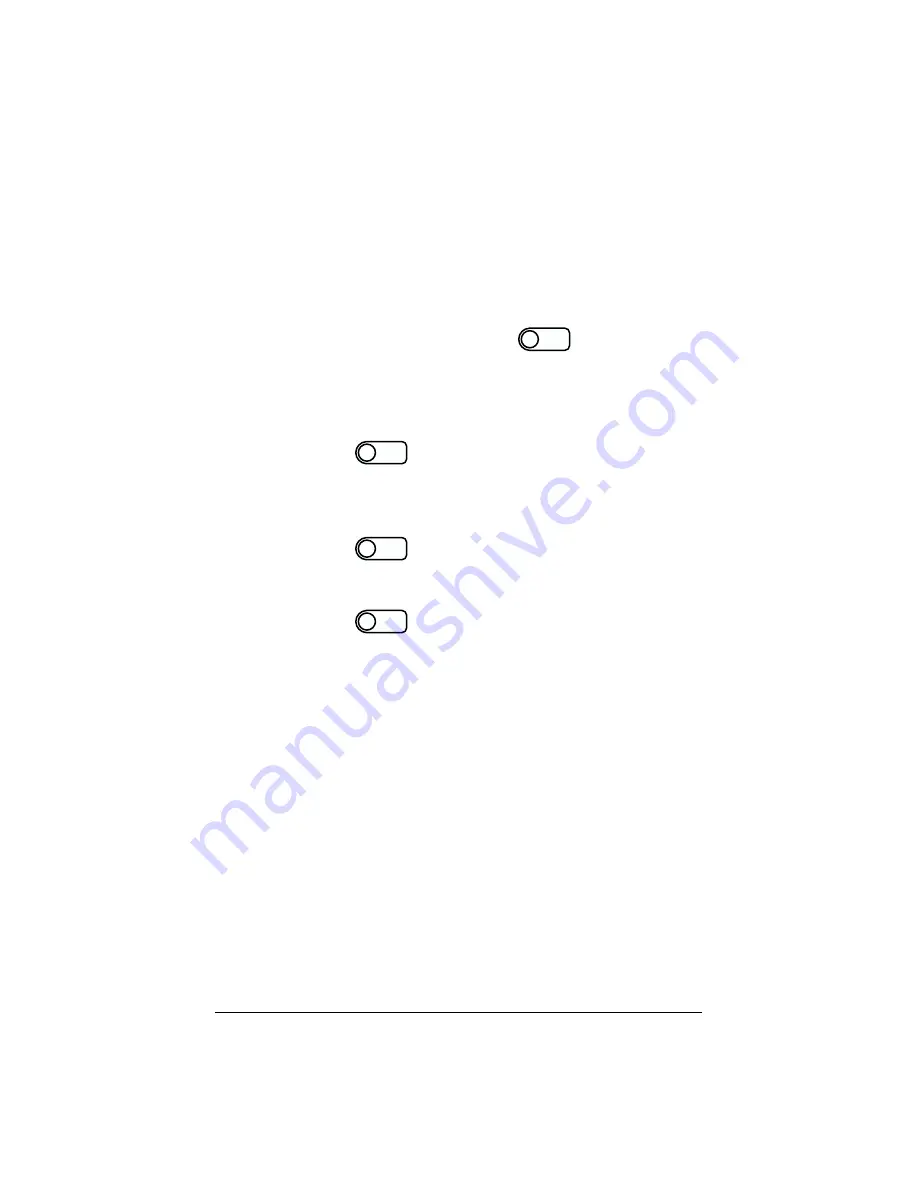
159
Resetting network configuration
The “Reset Network” function resets the host name, IP address,
netmask, gateway and DNS information for the Primary and Secondary
Network Interfaces to that of a new, unconfigured Qube 2. This function
is useful if you are moving the Qube 2 to a new network.
To reset the network state of the Qube 2:
1.
On the LCD console, hold down the
button for
approximately 2 seconds.
The LCD screen displays:
SELECT:
SETUP NETWORK
2.
Press the
button until
RESET NETWORK
appears in
the LCD screen:
SELECT:
RESET NETWORK
3.
Press the
button.
4.
Use the arrow buttons to toggle the cursor between [Y] and [N].
Select [Y] to reset the network configuration.
5.
Press the
button.
6.
After resetting, the Qube 2 powers down and the LCD screen
displays:
PLEASE SWITCH
POWER OFF NOW
7.
Press the
On/Off
button the back panel to turn off the Qube 2.
Resetting the network also disables the IP firewall filtering rules, if you
had enabled that option. To re-enable the filtering rules:
1.
On the
Administrator Site
, click
Control Panel
on the left.
2.
Click
IP Firewall
at the top.
3.
Click
Enable IP Filtering
to re-enable the filtering rules.
Select
Select
Enter
Enter
Содержание Cobalt Qube 2
Страница 1: ...Cobalt QubeTM 2 User Manual...
Страница 6: ...vi...
Страница 20: ...Chapter 1 6 Figure 3 Administrator Site screen Figure 4 Public Site screen...
Страница 26: ...Chapter 1 12...
Страница 45: ...Setting up the Qube 2 31 Figure 15 shows the online registration page Figure 15 Online registration page...
Страница 46: ...Chapter 2 32 Figure 16 shows the Public Site screen on the Qube 2 Figure 16 Public site on the Qube 2...
Страница 68: ...Chapter 3 54...
Страница 70: ...Chapter 4 56 Figure 17 Administrator Site screen...
Страница 72: ...Chapter 4 58 Figure 18 shows the Administrator Settings table Figure 18 Administrator Settings table...
Страница 76: ...Chapter 4 62 Figure 19 shows the User Defaults table Figure 19 User Defaults table...
Страница 78: ...Chapter 4 64 Figure 20 shows the Add New User table Figure 20 Add New User table...
Страница 81: ...Administrator Site 67 Figure 21 shows the Email Settings table for a user Figure 21 Email Settings table...
Страница 87: ...Administrator Site 73 Figure 24 shows the Add New Group table Figure 24 Add New Group table...
Страница 184: ...Appendix B 170...
Страница 206: ...Appendix E 192...
Страница 218: ...Appendix F 204...






























