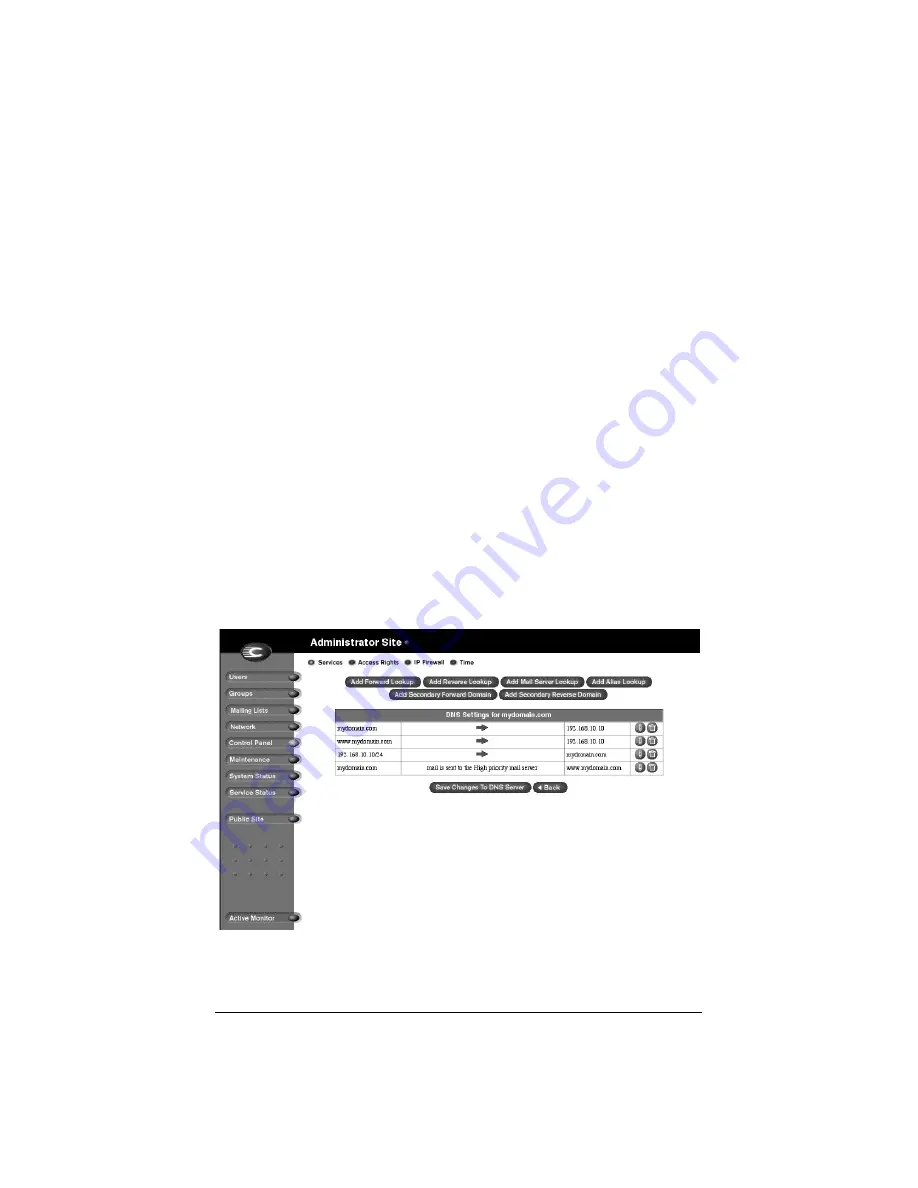
183
7.
To receive mail for “mydomain.com”, create a Mail Server (MX)
Record. An MX record is similar to a A record but points to a name
rather than an IP address. It is critical that the MX record point to a
name which has a corresponding A record with the proper
IP address.
•
Click
Add Mail Server Lookup
.
•
Leave the
Host Name
field blank.
•
In the
Domain Name
field, type mydomain.com.
•
In the
Mail Server
field, type www.mydomain.com.
•
In the
Delivery Preference
field, you can choose from the
pull-down menu Very Low, Low, High or Very High.
For our example, the Delivery Preference can be set to High.
•
Click
Update List
You are now finished with creating your DNS records.
8.
IMPORTANT!
Click
Save Changes to DNS Server
. This
activates the changes you have made. If you exit this screen without
saving your changes, they will not become active.
The completed DNS Settings table is regenerated as in Figure 58.
Figure 58 Completed DNS Settings table
Содержание Cobalt Qube 2
Страница 1: ...Cobalt QubeTM 2 User Manual...
Страница 6: ...vi...
Страница 20: ...Chapter 1 6 Figure 3 Administrator Site screen Figure 4 Public Site screen...
Страница 26: ...Chapter 1 12...
Страница 45: ...Setting up the Qube 2 31 Figure 15 shows the online registration page Figure 15 Online registration page...
Страница 46: ...Chapter 2 32 Figure 16 shows the Public Site screen on the Qube 2 Figure 16 Public site on the Qube 2...
Страница 68: ...Chapter 3 54...
Страница 70: ...Chapter 4 56 Figure 17 Administrator Site screen...
Страница 72: ...Chapter 4 58 Figure 18 shows the Administrator Settings table Figure 18 Administrator Settings table...
Страница 76: ...Chapter 4 62 Figure 19 shows the User Defaults table Figure 19 User Defaults table...
Страница 78: ...Chapter 4 64 Figure 20 shows the Add New User table Figure 20 Add New User table...
Страница 81: ...Administrator Site 67 Figure 21 shows the Email Settings table for a user Figure 21 Email Settings table...
Страница 87: ...Administrator Site 73 Figure 24 shows the Add New Group table Figure 24 Add New Group table...
Страница 184: ...Appendix B 170...
Страница 206: ...Appendix E 192...
Страница 218: ...Appendix F 204...






























