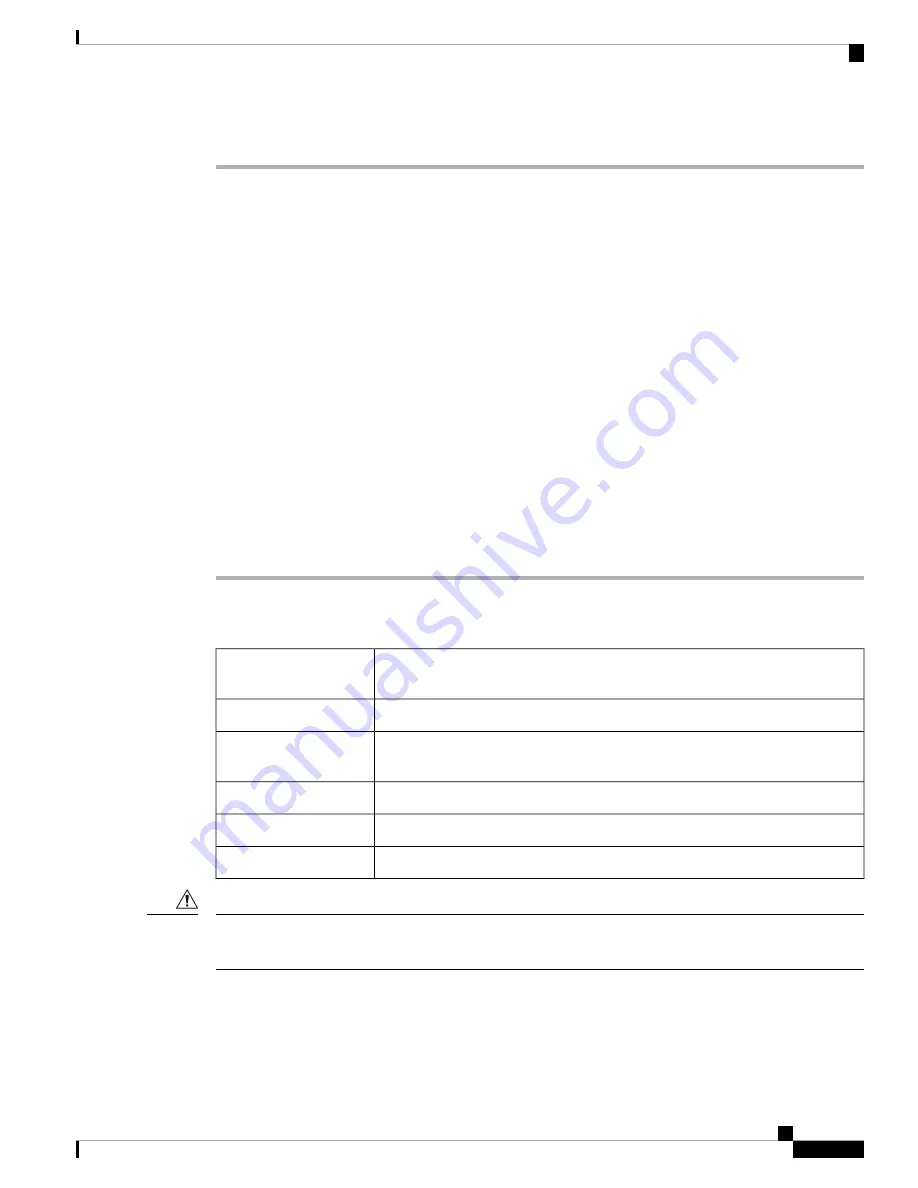
Procedure
Step 1
Disconnect the power source and remove the power connections from the B-side power module (installed in
slot B).
Step 2
Unscrew the holding screw that secures the 15454-M6-AC power module.
Step 3
Pull the 15454-M6-AC power module away from the ONS 15454 M6 chassis.
Step 4
Install the 15454-M6-AC2 power module as described in the
DLP-G569 Install the AC Power Module in the
ONS 15454 M6 Shelf, on page 85
.
Step 5
Install power on the 15454-M6-AC2 power module as described in the
NTP-G256 Install Power and Ground
to the ONS 15454 M6 Shelf , on page 100
.
While replacing power modules, when the ONS 15454 M6 chassis is in the mixed power mode
(with both 15454-M6-AC and 15454-M6-AC2 power modules installed), do not provision or install
any line cards. Card provisioning and installation must be done only after both the slots have the
same type of power modules.
Note
Step 6
Perform Steps 1 to 5 for the other power module (installed in slot A).
To ensure that the controller card calculates the shelf power consumption correctly, reset the controller
card. For details about performing card reset, see the “NTP-G106 Resetting Cards Using CTC”
procedure in the
Cisco ONS 15454 DWDM Network Configuration Guide
.
Note
Return to your originating procedure (NTP).
DLP-G758 Replacing 15454-M6-AC2 With 15454-M6-AC Power module
This procedure is used to replace the 15454-M6-AC2 with 15454-M6-AC power
module.
Purpose
#2 Phillips Dynamometric screwdriver
Tools/Equipment
NTP-G259 Open and Remove the Standard Door of the ONS 15454 M6 Shelf ,
on page 57
Prerequisite Procedures
Required
Required/As Needed
Onsite
Onsite/Remote
None
Security Level
When mixed power modules are present, if the power consumption is more than 900W, identify and plug out
the line cards so that Total power consumption is less than or equal to 900W.
Caution
Installing the ONS 15454 M6 Shelf
89
Installing the ONS 15454 M6 Shelf
DLP-G758 Replacing 15454-M6-AC2 With 15454-M6-AC Power module






























