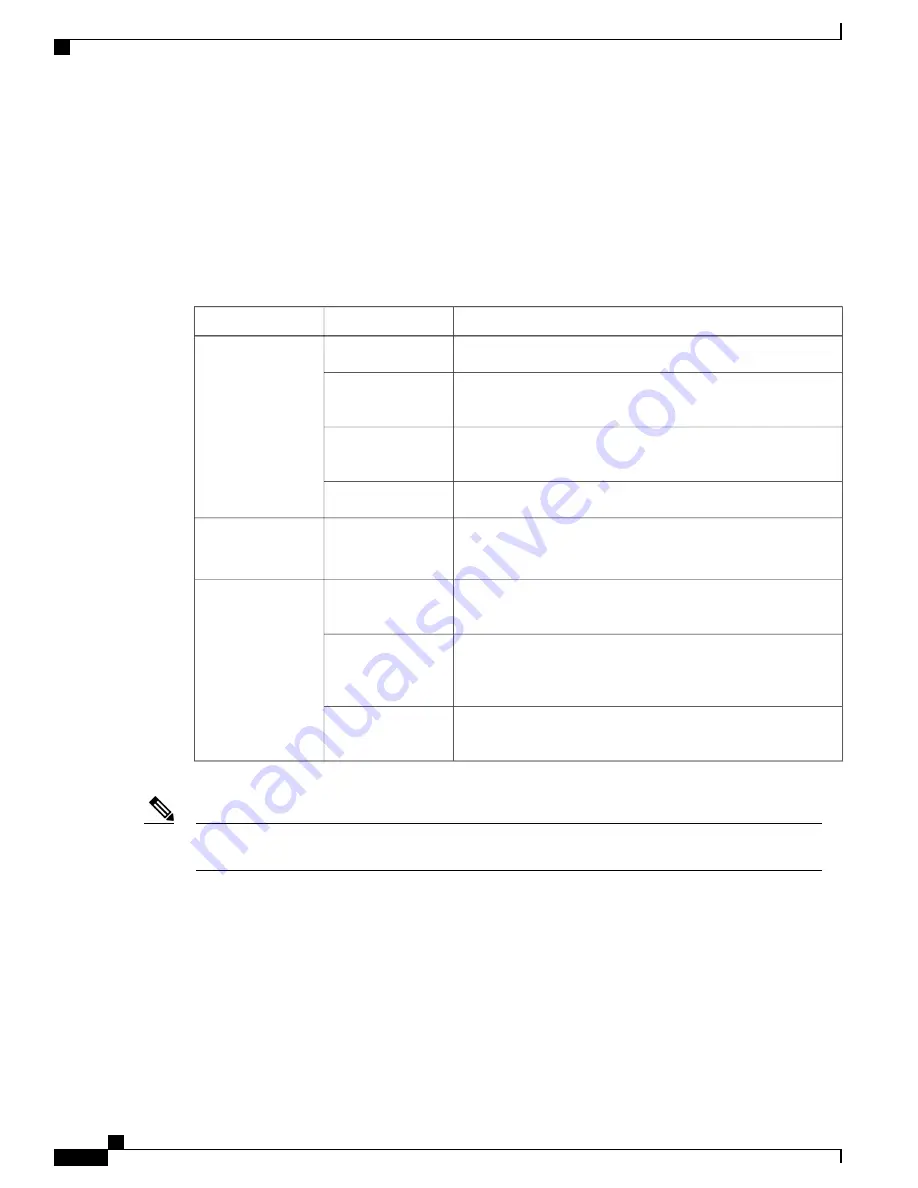
•
The 32 CXP LEDs indicate the status of the CXP links. Each LED is a bi-color red and green LED.
Note that each S2 FC slot must be configured as a fabric instance for the CXP LED to light up. For
example:
controller fabric plane 0
instance 0
location F0/FC0
Table 11: S2 Fabric Card LED Indicators
Description
LED Color
LED
The card is properly installed and no faults are detected.
Green
STATUS
The software initialization is in progress during bootup or a fault
exists on the board.
Yellow
The card is not fully seated or the slot has detected a parity error.
Flashing yellow
(slow)
No power is applied to the card.
Off
On: The card needs attention.
Off: The card does not require attention.
Blue
ATTN
The port is correctly connected to the S13 FC or UFC on the
LCC.
Green
CXP (0-31)
One or more links are down. For troubleshooting information,
see the
System Administration Command Reference for the
Red
The CXP/CXP2 module is not present or is not fully inserted in
the card.
Off
To verify which card needs attention, the Attention LED can be lit using the
hw-module attention-led
location
command.
Note
If the installed or replaced FC fails to operate or power on after installation:
•
Ensure that the card is seated firmly in the FCC slot. One easy way to verify physical installation is to
see whether the front faceplate of the FC is even with the fronts of the other cards installed in the card
cage.
•
Ensure that the ejector levers are latched and that the captive screws are fastened properly. If you are
uncertain, unlatch the levers, loosen the screws, and attempt to reseat the FC.
•
Examine the power system to see whether the FCC is receiving power.
Cisco Network Convergence System 6000 Fabric Card Chassis Hardware Installation Guide
84
Installing the Shelf Controller Cards and Fabric Cards
S2 Fabric Card LEDs






































