Reviews:
No comments
Related manuals for 5C105 MATRIX E5
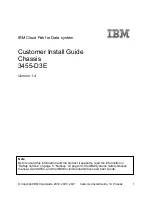
3455-D3E
Brand: IBM Pages: 46

Supero SC732 Series
Brand: Supermicro Pages: 42

Supero SC933E1-R760B
Brand: Supermicro Pages: 84

Supero SC933 Series
Brand: Supermicro Pages: 84

VSN1100X
Brand: Datapath Pages: 20

R14
Brand: E-LINK Pages: 2

E-MCC-01
Brand: Transition Networks Pages: 1

PointSystem CPSMC0100-226
Brand: Transition Networks Pages: 5

CPSMC0100-210
Brand: Transition Networks Pages: 5

CPSMC0800-100
Brand: Transition Networks Pages: 30

PointSystem CPSMC1900-100
Brand: Transition Networks Pages: 40

PointSystem CPSMC1800-200
Brand: Transition Networks Pages: 42

Mercury Helios 2
Brand: OWC Pages: 12

PXI-62700
Brand: JYTEK Pages: 32

PXIe-62780
Brand: JYTEK Pages: 35

FortiGate FortiGate-5020
Brand: Fortinet Pages: 64

















