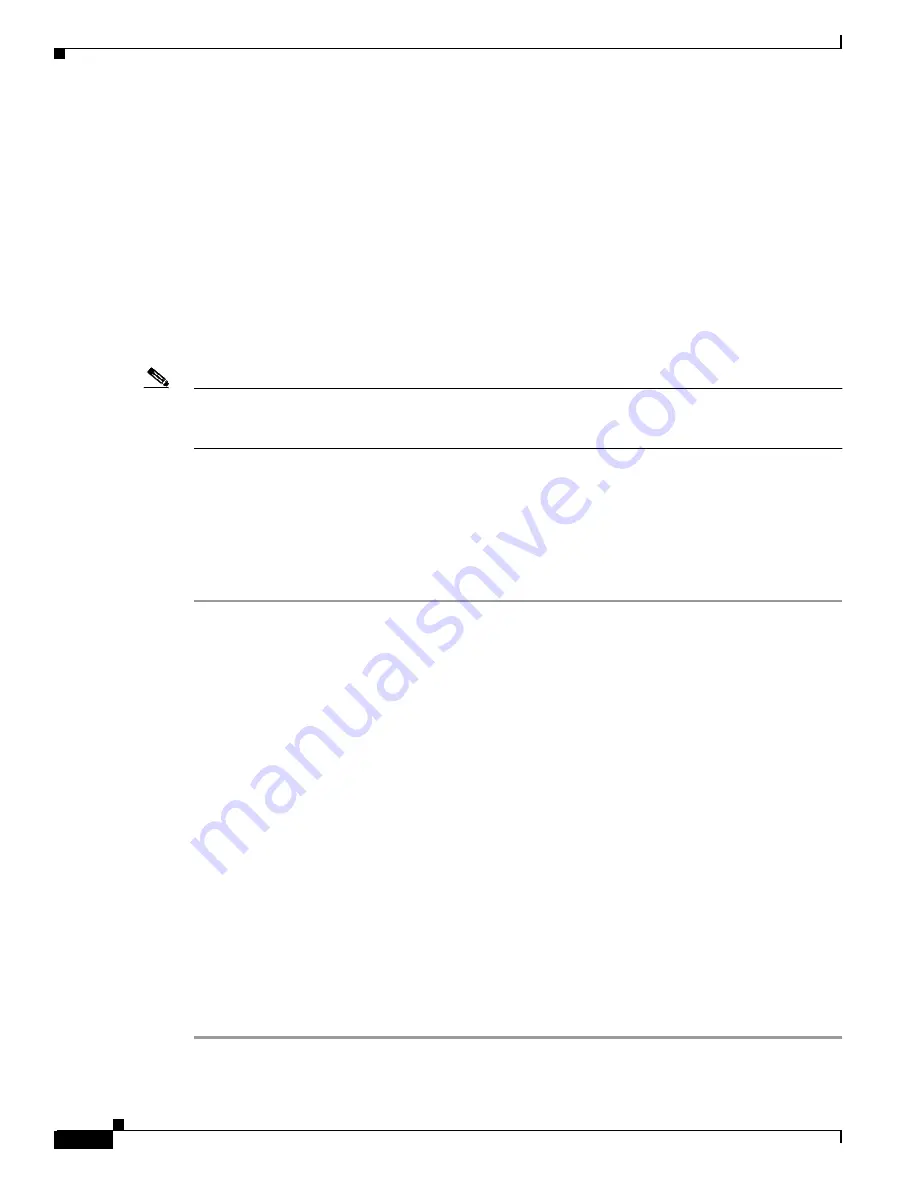
B-4
Cisco MGX 8850 (PXM1E/PXM45), Cisco MGX 8950, Cisco MGX 8830, and Cisco MGX 8880 Configuration Guide
Release 5.0.10, OL-3845-01 Rev. B0, August 16, 2004
Appendix B PXM Backup Boot Procedures
Locating Software Updates
Locating Software Updates
For information on locating software updates, refer to the Release Notes for Cisco MGX 8850
(PXM1E/PXM45), Cisco MGX 8950, and Cisco MGX 8830 Switches, Release 5.0.00 and the Release
Notes for the Cisco MGX 8880 Media Gateway, Release 5.0.00.
Transferring Software Files to and from the Switch
This section describes how to copy software files between the switch and another computer when the
switch is in backup boot mode. In most cases, you will use this procedure because the switch cannot
completely load the runtime software and ends start up in either backup boot mode or shell mode.
Note
When the switch displays the switch prompt (which includes the switch name), copy files to the switch
using the procedure described in “
Copying Software Files to the Switch
and Installing Software Upgrades.”
The Cisco Cisco MGX switches provide a File Transfer Protocol (FTP) service to support file transfers
between the switch and other computers. If you have FTP client software and network connectivity to
both the switch and the server where the software files are stored, you can FTP files directly from the
server to the switch. You can also use this FTP service to recover log files. boot and runtime files, or
saved configuration files before replacing the hard disk.
To transfer files with the FTP service, use the following procedure.
Step 1
If you are copying software files to the switch, refer to the Release Notes for Cisco MGX 8850
(PXM1E/PXM45), Cisco MGX 8950, and Cisco MGX 8830 Switches, Release 5.0.00 or the Release
Notes for the Cisco MGX 8880 Media Gateway, Release 5.0.00 to locate a server from which you can
download the files.
Step 2
Using a workstation with FTP client software, establish connections to the server where the files are
stored and to the switch.
The procedure you use for transferring the files depends on the FTP client software you are using. When
initiating the FTP connection, remember the following statements:
•
Select the switch by entering its IP address.
•
When prompted for a username and password, the username for backup boot mode access is cisco
and the password is ciscoinc.
Step 3
For all transfers to or from the switch, select binary mode for the file transfer. The files are located in
the following directories:
•
PXM, SRM, and service module files are in the directory C:FW.
•
Log files are in the directory C:LOG.
•
Configuration files are in the directory C:CNF.
•
RPM-PR and RPM-XF files are stored in the E:RPM directory.
Step 4
To verify that files have been transferred to the switch, use the directory commands listed in the
“
Browsing the File System in Backup Boot Mode
” section earlier in this appendix.






























