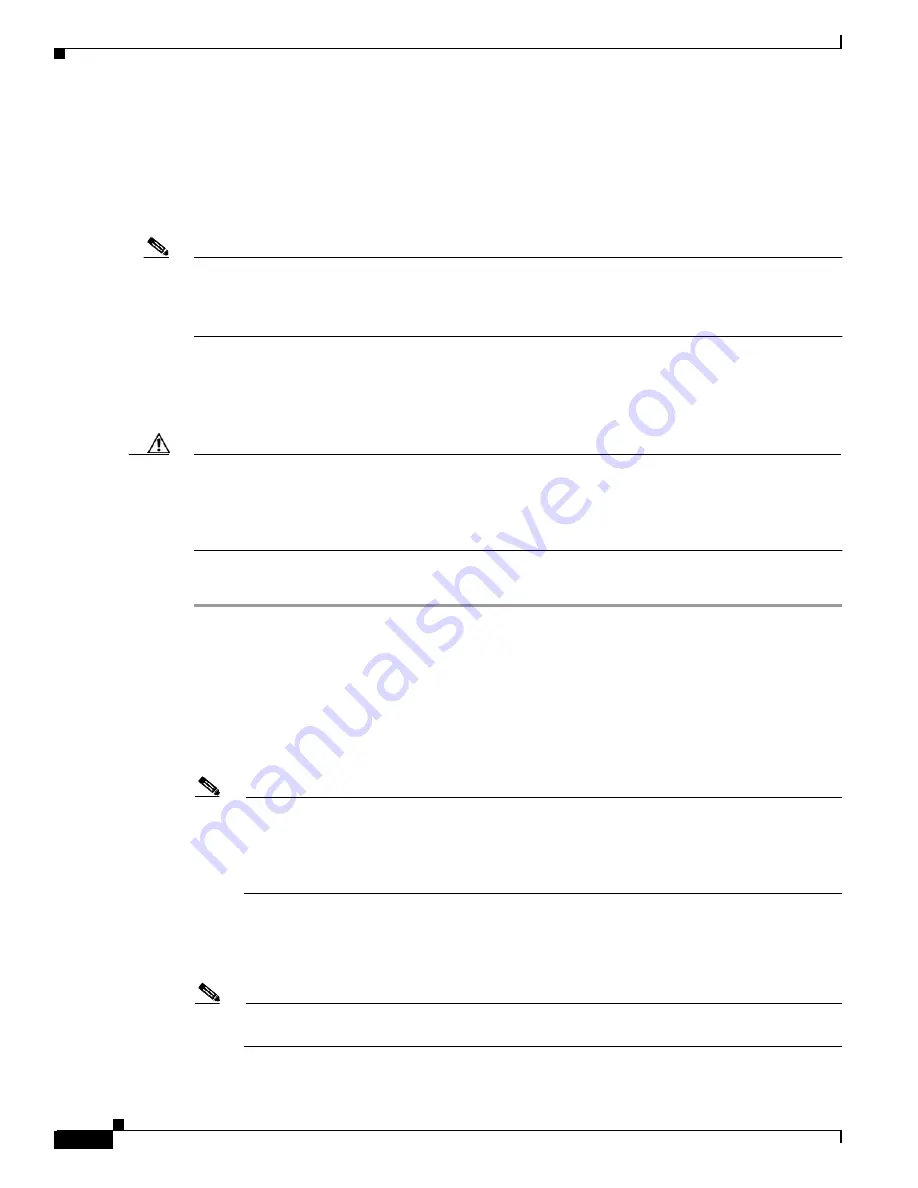
9-2
Cisco MGX 8850 (PXM1E/PXM45), Cisco MGX 8950, Cisco MGX 8830, and Cisco MGX 8880 Configuration Guide
Release 5.0.10, OL-3845-01 Rev. B0, August 16, 2004
Chapter 9 Switch Operating Procedures
Managing the Configuration Files
When you save a configuration, the switch saves all configuration data, including the software revision
levels used by the cards in the switch. The saved configuration file does not include the boot and runtime
software files. Should you need to restore a configuration, the restoreallcnf command restores the
configuration exactly as it was when the configuration file was saved. If the boot and runtime files have
been removed from the switch, they must be transferred to the switch before the restored configuration
can start.
Note
If you have upgraded software on the switch since the last time the configuration was saved, a
configuration restore will restore the non-upgraded software versions and configuration data. The
software does not allow you to save a configuration and restore it on a different revision level of the
software.
You can save a configuration if both of the following are true:
•
No save or restore process is currently running.
•
No configuration changes are in progress.
Caution
Make sure that no other users are making configuration changes when you save the configuration. The
Cisco MGX switches do not check for other CLI or CWM users before saving a configuration. If other
users make changes while the file is being saved, the configuration can become corrupt. If you try to
restore the configuration from a corrupt file, the switch can fail and you might have to send switch cards
back to the factory for reprogramming.
To save a switch configuration, use the following procedure.
Step 1
Establish a configuration session using a user name with SERVICE_GP privileges or higher.
Step 2
To save the configuration, enter the saveallcnf command:
mgx8830a.7.PXM.a >
saveallcnf [-v]
The verbose option, -v, displays messages that show what the switch is doing during the save process.
You do not need to see these messages, but they do give you an indication on how the save process is
proceeding. If you do not enter the -v option, the switch does not display any status messages until the
save is complete.
Note
The switch stores only the last two files saved with the saveallcnf command. Each time the
command is run, the oldest of the two configuration files is replaced. This prevents the hard disk
from getting full due to repetitive use of this command. If you need to save files that will be
erased the next time the saveallcnf command is run, use an FTP client to copy them to a file
server or workstation before saving the next configuration.
Step 3
Read the prompt that appears. Press Y if you want to continue, and then press Enter.
When the save is complete, the switch prompt reappears, and the new file is stored in the C:/CNF
directory.
Note
After you enter the saveallcnf command, it takes several minutes for the switch to save the
current configuration.






























