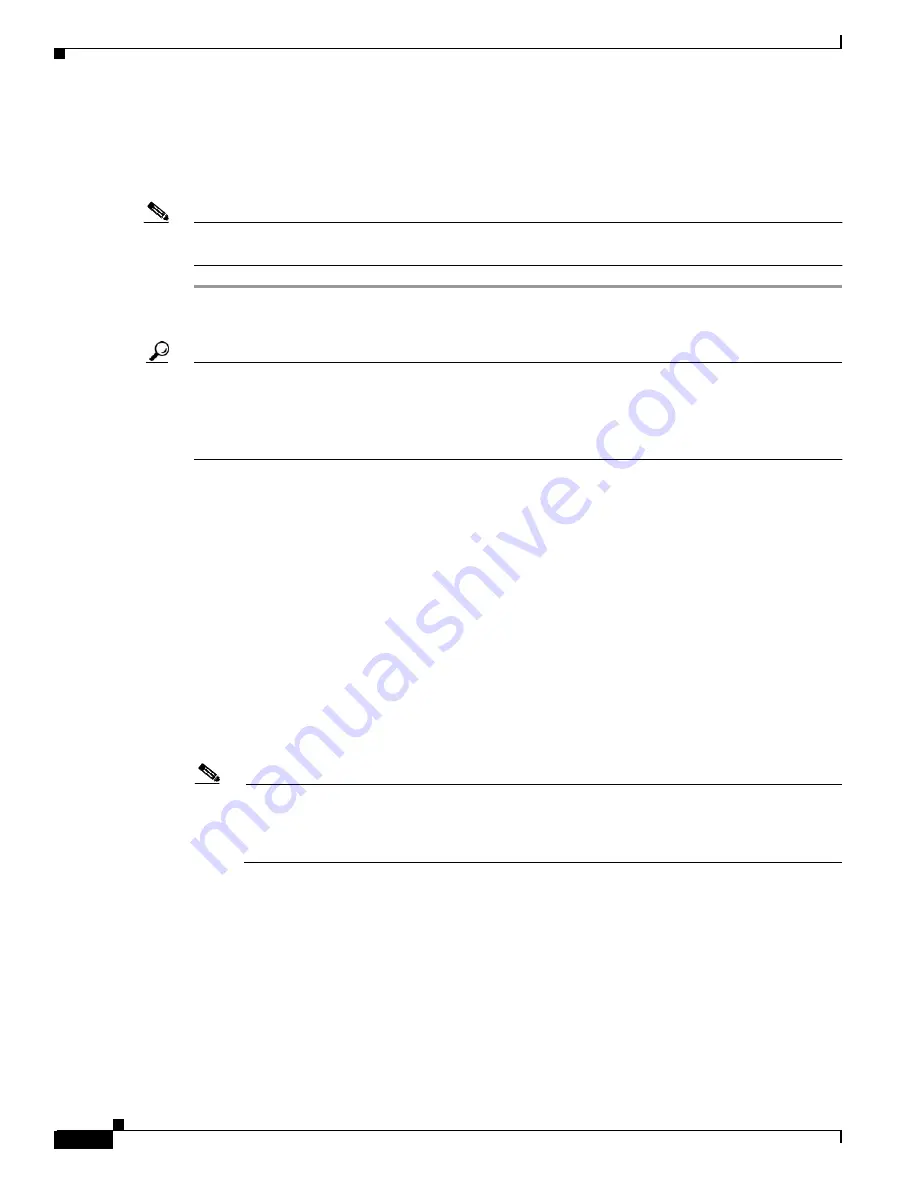
A-44
Cisco MGX 8850 (PXM1E/PXM45), Cisco MGX 8950, Cisco MGX 8830, and Cisco MGX 8880 Configuration Guide
Release 5.0.10, OL-3845-01 Rev. B0, August 16, 2004
Appendix A Downloading and Installing Software Upgrades
Upgrade Procedures for RPM-PR and RPM-XF Cards
Upgrading RPM Runtime Software for Non-Redundant Cards
To upgrade the RPM-PR or RPM-XF runtime software for nonredundant cards, use the following
procedure.
Note
In this document, the general term “RPM” refers for both the RPM-PR and RPM-XF cards. If a step or
procedure is specific to only one of the RPM cards, it will be called out in the text.
Step 1
Copy the new runtime software file for the RPM card to the switch (C:FW) as described in the “
” section earlier in this appendix.
Tip
In the past, this guide recommended transferring files to the E:RPM directory. You can still do this
and reference the E:RPM directory by entering e: while in enable mode. However, storing boot and
runtime software in the E:RPM directory significantly increases the size of configuration files
created with the saveallcnf command. E:RPM is still used to store configuration files that should be
backed up.
Step 2
If you are using a generic filename for your runtime images, copy the file on the PXM hard disk and
rename the copy. For example:
8850_LA.8.PXM.a > copy rpm-js-mz_122-4.T rpm-js-mz
Step 3
Establish a configuration session using any valid user name.
Step 4
If your RPM is already configured to use a file with a generic name, skip to Step 13.
Step 5
Enter the cc command to select the RPM card to update.
pop20two.7.PXM.a >
cc 9
(session redirected)
Router>
The switch displays the Cisco IOS prompt for the router on the RPM card. From this point on, all
commands are Cisco IOS commands.
Note
This procedure assumes that you are familiar with Cisco IOS commands (which is a topic that
is beyond the scope of this book). This procedure details only those commands that are unique
to setting up RPM on the switch. For general Cisco IOS commands, examples are given to show
how to complete the task.
Step 6
Configure the RPM card to store its configuration on the PXM hard disk by entering the following
command:
Router>
boot config e:auto_config_
slot#
Step 7
Enter Enable mode for the router.
Router>
enable
Password:
Router#






























