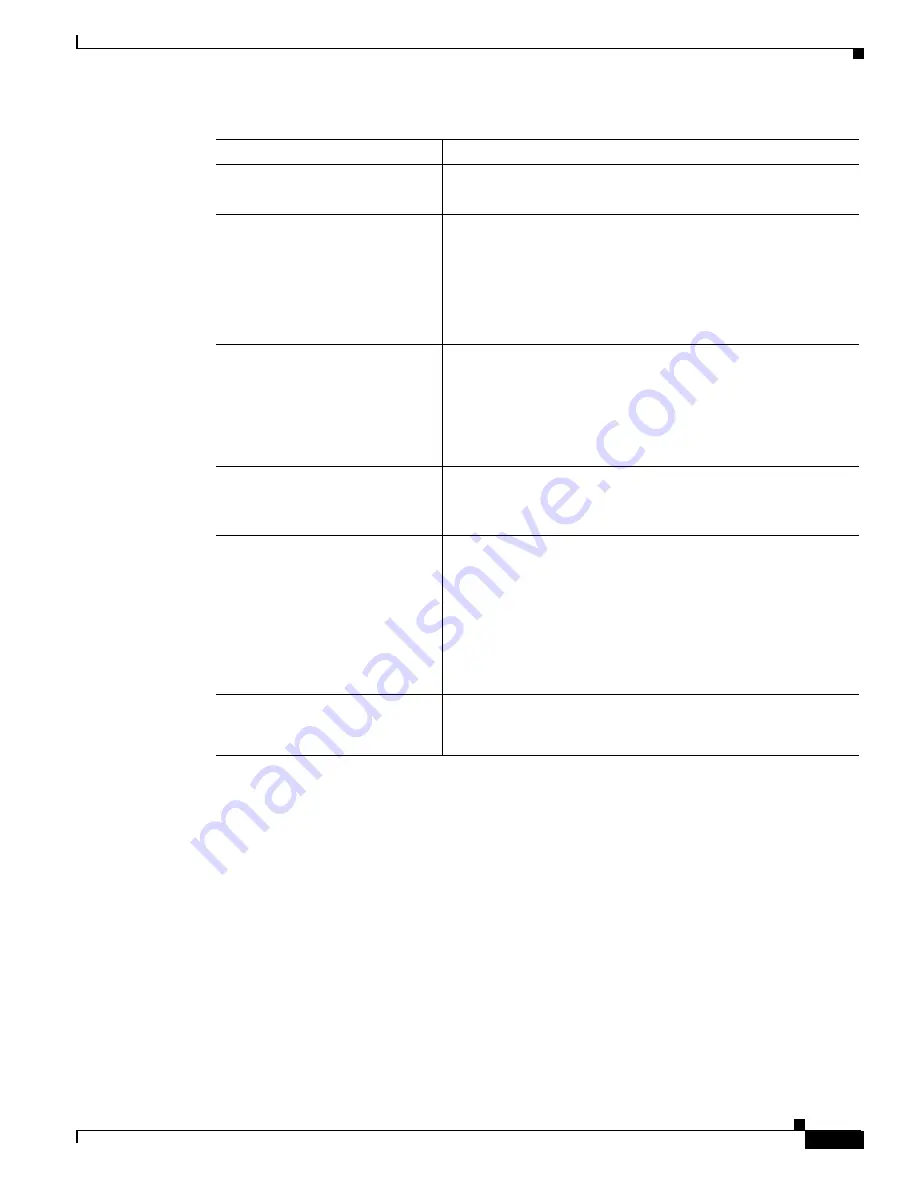
A-23
Cisco MGX 8850 (PXM1E/PXM45), Cisco MGX 8950, Cisco MGX 8830, and Cisco MGX 8880 Configuration Guide
Release 5.0.10, OL-3845-01 Rev. B0, August 16, 2004
Appendix A Downloading and Installing Software Upgrades
Quickstart Procedures for Software Downgrades
Non-Graceful AXSM Runtime Software Downgrades
AXSM runtime software downgrades are always non-graceful when the PXM45 runtime software is also
downgraded (because the PXM45 downgrade requires a clearing of the configuration). The quickstart
procedure provides an overview of how to downgrade the AXSM software after the PXM45 runtime
software has been downgraded.
Command
Purpose
Step 1
username
password
Establish a CLI session with the active PXM card using a user
name with SERVICE_GP privileges.
Step 2
saveallcnf
y
Save the current switch configuration.
See the “
”section in
This step gives you the option to upgrade to the software version
from which you are downgrading and use the former
configuration.
Step 3
ftp
Copy the boot and runtime files you want to use to the switch.
Also copy the saved configuration file from the C:CNF directory
to a remote workstation so you have a backup file if something
happens to the hard disk.
See the “
Copying Software Files to the Switch
” section later in
this appendix.
Step 4
clrallcnf
y
Clear the current configuration.
See the “
Clearing a Switch Configuration
” section in
“Switch Operating Procedures.”
Step 5
sysVersionSet “version”
reboot 2
1
1.
Beginning with Release 4.0, you must enter reboot 2. For all prior releases, enter reboot.
Select the runtime firmware version the switch will use on the
PXM card and restart the switch with that firmware. For example:
sysVersionSet “002.001.000.000”
Note that these commands must be entered at the PXM backup
boot prompt: pxmbkup>.
See the “
” section in
“Configuring General Switch Features.”
Step 6
Reconfigure the PXM cards as described in the “
” section in






























