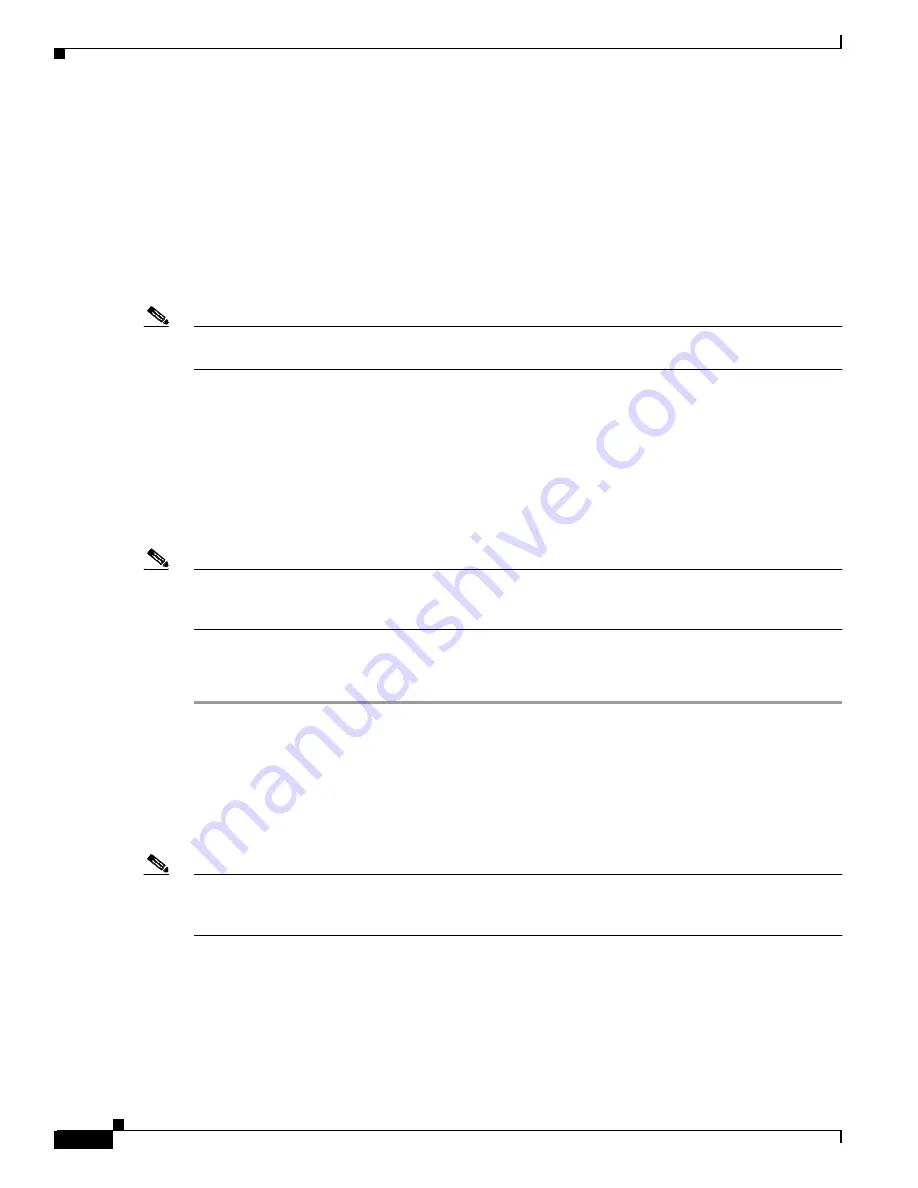
2-36
Cisco MGX 8850 (PXM1E/PXM45), Cisco MGX 8950, Cisco MGX 8830, and Cisco MGX 8880 Configuration Guide
Release 5.0.10, OL-3845-01 Rev. B0, August 16, 2004
Chapter 2 Configuring General Switch Features
Setting the LAN IP Addresses
Setting the LAN IP Addresses
The switch uses two types of IP addresses for Ethernet LAN access:
•
Boot IP addresses
•
Disk IP addresses
The following sections describe how to set these addresses. For information on how the switch uses these
addresses and how to choose the addresses, see the
“Guidelines for Creating an IP Address Plan”
section
in
Chapter 1, “Preparing for Configuration.”
Note
The switch also supports IP addresses for dial-in and ATM inband access. For more information on these
access options, see
Appendix C, “Supporting and Using Additional CLI Access Options.”
Setting the Boot IP Address
The boot IP address is the LAN port IP address that a PXM card uses when it first starts up. If the switch
cannot fully start, this IP address can be used to access the switch in boot mode. When the switch is
properly configured (with different addresses set for the boot IP and disk IP addresses), the boot IP
address can also be used to access the standby PXM card directly, while the disk IP address can be used
to access the active PXM.
Note
Because the disk IP address is stored on the PXM hard disk and is not used until after the runtime
software loads, Cisco recommends that the boot IP address be set in every switch. This enables switch
management over Ethernet when the boot software has loaded.
To set the boot IP address, use the bootChange command, which also allows you to define a remote boot
location, a default gateway IP address, and a username and password for the remote boot location.
Step 1
Establish a configuration session using a user name with SUPER_GP privileges or higher.
Step 2
Enter the bootChange command as shown in the following example.
mgx8850a.1.PXM.a>
bootChange
'.' = clear field; '-' = go to previous field; ^D = quit
boot device : lnPci
Note
Although the bootChange command display offers a “quit” option, this option does not work. To exit
the bootChange command without making any changes, press return after each parameter appears. The
bootChange display is complete when the switch prompt appears.
In this example, the switch is waiting for you to take action on the boot device option. Enter a period <.>
to clear the current value (lnPci), enter minus <-> to go back to the previous field (although this is the
first of 14 fields), or press Return to accept the current value and display the next option. The following
example shows all options.






























