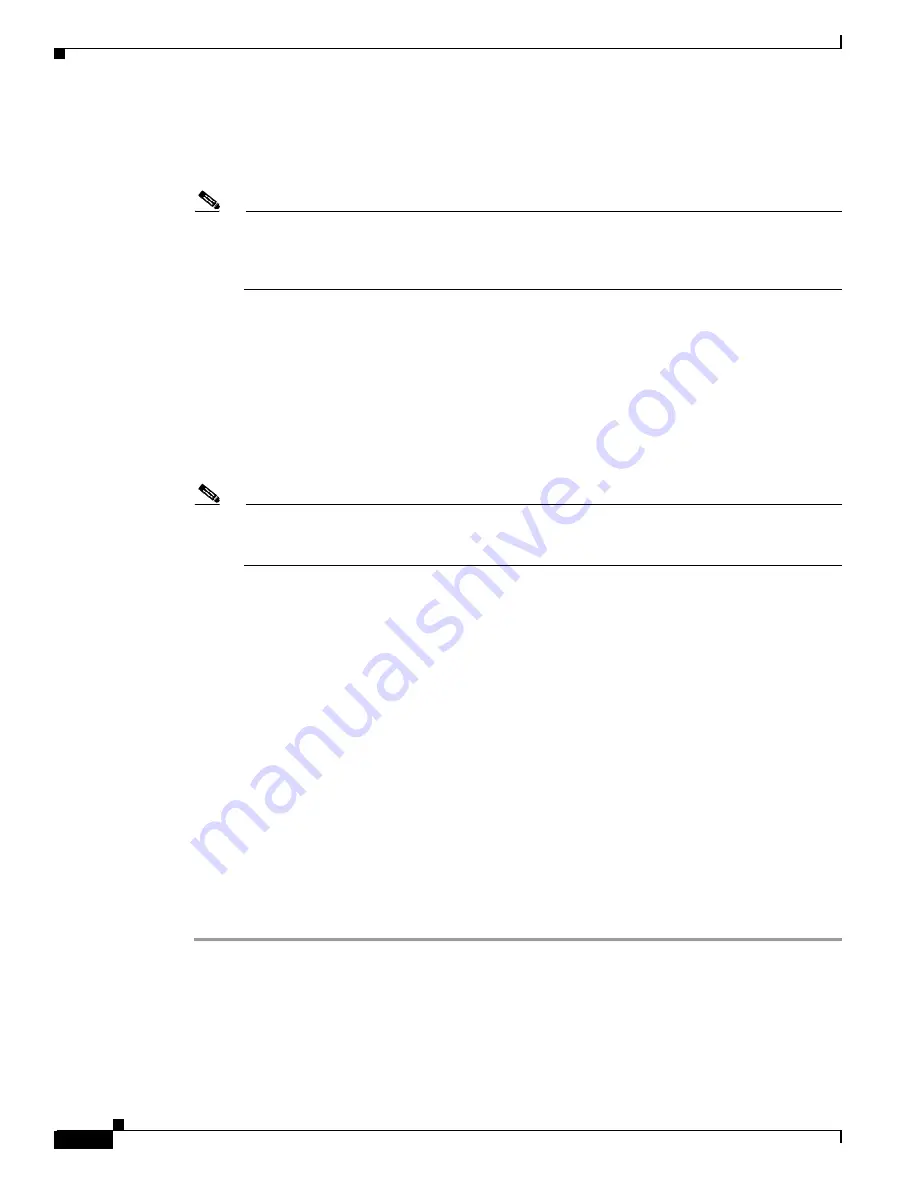
10-14
Cisco MGX 8850 (PXM1E/PXM45), Cisco MGX 8950, Cisco MGX 8830, and Cisco MGX 8880 Configuration Guide
Release 5.0.10, OL-3845-01 Rev. B0, August 16, 2004
Chapter 10 Switch Maintenance Procedures
Replacing Cards
Step 4
If you are installing an SFP-8-155 back card, insert FRU connectors into the appropriate ports on the
back card before installing new card set into the switch.
If you are installing an MCC-8-155 back card, skip Step 4 and move on to Step 5.
Note
Cisco recommends that you install FRUs on the PXM1E-8-155 ports that correspond to the
configured ports on the removed standby PXM1E-4-155 back card. For example, if you had a
physical SC line connected to port 1 on the removed standby PXM1E-4-155 back card, you need
to install a FRU on port 1 of the installed SFP-8-155 back card.
Step 5
Insert the PXM1E-8-155 card set into the appropriate slots. Insert the front card first; then insert the back
cards.
Step 6
Ensure that the new back cards are firmly screwed into the chassis by gently tugging on them. If one of
the standby back cards feels loose, the new back cards may not be seated properly.
Step 7
Remove any cables connected to the removed PXM1E-4-155 back card. If there were no cables attached
to the removed standby PXM1E-4-155 back card, proceed to
Step 8
Replace SC cables that will be connected to the FRUs in the installed PXM1E-8-155 card with
appropriate LC cables or SC conversion cables.
Note
If the LC cable will be linked to an SC cable on the far-end, you will need a cable with and LC
connector on one end and SC connector on the other end. If the LC cable will be linked to another
LC connector on the far end, you will need a cable with an LC connector on both ends.
Step 9
Log into the switch and configure boot parameters on the new PXM1E-8-155 card, as described in the
“Setting the LAN IP Addresses”
section in
Chapter 2, “Configuring General Switch Features.”
‘
Step 10
Enter the dspcds command to verify that the PXM1E-8-155 comes up in the active-ready state.
Step 11
FTP the original PXM1E-4-155 configuration file onto current switch. This is the file that you saved to
a remote location in Step 2.
Step 12
Enter the restoreallcnf command to restore the old configurations on the current switch.
Step 13
Enter the commithw <Slot Number> 1 command to commit the hardware upgrade on the switch. Replace
<Slot Number> with the slot number for the active PXM1E-8-155 card. In a Cisco MGX 8850 (PXM1E)
switch, the <Slot Number> parameter can be 7 or 8. In a Cisco MGX 8830 switch, the <Slot Number>
parameter can be 1 or 2. The number 1 specifies that this card has been upgraded from a PXM1E-4-155
to a PXM1E-8-155.
In the following example, the user commits the hardware upgrade on the PXM1E-8-155 in slot 2 of an
MGX 8830 switch.
pxm1e.2.PXM.a >
commithw
2 1
Step 14
Enter the dspcd <slotnumber> command to verify that the reserved front card is a PXM1E-8-155.
Replace <slotnumber> with the slot number of the active PXM1E card.
















































