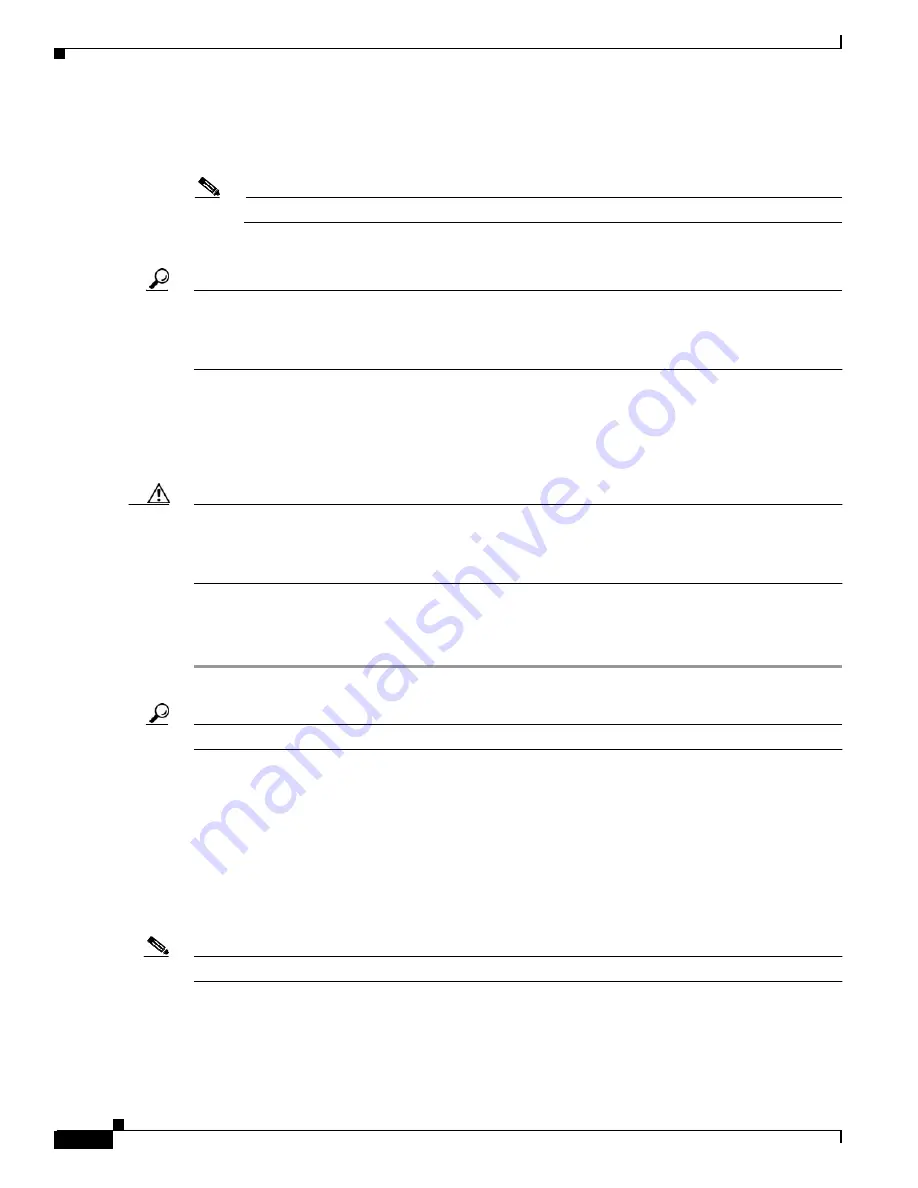
B-2
Cisco MGX 8850 (PXM1E/PXM45), Cisco MGX 8950, Cisco MGX 8830, and Cisco MGX 8880 Configuration Guide
Release 5.0.10, OL-3845-01 Rev. B0, August 16, 2004
Appendix B PXM Backup Boot Procedures
Browsing the File System in Backup Boot Mode
Step 3
At the shell prompt, enter the sysBackupBoot command
pxm1e>
sysBackupBoot
Note
This command and all commands that you enter in shell mode are case sensitive.
The PXM card reboots after you enter this command.
Tip
If you are accessing the CP port through a terminal server, rebooting the PXM may disrupt your
connection. Random characters may appear on the display or the display may appear to “hang.” If
this happens, use your terminal software command to reset the terminal connection. After a
successful reset, switch status messages should start appearing on the display.
When the reboot is complete, a PXM Backup Boot banner appears.
Step 4
When the PXM Backup Boot banner appears, press return to display the backup boot prompt, which is
either pxm1ebkup> or pxm45bkup>.
When the backup boot prompt appears, you are in backup boot mode.
Caution
Some backup boot mode commands, such as debug commands, can consume switch resources and
reduce switch performance. Cisco Systems, Inc., recommends that you only execute backup boot
commands described in the product documentation. Experimenting with some commands can degrade
switch performance or interrupt switch operation completely.
Step 5
If the PXM you restarted is the standby card for an active PXM card in the same switch, enter the
sysPxmRemove command to prevent the active card from restarting the card you on which you are
working.
Tip
To display a list of commands available in backup boot mode, enter the help command.
Browsing the File System in Backup Boot Mode
The PXM hard disk stores log files, configuration files, and boot and runtime software. The switch
operating system supports a set of UNIX-like commands that you can use to locate log files or manage
software updates. Many of the commands are the same commands that operate at the switch prompt,
however, in backup boot mode you must enclose the file path in quotation marks.
lists
commands that you can use to browse the file system.
Note
File and directory names in the switch file system are case sensitive.






























