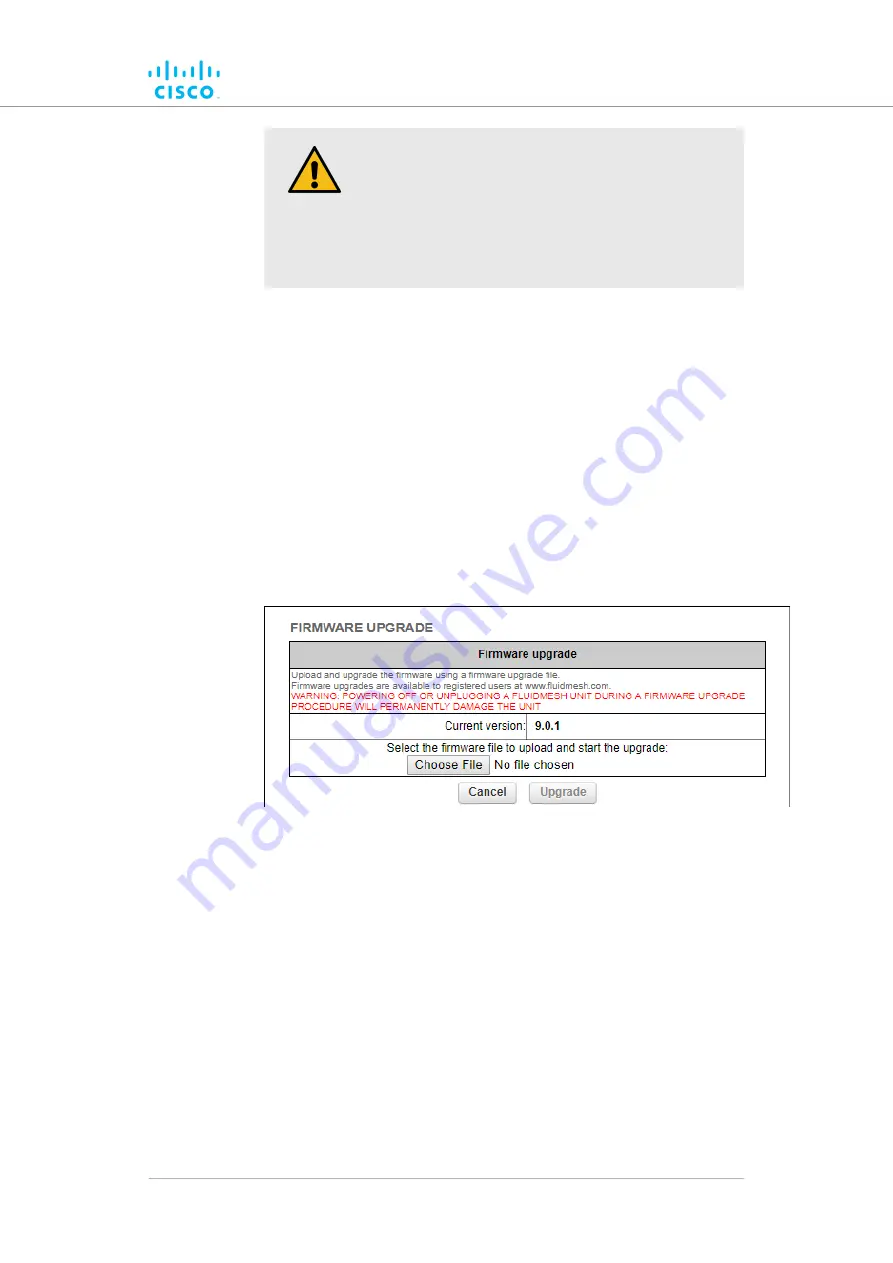
CAUTION
Do not restart or power OFF the device while
firmware overwriting is in progress.
Restarting or powering OFF the unit before
overwriting is complete will permanently damage the
unit.
4.
Connect the computer containing the firmware image file directly
to the Fluidmesh unit, using an Ethernet cable. For detailed
information on direct connection, refer to
FM1000 Gateway for device configuration” (page 38)
.
5.
As a precaution, save the unit's existing device configuration file
to the computer. For detailed information on how to save the
existing configuration file, refer to
“Saving and restoring the unit
.
6.
Click the
-firmware upgrade
link under
MANAGEMENT
SETTINGS
in the left-hand settings menu.
• The
FIRMWARE UPGRADE
dialog will be shown
).
Figure 48. Configurator GUI (typical FIRMWARE
UPGRADE dialog)
7.
Upload the firmware image file to the unit by clicking the
Choose
File
button and following the software prompts.
• The
Upgrade
button will become available.
8.
Click the
Upgrade
button. Follow the software prompts until the
firmware overwrite is complete.
• When the overwrite is complete, the unit will automatically
reboot.
If the previous firmware was overwritten with a newer version of firmware,
check that the firmware upgraded correctly by doing the following steps:
Device configuration using the configurator interface
© 2021 Cisco and/or its affiliates. All rights reserved.
Page 97 of 138






























