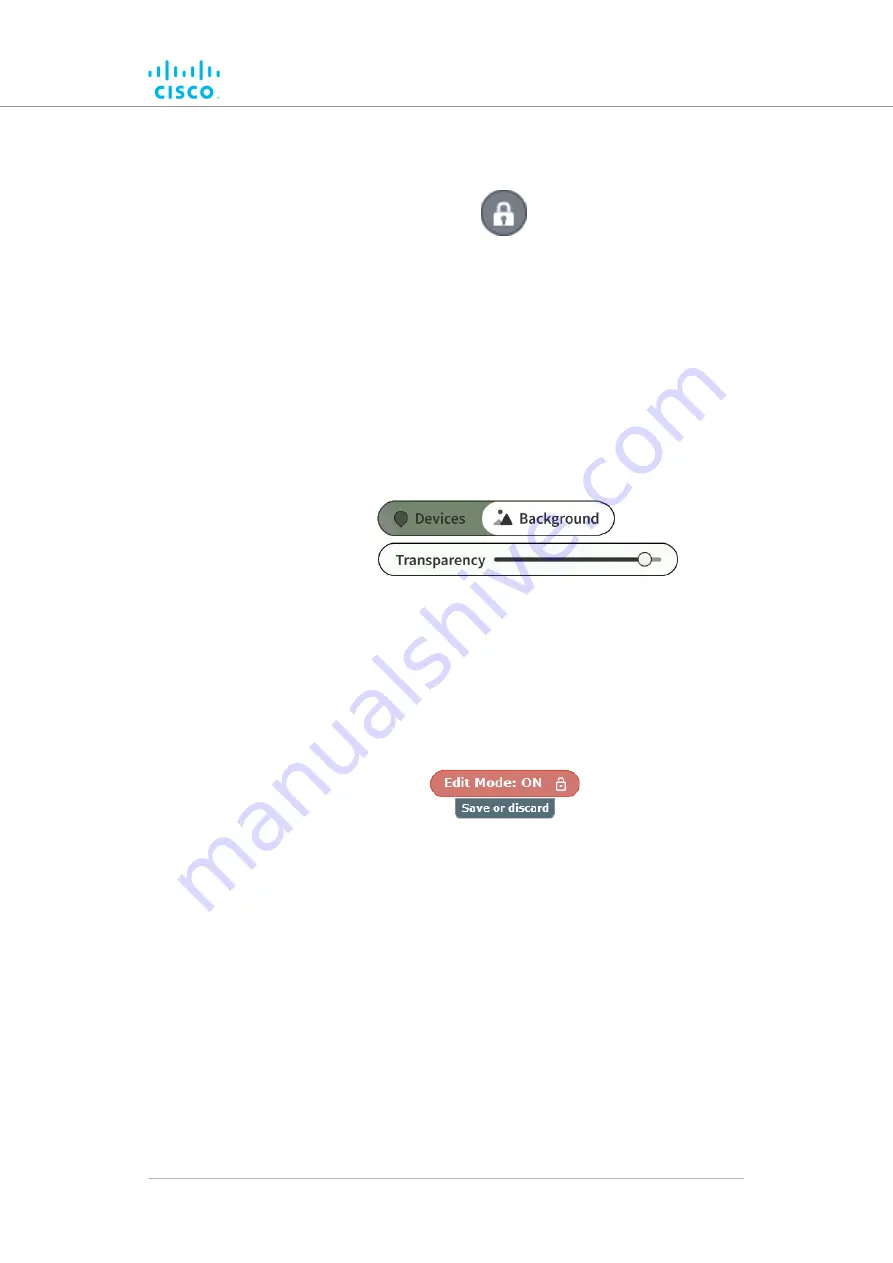
1.
Click the
Edit Mode
icon on the upper right part of the FM-
QUADRO view (below).
Alternatively, enter Edit mode by clicking the
Settings
icon on the
upper right part of the FM-QUADRO view, and clicking the
Edit
Mode
switch in the
Appearance / Background
dialog from
Off
to
On
.
• The
Edit mode
dialog will be shown.
2.
Click the
Continue to Edit Mode
button to enable Edit Mode.
• A red
Edit Mode: ON
notification will appear in the view.
• The
Devices / Background
switch control will appear in the
view (below).
3.
Click the switch to the
Background
position.
4.
Click-and-drag the
Transparency
slider to the position that gives a
comfortable level of visual contrast between the network
representation and the uploaded map view.
5.
When the visual contrast is correct, click the
Save or discard
icon (below).
• The
Save new layout
dialog will be shown.
6.
To save your changes, click the
Save changes
button.
Alternatively, click the
Keep editing
button to return to Edit Mode,
or click the
Discard
button to leave Edit Mode without saving any
changes.
Exporting a network representation file
You can export a representation file of the current network layout. This
allows Fluidmesh Technical Support to visualize the network for
troubleshooting purposes.
To export a representation of the current network, do the steps that follow:
Device configuration using the configurator interface
© 2021 Cisco and/or its affiliates. All rights reserved.
Page 66 of 138






























