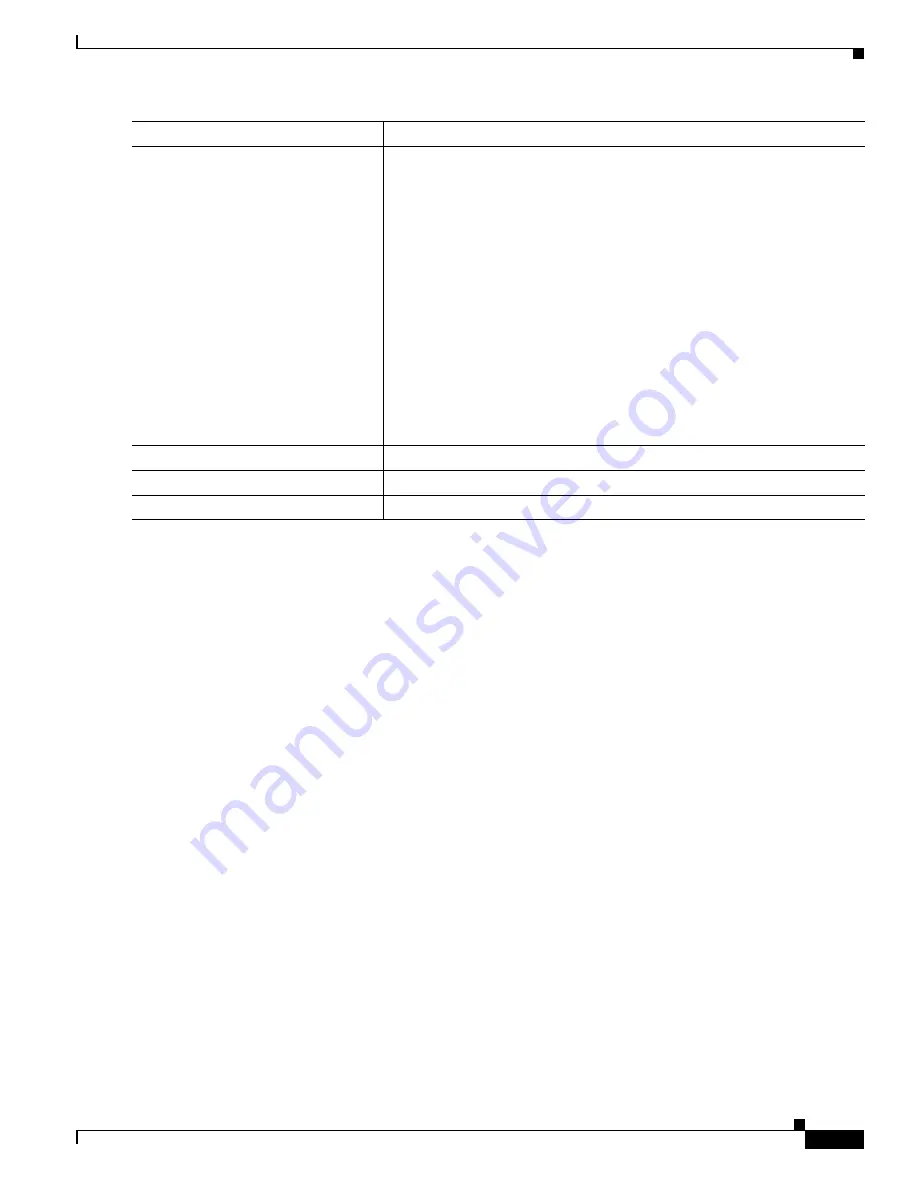
1-45
Catalyst 3750-X and 3560-X Switch Software Configuration Guide
OL-25303-03
Chapter 1 Configuring QoS
Configuring Standard QoS
To return to the default setting, use the
no mls qos cos
{
default-cos
|
override
} interface configuration
command.
Configuring a Trusted Boundary to Ensure Port Security
In a typical network, you connect a Cisco IP Phone to a switch port, as shown in
, and cascade devices that generate data packets from the back of the telephone. The Cisco IP
Phone guarantees the voice quality through a shared data link by marking the CoS level of the voice
packets as high priority (CoS = 5) and by marking the data packets as low priority (CoS = 0). Traffic sent
from the telephone to the switch is typically marked with a tag that uses the 802.1Q header. The header
contains the VLAN information and the class of service (CoS) 3-bit field, which is the priority of the
packet.
For most Cisco IP Phone configurations, the traffic sent from the telephone to the switch should be
trusted to ensure that voice traffic is properly prioritized over other types of traffic in the network. By
using the
mls qos trust cos
interface configuration command, you configure the switch port to which
the telephone is connected to trust the CoS labels of all traffic received on that port. Use the
mls qos
trust dscp
interface configuration command to configure a routed port to which the telephone is
connected to trust the DSCP labels of all traffic received on that port.
With the trusted setting, you also can use the trusted boundary feature to prevent misuse of a
high-priority queue if a user bypasses the telephone and connects the PC directly to the switch. Without
trusted boundary, the CoS labels generated by the PC are trusted by the switch (because of the trusted
CoS setting). By contrast, trusted boundary uses CDP to detect the presence of a Cisco IP Phone (such
as the Cisco IP Phone 7910, 7935, 7940, and 7960) on a switch port. If the telephone is not detected, the
trusted boundary feature disables the trusted setting on the switch port and prevents misuse of a
high-priority queue. Note that the trusted boundary feature is not effective if the PC and Cisco IP Phone
are connected to a hub that is connected to the switch.
Step 3
mls qos cos
{
default-cos
|
override
}
Configure the default CoS value for the port.
•
For
default-cos,
specify a default CoS value to be assigned to a port. If
the packet is untagged, the default CoS value becomes the packet CoS
value. The CoS range is 0 to 7. The default is 0.
•
Use the
override
keyword to override the previously configured trust
state of the incoming packet and to apply the default port CoS value to
the port on all incoming packets. By default, CoS override is disabled.
Use the
override
keyword when all incoming packets on specified ports
deserve higher or lower priority than packets entering from other ports.
Even if a port was previously set to trust DSCP, CoS, or IP precedence,
this command overrides the previously configured trust state, and all
the incoming CoS values are assigned the default CoS value configured
with this
command. If an incoming packet is tagged, the CoS value of
the packet is modified with the default CoS of the port at the ingress
port.
Step 4
end
Return to privileged EXEC mode.
Step 5
show mls qos interface
Verify your entries.
Step 6
copy running-config startup-config
(Optional) Save your entries in the configuration file.
Command
Purpose
Содержание Catalyst 3560-X Series
Страница 12: ...Contents 10 Catalyst 3750 X and 3560 X Switch Software Configuration Guide OL 25303 03 ...
Страница 13: ...Contents 11 Catalyst 3750 X and 3560 X Switch Software Configuration Guide OL 25303 03 ...
Страница 14: ...Contents 12 Catalyst 3750 X and 3560 X Switch Software Configuration Guide OL 25303 03 ...
Страница 15: ...Contents 13 Catalyst 3750 X and 3560 X Switch Software Configuration Guide OL 25303 03 ...
Страница 16: ...Contents 14 Catalyst 3750 X and 3560 X Switch Software Configuration Guide OL 25303 03 ...
Страница 17: ...Contents 15 Catalyst 3750 X and 3560 X Switch Software Configuration Guide OL 25303 03 ...
Страница 18: ...Contents 16 Catalyst 3750 X and 3560 X Switch Software Configuration Guide OL 25303 03 ...
Страница 19: ...Contents 17 Catalyst 3750 X and 3560 X Switch Software Configuration Guide OL 25303 03 ...
Страница 20: ...Contents 18 Catalyst 3750 X and 3560 X Switch Software Configuration Guide OL 25303 03 ...
Страница 21: ...Contents 19 Catalyst 3750 X and 3560 X Switch Software Configuration Guide OL 25303 03 ...
Страница 22: ...Contents 20 Catalyst 3750 X and 3560 X Switch Software Configuration Guide OL 25303 03 ...
Страница 23: ...Contents 21 Catalyst 3750 X and 3560 X Switch Software Configuration Guide OL 25303 03 ...
Страница 24: ...Contents 22 Catalyst 3750 X and 3560 X Switch Software Configuration Guide OL 25303 03 ...
Страница 25: ...Contents 23 Catalyst 3750 X and 3560 X Switch Software Configuration Guide OL 25303 03 ...
Страница 26: ...Contents 24 Catalyst 3750 X and 3560 X Switch Software Configuration Guide OL 25303 03 ...
Страница 27: ...Contents 25 Catalyst 3750 X and 3560 X Switch Software Configuration Guide OL 25303 03 ...
Страница 28: ...Contents 26 Catalyst 3750 X and 3560 X Switch Software Configuration Guide OL 25303 03 ...
Страница 29: ...Contents 27 Catalyst 3750 X and 3560 X Switch Software Configuration Guide OL 25303 03 ...
Страница 30: ...Contents 28 Catalyst 3750 X and 3560 X Switch Software Configuration Guide OL 25303 03 ...
Страница 31: ...Contents 29 Catalyst 3750 X and 3560 X Switch Software Configuration Guide OL 25303 03 ...
Страница 32: ...Contents 30 Catalyst 3750 X and 3560 X Switch Software Configuration Guide OL 25303 03 ...
Страница 33: ...Contents 31 Catalyst 3750 X and 3560 X Switch Software Configuration Guide OL 25303 03 ...
Страница 34: ...Contents 32 Catalyst 3750 X and 3560 X Switch Software Configuration Guide OL 25303 03 ...
Страница 35: ...Contents 33 Catalyst 3750 X and 3560 X Switch Software Configuration Guide OL 25303 03 ...
Страница 36: ...Contents 34 Catalyst 3750 X and 3560 X Switch Software Configuration Guide OL 25303 03 ...
Страница 37: ...Contents 35 Catalyst 3750 X and 3560 X Switch Software Configuration Guide OL 25303 03 ...
Страница 38: ...Contents 36 Catalyst 3750 X and 3560 X Switch Software Configuration Guide OL 25303 03 ...
Страница 42: ...56 Catalyst 3750 X and 3560 X Switch Software Configuration Guide OL 25303 03 Preface ...
Страница 1416: ...1 36 Catalyst 3750 X and 3560 X Switch Software Configuration Guide OL 25303 03 Chapter 1 Troubleshooting Troubleshooting Tables ...
Страница 1538: ...Index IN 58 Catalyst 3750 X and 3560 X Switch Software Configuration Guide OL 25303 03 ...
















































