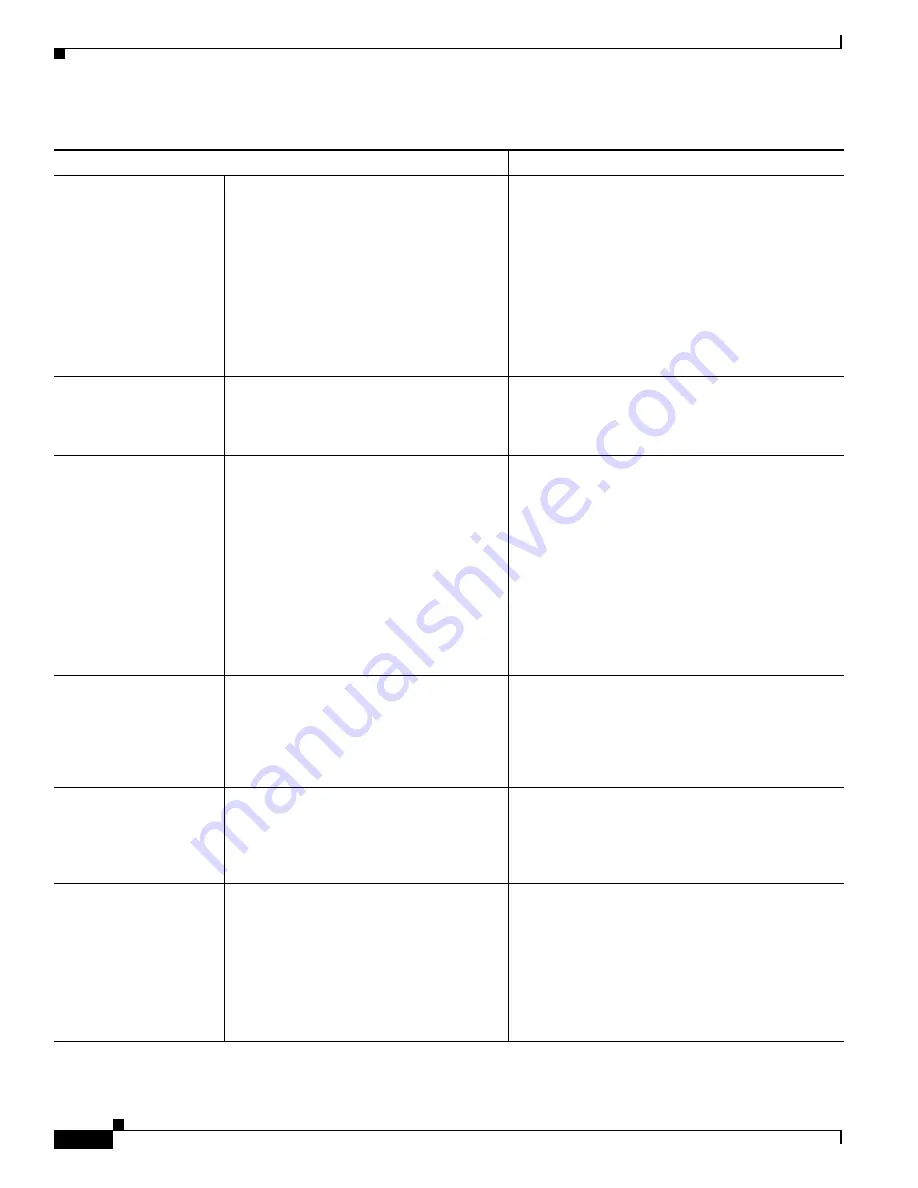
1-20
Catalyst 3750-X and 3560-X Switch Software Configuration Guide
OL-25303-03
Chapter 1 Managing Switch Stacks
Understanding Switch Stacks
Stack master election
specifically determined
by the cryptographic
software image and the IP
base feature set
Assuming that all stack members have the
same priority value:
1.
Make sure that one stack member has
the cryptographic image installed and
the IP base feature set enabled and that
the other stack member has the
noncryptographic image installed and
the IP base feature set enabled.
2.
Restart both stack members at the same
time.
The stack member with the cryptographic image and
the IP base feature set is elected stack master.
Note
Only Catalyst 3650-E or 3750 switches
running Cisco IOS Release 12.2(53)SE or
earlier could be running the
noncyrptographic image.
Stack master election
specifically determined
by the MAC address
Assuming that both stack members have the
same priority value, configuration file, and
feature set, restart both stack members at
the same time.
The stack member with the lower MAC address is
elected stack master.
Stack member number
conflict
Assuming that one stack member has a
higher priority value than the other stack
member:
1.
Ensure that both stack members have
the same stack member number. If
necessary, use the
switch
current-stack-member-number
renumber
new-stack-member-number
global configuration command.
2.
Restart both stack members at the same
time.
The stack member with the higher priority value
retains its stack member number. The other stack
member has a new stack member number.
Add a stack member
1.
Power off the new switch.
2.
Through their StackWise Plus ports,
connect the new switch to a powered-on
switch stack.
3.
Power on the new switch.
The stack master is retained. The new switch is
added to the switch stack.
Stack master failure
Remove (or power off) the stack master.
Based on the factors described in the
Election and Re-Election” section on page 1-6
, one
of the remaining stack members becomes the new
stack master. All other stack members in the stack
remain as stack members and do not reboot.
Add more than nine stack
members
1.
Through their StackWise Plus ports,
connect ten switches.
2.
Power on all switches.
Two switches become stack masters. One stack
master has nine stack members. The other stack
master remains as a standalone switch.
Use the Mode button and port LEDs on the switches
to identify which switches are stack masters and
which switches belong to each stack master. For
information about using the Mode button and the
LEDs, see the hardware installation guide.
Table 1-2
Switch Stack Configuration Scenarios (continued)
Scenario
Result
Содержание Catalyst 3560-X Series
Страница 12: ...Contents 10 Catalyst 3750 X and 3560 X Switch Software Configuration Guide OL 25303 03 ...
Страница 13: ...Contents 11 Catalyst 3750 X and 3560 X Switch Software Configuration Guide OL 25303 03 ...
Страница 14: ...Contents 12 Catalyst 3750 X and 3560 X Switch Software Configuration Guide OL 25303 03 ...
Страница 15: ...Contents 13 Catalyst 3750 X and 3560 X Switch Software Configuration Guide OL 25303 03 ...
Страница 16: ...Contents 14 Catalyst 3750 X and 3560 X Switch Software Configuration Guide OL 25303 03 ...
Страница 17: ...Contents 15 Catalyst 3750 X and 3560 X Switch Software Configuration Guide OL 25303 03 ...
Страница 18: ...Contents 16 Catalyst 3750 X and 3560 X Switch Software Configuration Guide OL 25303 03 ...
Страница 19: ...Contents 17 Catalyst 3750 X and 3560 X Switch Software Configuration Guide OL 25303 03 ...
Страница 20: ...Contents 18 Catalyst 3750 X and 3560 X Switch Software Configuration Guide OL 25303 03 ...
Страница 21: ...Contents 19 Catalyst 3750 X and 3560 X Switch Software Configuration Guide OL 25303 03 ...
Страница 22: ...Contents 20 Catalyst 3750 X and 3560 X Switch Software Configuration Guide OL 25303 03 ...
Страница 23: ...Contents 21 Catalyst 3750 X and 3560 X Switch Software Configuration Guide OL 25303 03 ...
Страница 24: ...Contents 22 Catalyst 3750 X and 3560 X Switch Software Configuration Guide OL 25303 03 ...
Страница 25: ...Contents 23 Catalyst 3750 X and 3560 X Switch Software Configuration Guide OL 25303 03 ...
Страница 26: ...Contents 24 Catalyst 3750 X and 3560 X Switch Software Configuration Guide OL 25303 03 ...
Страница 27: ...Contents 25 Catalyst 3750 X and 3560 X Switch Software Configuration Guide OL 25303 03 ...
Страница 28: ...Contents 26 Catalyst 3750 X and 3560 X Switch Software Configuration Guide OL 25303 03 ...
Страница 29: ...Contents 27 Catalyst 3750 X and 3560 X Switch Software Configuration Guide OL 25303 03 ...
Страница 30: ...Contents 28 Catalyst 3750 X and 3560 X Switch Software Configuration Guide OL 25303 03 ...
Страница 31: ...Contents 29 Catalyst 3750 X and 3560 X Switch Software Configuration Guide OL 25303 03 ...
Страница 32: ...Contents 30 Catalyst 3750 X and 3560 X Switch Software Configuration Guide OL 25303 03 ...
Страница 33: ...Contents 31 Catalyst 3750 X and 3560 X Switch Software Configuration Guide OL 25303 03 ...
Страница 34: ...Contents 32 Catalyst 3750 X and 3560 X Switch Software Configuration Guide OL 25303 03 ...
Страница 35: ...Contents 33 Catalyst 3750 X and 3560 X Switch Software Configuration Guide OL 25303 03 ...
Страница 36: ...Contents 34 Catalyst 3750 X and 3560 X Switch Software Configuration Guide OL 25303 03 ...
Страница 37: ...Contents 35 Catalyst 3750 X and 3560 X Switch Software Configuration Guide OL 25303 03 ...
Страница 38: ...Contents 36 Catalyst 3750 X and 3560 X Switch Software Configuration Guide OL 25303 03 ...
Страница 42: ...56 Catalyst 3750 X and 3560 X Switch Software Configuration Guide OL 25303 03 Preface ...
Страница 1416: ...1 36 Catalyst 3750 X and 3560 X Switch Software Configuration Guide OL 25303 03 Chapter 1 Troubleshooting Troubleshooting Tables ...
Страница 1538: ...Index IN 58 Catalyst 3750 X and 3560 X Switch Software Configuration Guide OL 25303 03 ...






























