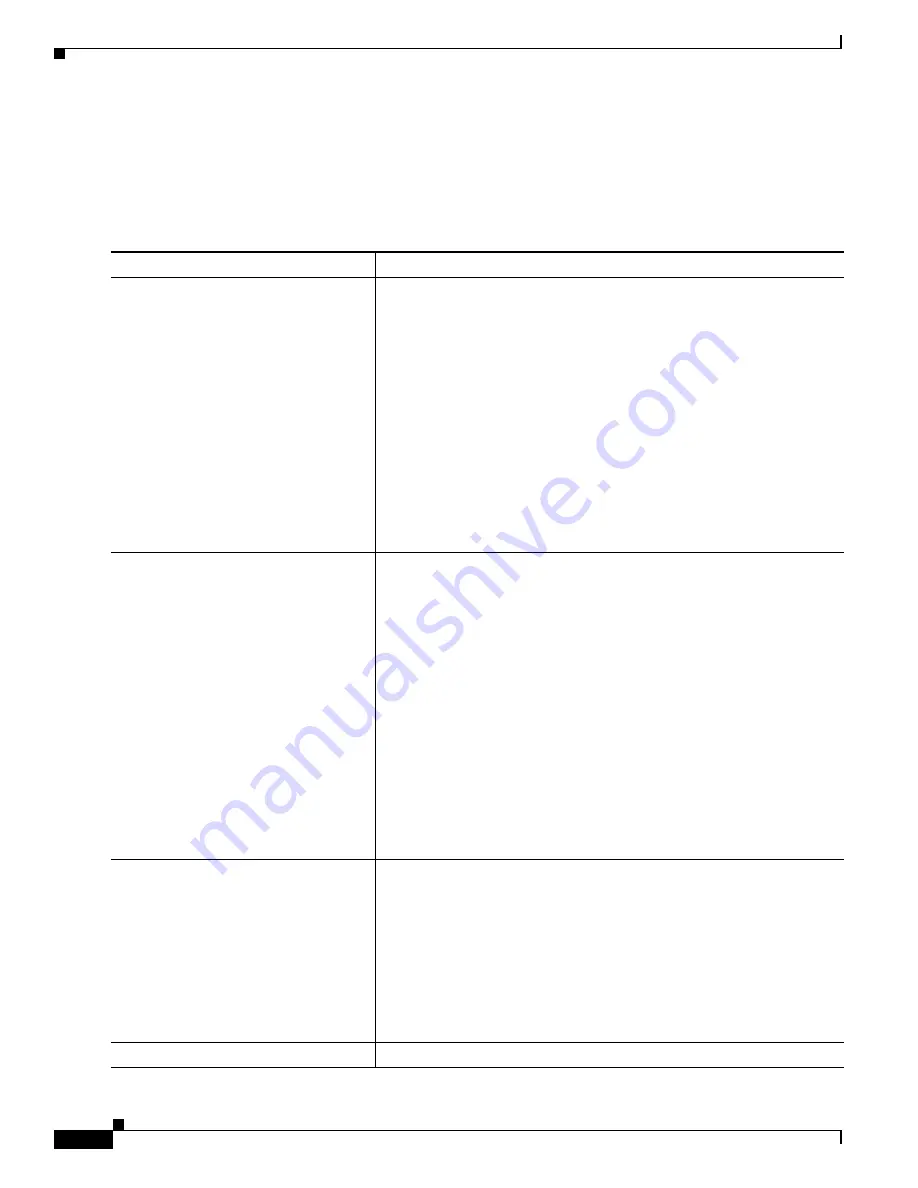
1-50
Catalyst 3750-X and 3560-X Switch Software Configuration Guide
OL-25303-03
Chapter 1 Configuring Interface Characteristics
Configuring the Cisco eXpandable Power System (XPS) 2200
Configuring XPS Ports
These commands apply to the XPS and are saved in the XPS, but the configuration is not saved in the
switch configuration file.
To configure XPS 2200 ports, follow these steps beginning in privileged EXEC mode:
Command
Purpose
Step 1
power xps
switch-number
port
{
number
|
connected
}
mode
{
disable
|
enable
}
Sets the port to be enabled or disabled.
•
number
—Enter the XPS 2200 port number. The range is 1 to 9.
•
connected
—Enter this keyword if you do not know the port number
to which the switch is connected.
•
mode disable
—Disables (shut down) the XPS port.
Note
Disabling an XPS port is like removing the cable and appears the
same in the
show
command outputs. If the physical cable is
connected, you can still use the
enable
keyword to enable the
port.
•
mode enable
—Enables the XPS port. This is the default.
The
switch-number
appears only on Catalyst 3750-X switches and
represents the switch number in the data stack, a value from 1 to 9.
Step 2
power xps
switch-number
port
{
number
|
connected
}
role
{
auto
|
rps
}
Sets the role of the XPS port.
•
role auto
—The port mode is determined by the switch connected to
the port. This is the default. When a Catalyst 3560-X switch or
Catalyst 3750-X switch running the LAN base image is connected,
the mode is RPS. When a Catalyst-3750-X switch is connected, the
mode is stack power (SP).
•
role RPS
—The XPS acts as a back up if the switch power supply
fails. At least one RPS power supply must be in RPS mode for this
configuration.
The
switch-number
appears only on Catalyst 3750-X switches and
represents the switch number in the data stack, a value from 1 to 9.
The default role for a port is Auto-SP, where the power mode is
determined by the switch connected to the port (RPS for Catalyst 3560-X
or Catalyst 3750-X switches running the LAN base image, or SP for
Catalyst 3750-X switches running the IP base or IP services image).
Step 3
power xps
switch-number
port
{
number
|
connected
}
priority
port-priority
Sets the RPS priority of the port, where higher priority ports take
precedence over low priority ports if multiple power supplies fail. This
command takes effect only when the port mode is RPS. When the port
mode is stack power, you set priority by using the stack power commands.
•
priority
port-priority
—Sets the RPS priority of the port. The range
is 1 to 9, with 1 being the highest priority. The default priority is the
XPS port number.
The
switch-number
appears only on Catalyst 3750-X switches and
represents the switch number in the data stack, a value from 1 to 9.
Step 4
show env xps port
Verifies the XPS configuration of the port.
Содержание Catalyst 3560-X Series
Страница 12: ...Contents 10 Catalyst 3750 X and 3560 X Switch Software Configuration Guide OL 25303 03 ...
Страница 13: ...Contents 11 Catalyst 3750 X and 3560 X Switch Software Configuration Guide OL 25303 03 ...
Страница 14: ...Contents 12 Catalyst 3750 X and 3560 X Switch Software Configuration Guide OL 25303 03 ...
Страница 15: ...Contents 13 Catalyst 3750 X and 3560 X Switch Software Configuration Guide OL 25303 03 ...
Страница 16: ...Contents 14 Catalyst 3750 X and 3560 X Switch Software Configuration Guide OL 25303 03 ...
Страница 17: ...Contents 15 Catalyst 3750 X and 3560 X Switch Software Configuration Guide OL 25303 03 ...
Страница 18: ...Contents 16 Catalyst 3750 X and 3560 X Switch Software Configuration Guide OL 25303 03 ...
Страница 19: ...Contents 17 Catalyst 3750 X and 3560 X Switch Software Configuration Guide OL 25303 03 ...
Страница 20: ...Contents 18 Catalyst 3750 X and 3560 X Switch Software Configuration Guide OL 25303 03 ...
Страница 21: ...Contents 19 Catalyst 3750 X and 3560 X Switch Software Configuration Guide OL 25303 03 ...
Страница 22: ...Contents 20 Catalyst 3750 X and 3560 X Switch Software Configuration Guide OL 25303 03 ...
Страница 23: ...Contents 21 Catalyst 3750 X and 3560 X Switch Software Configuration Guide OL 25303 03 ...
Страница 24: ...Contents 22 Catalyst 3750 X and 3560 X Switch Software Configuration Guide OL 25303 03 ...
Страница 25: ...Contents 23 Catalyst 3750 X and 3560 X Switch Software Configuration Guide OL 25303 03 ...
Страница 26: ...Contents 24 Catalyst 3750 X and 3560 X Switch Software Configuration Guide OL 25303 03 ...
Страница 27: ...Contents 25 Catalyst 3750 X and 3560 X Switch Software Configuration Guide OL 25303 03 ...
Страница 28: ...Contents 26 Catalyst 3750 X and 3560 X Switch Software Configuration Guide OL 25303 03 ...
Страница 29: ...Contents 27 Catalyst 3750 X and 3560 X Switch Software Configuration Guide OL 25303 03 ...
Страница 30: ...Contents 28 Catalyst 3750 X and 3560 X Switch Software Configuration Guide OL 25303 03 ...
Страница 31: ...Contents 29 Catalyst 3750 X and 3560 X Switch Software Configuration Guide OL 25303 03 ...
Страница 32: ...Contents 30 Catalyst 3750 X and 3560 X Switch Software Configuration Guide OL 25303 03 ...
Страница 33: ...Contents 31 Catalyst 3750 X and 3560 X Switch Software Configuration Guide OL 25303 03 ...
Страница 34: ...Contents 32 Catalyst 3750 X and 3560 X Switch Software Configuration Guide OL 25303 03 ...
Страница 35: ...Contents 33 Catalyst 3750 X and 3560 X Switch Software Configuration Guide OL 25303 03 ...
Страница 36: ...Contents 34 Catalyst 3750 X and 3560 X Switch Software Configuration Guide OL 25303 03 ...
Страница 37: ...Contents 35 Catalyst 3750 X and 3560 X Switch Software Configuration Guide OL 25303 03 ...
Страница 38: ...Contents 36 Catalyst 3750 X and 3560 X Switch Software Configuration Guide OL 25303 03 ...
Страница 42: ...56 Catalyst 3750 X and 3560 X Switch Software Configuration Guide OL 25303 03 Preface ...
Страница 1416: ...1 36 Catalyst 3750 X and 3560 X Switch Software Configuration Guide OL 25303 03 Chapter 1 Troubleshooting Troubleshooting Tables ...
Страница 1538: ...Index IN 58 Catalyst 3750 X and 3560 X Switch Software Configuration Guide OL 25303 03 ...
















































