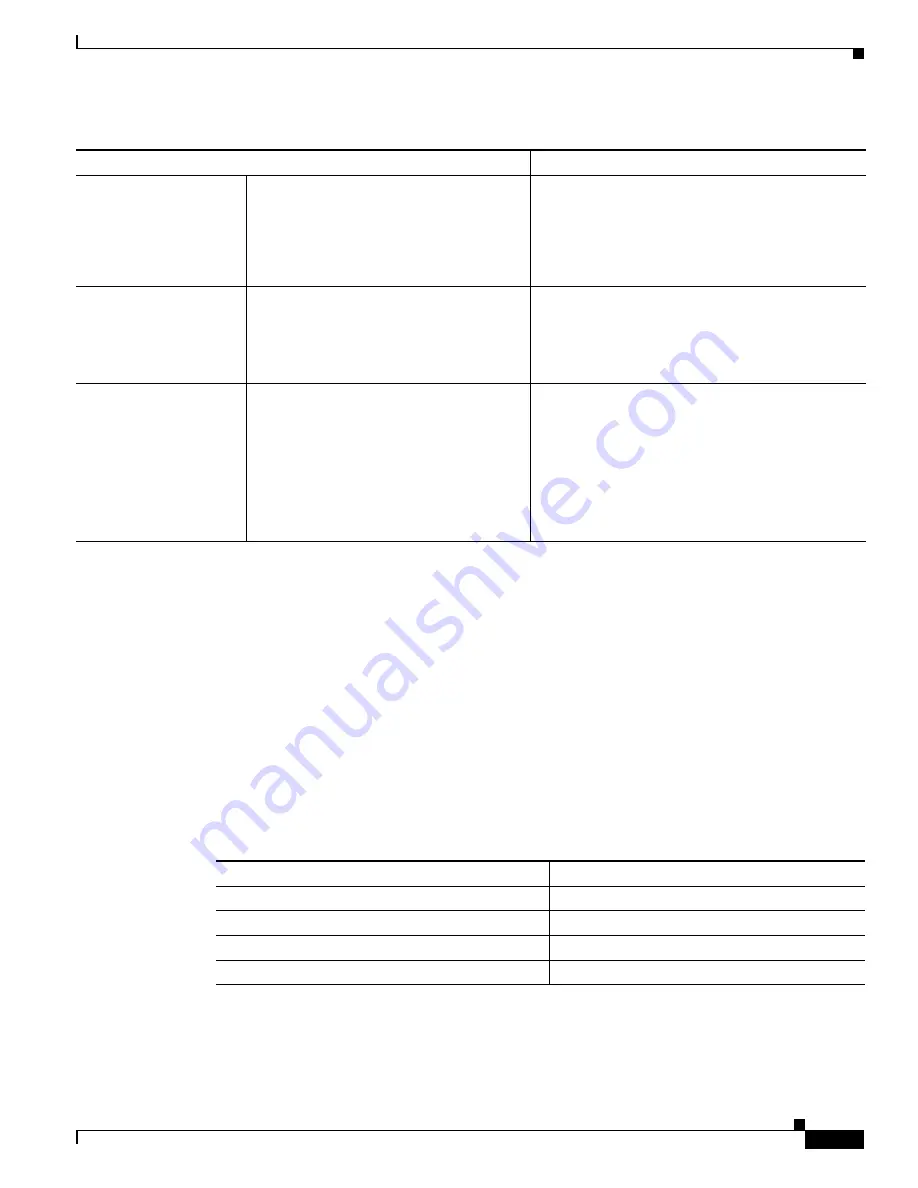
5-21
Cisco Catalyst Blade Switch 3130 and 3032 for Dell Software Configuration Guide
OL-12247-04
Chapter 5 Managing Switch Stacks
Configuring the Switch Stack
Configuring the Switch Stack
These sections contain this configuration information:
•
Default Switch Stack Configuration, page 5-21
•
Enabling Persistent MAC Address, page 5-22
•
Assigning Stack Member Information, page 5-24
Default Switch Stack Configuration
shows the default switch stack configuration.
Add a stack member
1.
Power off the new switch.
2.
Through their StackWise Plus ports,
connect the new switch to a
powered-on switch stack.
3.
Power on the new switch.
The stack master is retained. The new switch is
added to the switch stack.
Stack master failure
Remove (or power off) the stack master.
Based on the factors described in the
Election and Re-Election” section on page 5-6
, one
of the remaining stack members becomes the new
stack master. All other stack members in the stack
remain as stack members and do not reboot.
Add more than nine stack
members
1.
Through their StackWise Plus ports,
connect ten switches.
2.
Power on all switches.
Two switches become stack masters. One stack
master has nine stack members. The other stack
master remains as a standalone switch.
Use the Mode button and port LEDs on the switches
to identify which switches are stack masters and
which switches belong to each stack master. For
information about using the Mode button and the
LEDs, see the hardware installation guide.
Table 5-2
Switch Stack Configuration Scenarios (continued)
Scenario
Result
Table 5-3
Default Switch Stack Configuration
Feature
Default Setting
Stack MAC address timer
Disabled.
Stack member number
1
Stack member priority value
1
Offline configuration
The switch stack is not provisioned.






























