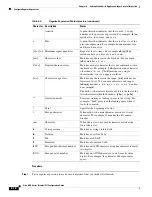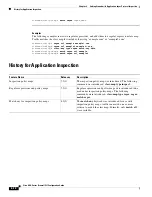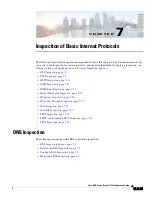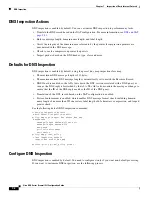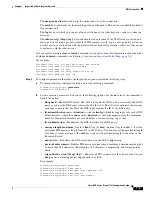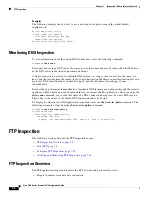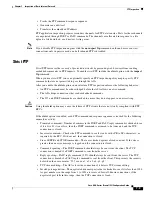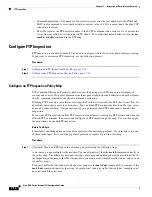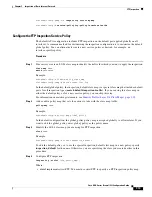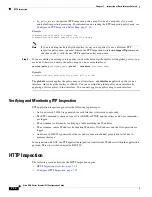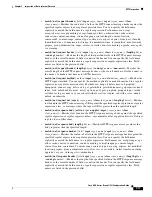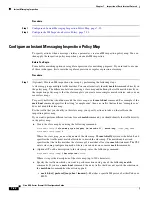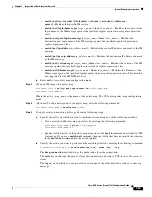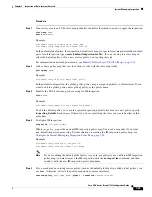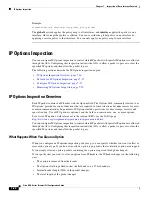7-12
Cisco ASA Series Firewall CLI Configuration Guide
Chapter 7 Inspection of Basic Internet Protocols
FTP Inspection
Step 2
Create an FTP inspection policy map:
hostname(config)#
policy-map type inspect ftp
policy_map_name
hostname(config-pmap)#
Where the
policy_map_name
is the name of the policy map. The CLI enters policy-map configuration
mode.
Step 3
(Optional) To add a description to the policy map, enter the following command:
hostname(config-pmap)#
description
string
Step 4
To apply actions to matching traffic, perform the following steps.
a.
Specify the traffic on which you want to perform actions using one of the following methods:
•
If you created an FTP class map, specify it by entering the following command:
hostname(config-pmap)#
class
class_map_name
hostname(config-pmap-c)#
•
Specify traffic directly in the policy map using one of the
match
commands described for FTP
class maps. If you use a
match not
command, then any traffic that does not match the criterion
in the
match not
command has the action applied.
b.
Specify the action you want to perform on the matching traffic by entering the following command:
hostname(config-pmap-c)#
reset
[
log
]
The
reset
keyword drops the packet, closes the connection, and sends a TCP reset to the server or
client. Add the
log
keyword to send a system log message.
You can specify multiple
class
or
match
commands in the policy map. For information about the order
of
class
and
match
commands, see
Defining Actions in an Inspection Policy Map, page 2-4
.
Step 5
To configure parameters that affect the inspection engine, perform the following steps:
a.
To enter parameters configuration mode, enter the following command:
hostname(config-pmap)#
parameters
hostname(config-pmap-p)#
b.
Set one or more parameters. You can set the following options; use the
no
form of the command to
disable the option:
•
mask-banner
—Masks the greeting banner from the FTP server.
•
mask-syst-reply
—Masks the reply to
syst
command.
Example
Before submitting a username and password, all FTP users are presented with a greeting banner. By
default, this banner includes version information useful to hackers trying to identify weaknesses in a
system. The following example shows how to mask this banner:
hostname(config)#
policy-map type inspect ftp mymap
hostname(config-pmap)#
parameters
hostname(config-pmap-p)#
mask-banner
hostname(config)#
class-map match-all ftp-traffic
hostname(config-cmap)#
match port tcp eq ftp
hostname(config)#
policy-map ftp-policy
hostname(config-pmap)#
class ftp-traffic
Содержание ASA 5512-X
Страница 5: ...P A R T 1 Service Policies and Access Control ...
Страница 6: ......
Страница 50: ...3 14 Cisco ASA Series Firewall CLI Configuration Guide Chapter 3 Access Rules History for Access Rules ...
Страница 51: ...P A R T 2 Network Address Translation ...
Страница 52: ......
Страница 126: ...5 28 Cisco ASA Series Firewall CLI Configuration Guide Chapter 5 NAT Examples and Reference DNS and NAT ...
Страница 127: ...P A R T 3 Application Inspection ...
Страница 128: ......
Страница 255: ...P A R T 4 Connection Settings and Quality of Service ...
Страница 256: ......
Страница 288: ...12 14 Cisco ASA Series Firewall CLI Configuration Guide Chapter 12 Quality of Service History for QoS ...
Страница 303: ...P A R T 5 Advanced Network Protection ...
Страница 304: ......
Страница 339: ...P A R T 6 ASA Modules ...
Страница 340: ......
Страница 398: ...17 28 Cisco ASA Series Firewall CLI Configuration Guide Chapter 17 ASA CX Module History for the ASA CX Module ...