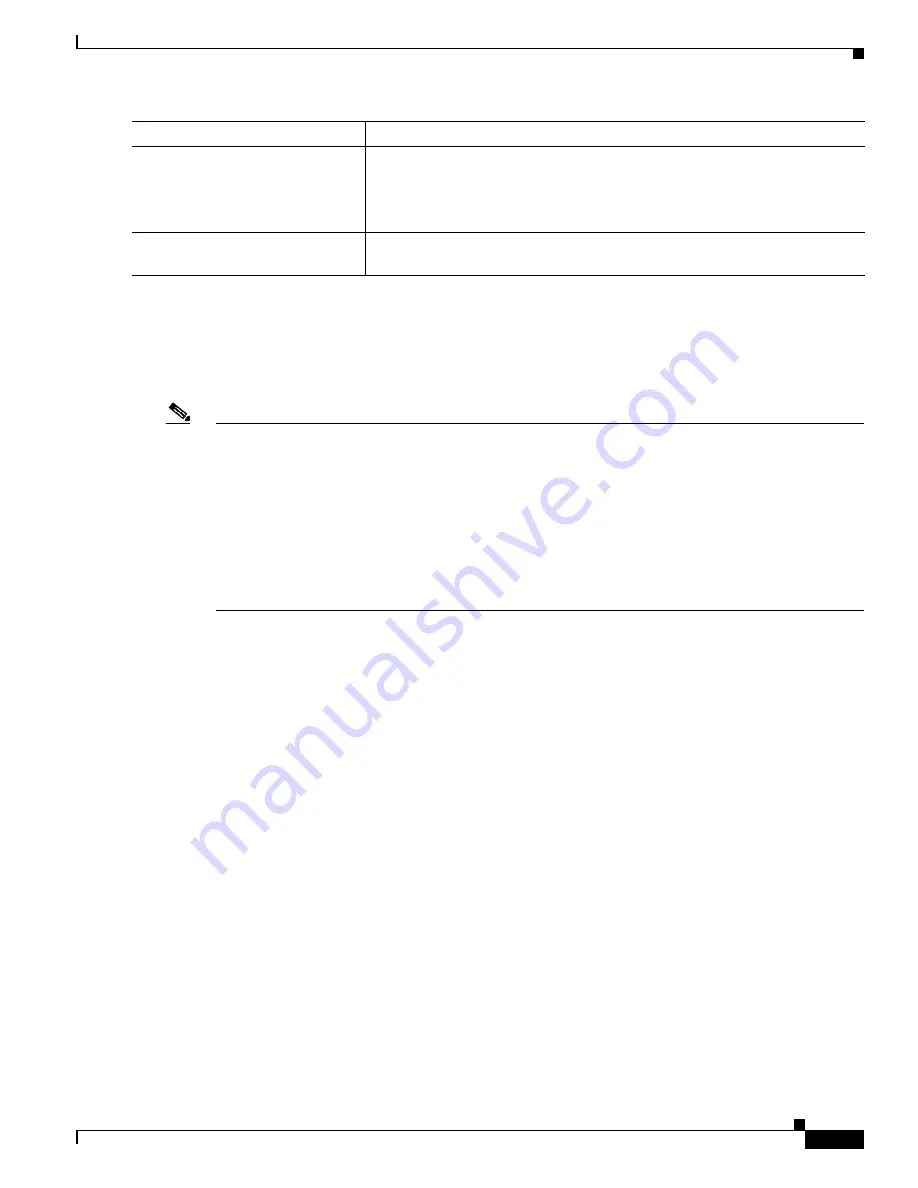
B-23
Catalyst 2975 Switch Software Configuration Guide
OL-19720-02
Appendix B Working with the Cisco IOS File System, Configuration Files, and Software Images
Working with Software Images
Working with Software Images
This section describes how to archive (download and upload) software image files, which contain the
system software, the Cisco IOS code, and the embedded device manager software.
Note
Instead of using the
copy
privileged EXEC command or the
archive tar
privileged EXEC command, we
recommend using the
archive download-sw
and
archive upload-sw
privileged EXEC commands to
download and upload software image files. For switch stacks, the
archive download-sw
and
archive
upload-sw
privileged EXEC commands can only be used through the stack master. Software images
downloaded to the stack master are automatically downloaded to the rest of the stack members.
To upgrade a switch in the stack that has an incompatible software image, use the
archive copy-sw
privileged EXEC command to copy the software image from an existing stack member to the
incompatible switch. That switch automatically reloads and joins the stack as a fully functioning
member.
You can download a switch image file from a TFTP, FTP, or RCP server to upgrade the switch software.
If you do not have access to a TFTP server, you can download a software image file directly to your PC
or workstation by using a web browser (HTTP) and then by using the device manager or Cisco Network
Assistant to upgrade your switch. For information about upgrading your switch by using a TFTP server
or a web browser (HTTP), see the release notes.
You can replace the current image with the new one or keep the current image in flash memory after a
download.
You upload a switch image file to a TFTP, FTP, or RCP server for backup purposes. You can use this
uploaded image for future downloads to the same switch or to another of the same type.
The protocol that you use depends on which type of server you are using. The FTP and RCP transport
mechanisms provide faster performance and more reliable delivery of data than TFTP. These
improvements are possible because FTP and RCP are built on and use the TCP/IP stack, which is
connection-oriented.
These sections contain this configuration information:
•
Image Location on the Switch, page B-24
•
tar File Format of Images on a Server or Cisco.com, page B-24
•
Copying Image Files By Using TFTP, page B-25
•
Copying Image Files By Using FTP, page B-28
•
Copying Image Files By Using RCP, page B-33
•
Copying an Image File from One Stack Member to Another, page B-37
Step 6
configure confirm
(Optional) Confirm replacement of the running configuration with a saved
configuration file.
Note
Use this command only if the
time
seconds
keyword and argument of
the
configure replace
command are specified
.
Step 7
copy running-config
startup-config
(Optional) Save your entries in the configuration file.
Command
Purpose
Содержание 2975 - Catalyst LAN Base Switch
Страница 36: ...Contents xxxvi Catalyst 2975 Switch Software Configuration Guide OL 19720 02 ...
Страница 40: ...xxxviii Catalyst 2975 Switch Software Configuration Guide OL 19720 02 Preface ...
Страница 62: ...1 22 Catalyst 2975 Switch Software Configuration Guide OL 19720 02 Chapter 1 Overview Where to Go Next ...
Страница 398: ...13 30 Catalyst 2975 Switch Software Configuration Guide OL 19720 02 Chapter 13 Configuring VLANs Configuring VMPS ...
Страница 424: ...15 18 Catalyst 2975 Switch Software Configuration Guide OL 19720 02 Chapter 15 Configuring VTP Monitoring VTP ...
Страница 628: ...26 8 Catalyst 2975 Switch Software Configuration Guide OL 19720 02 Chapter 26 Configuring UDLD Displaying UDLD Status ...
Страница 660: ...28 8 Catalyst 2975 Switch Software Configuration Guide OL 19720 02 Chapter 28 Configuring RMON Displaying RMON Status ...
Страница 888: ...38 32 Catalyst 2975 Switch Software Configuration Guide OL 19720 02 Chapter 38 Troubleshooting Troubleshooting Tables ...
















































