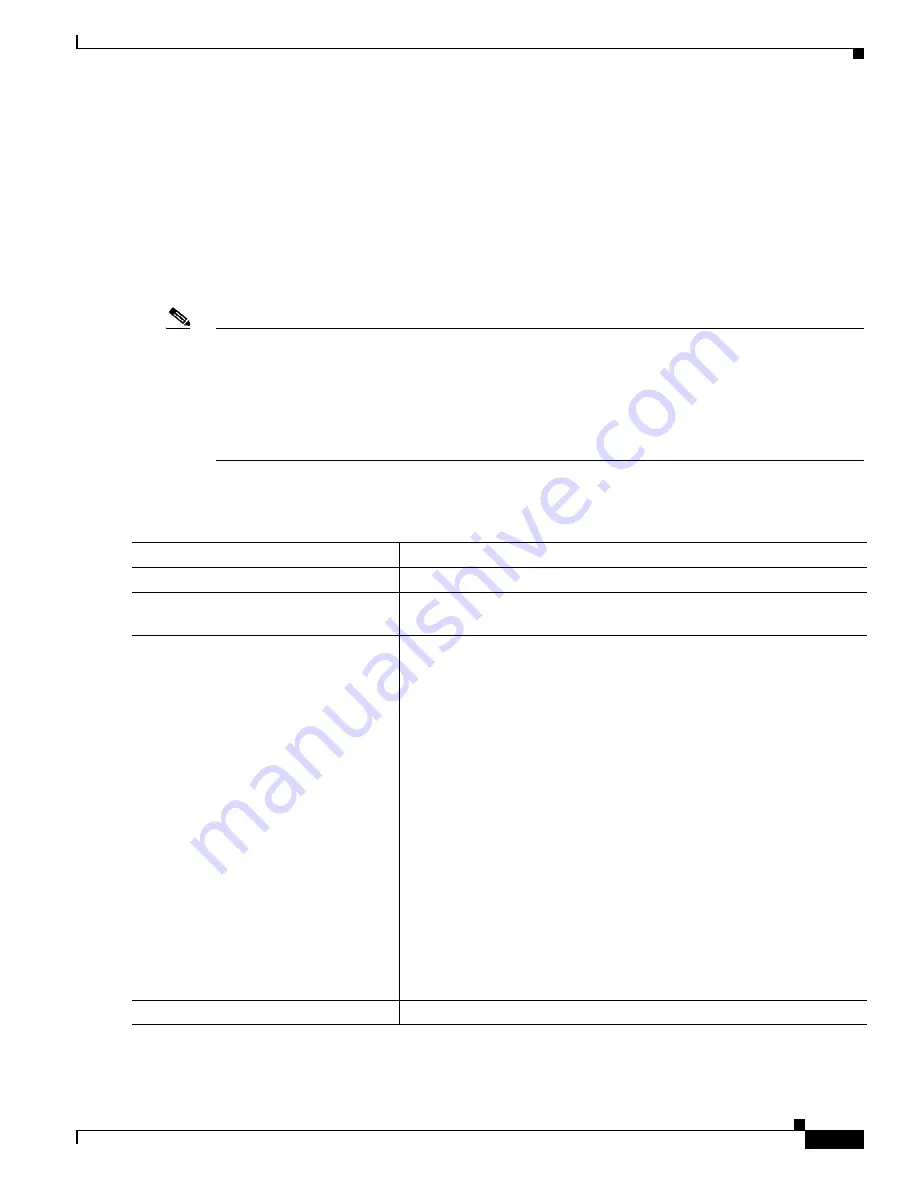
12-23
Catalyst 2975 Switch Software Configuration Guide
OL-19720-02
Chapter 12 Configuring Interface Characteristics
Configuring Ethernet Interfaces
Switch(config-if)#
mdix auto
Switch(config-if)#
end
Configuring a Power Management Mode on a PoE Port
For most situations, the default configuration (auto mode) works well, providing plug-and-play
operation. No further configuration is required. However, use the following procedure to give a PoE port
higher priority, to make it data only, or to specify a maximum wattage to disallow high-power powered
devices on a port.
Note
When you make PoE configuration changes, the port being configured drops power. Depending on the
new configuration, the state of the other PoE ports, and the state of the power budget, the port might not
be powered up again. For example, port 1 is in the auto and on state, and you configure it for static mode.
The switch removes power from port 1, detects the powered device, and repowers the port. If port 1 is
in the auto and on state and you configure it with a maximum wattage of 10 W, the switch removes power
from the port and then redetects the powered device. The switch repowers the port only if the powered
device is a Class 1, Class 2, or a Cisco-only powered device.
Beginning in privileged EXEC mode, follow these steps to configure a power management mode on a
PoE-capable port:
Command
Purpose
Step 1
configure terminal
Enter global configuration mode.
Step 2
interface
interface-id
Specify the physical port to be configured, and enter interface
configuration mode.
Step 3
power inline
{
auto
[
max
max-wattage
] |
neve
r |
static
[
max
max-wattage
]}
Configure the PoE mode on the port. The keywords have these meanings:
•
auto
—Enable powered-device detection. If enough power is
available, automatically allocate power to the PoE port after device
detection. This is the default setting.
•
(Optional)
max
max-wattage—
Limit the power allowed on the port.
The range is 4000 to 15400 milliwatts. If no value is specified, the
maximum is allowed (15400 milliwatts).
•
never
—Disable device detection, and disable power to the port.
Note
If a port has a Cisco powered device connected to it, do not use
the
power inline never
command to configure the port. A false
link-up can occur, placing the port into an error-disabled state.
•
static
—Enable powered-device detection. Pre-allocate (reserve)
power for a port before the switch discovers the powered device. The
switch reserves power for this port even when no device is connected
and guarantees that power will be provided upon device detection.
The switch allocates power to a port configured in static mode before it
allocates power to a port configured in auto mode.
Step 4
end
Return to privileged EXEC mode.
Содержание 2975 - Catalyst LAN Base Switch
Страница 36: ...Contents xxxvi Catalyst 2975 Switch Software Configuration Guide OL 19720 02 ...
Страница 40: ...xxxviii Catalyst 2975 Switch Software Configuration Guide OL 19720 02 Preface ...
Страница 62: ...1 22 Catalyst 2975 Switch Software Configuration Guide OL 19720 02 Chapter 1 Overview Where to Go Next ...
Страница 398: ...13 30 Catalyst 2975 Switch Software Configuration Guide OL 19720 02 Chapter 13 Configuring VLANs Configuring VMPS ...
Страница 424: ...15 18 Catalyst 2975 Switch Software Configuration Guide OL 19720 02 Chapter 15 Configuring VTP Monitoring VTP ...
Страница 628: ...26 8 Catalyst 2975 Switch Software Configuration Guide OL 19720 02 Chapter 26 Configuring UDLD Displaying UDLD Status ...
Страница 660: ...28 8 Catalyst 2975 Switch Software Configuration Guide OL 19720 02 Chapter 28 Configuring RMON Displaying RMON Status ...
Страница 888: ...38 32 Catalyst 2975 Switch Software Configuration Guide OL 19720 02 Chapter 38 Troubleshooting Troubleshooting Tables ...
















































