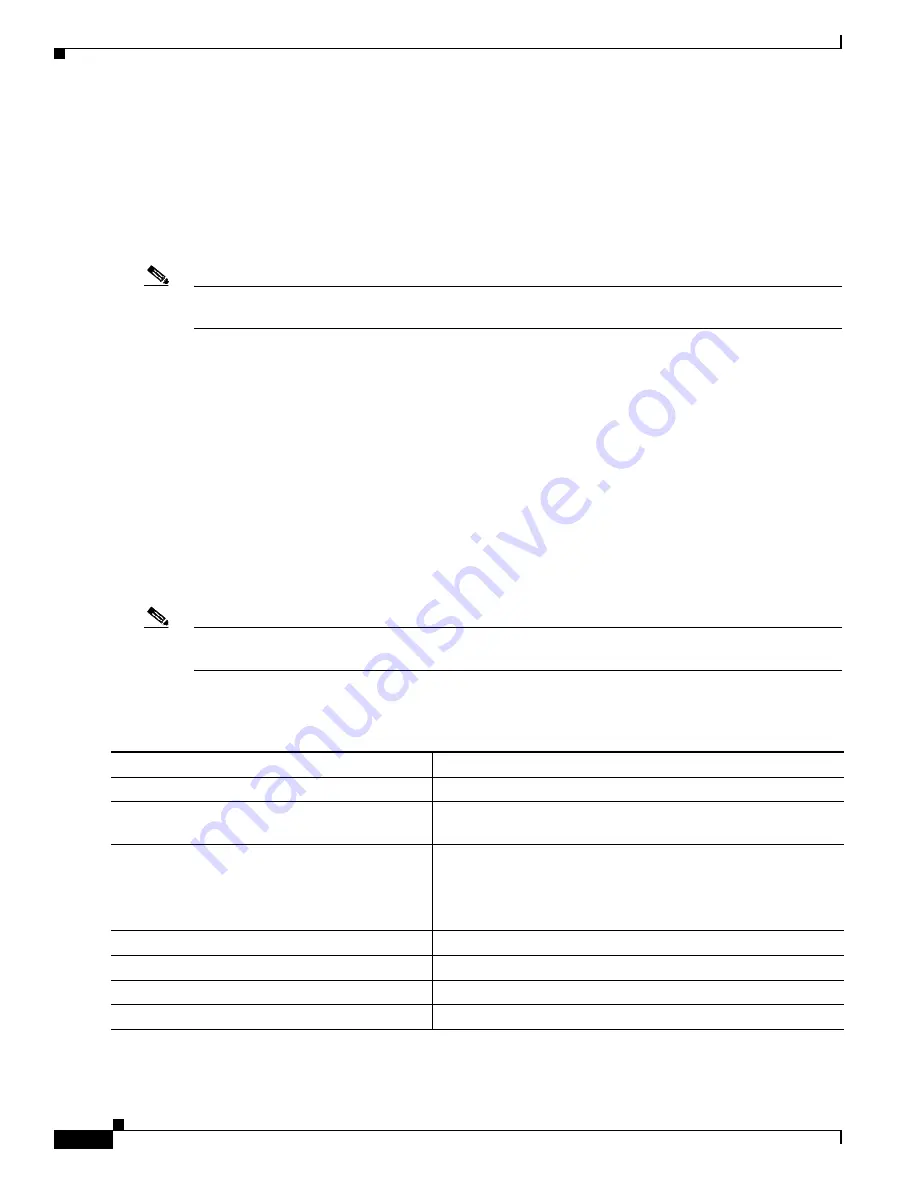
23-8
Catalyst 2975 Switch Software Configuration Guide
OL-19720-02
Chapter 23 Configuring Port-Based Traffic Control
Configuring Port Blocking
Configuring Port Blocking
By default, the switch floods packets with unknown destination MAC addresses out of all ports. If
unknown unicast and multicast traffic is forwarded to a protected port, there could be security issues. To
prevent unknown unicast or multicast traffic from being forwarded from one port to another, you can
block a port (protected or nonprotected) from flooding unknown unicast or multicast packets to other
ports.
Note
With multicast traffic, the port blocking feature blocks only pure Layer 2 packets. Multicast packets that
contain IPv4 or IPv6 information in the header are not blocked.
These sections contain this configuration information:
•
Default Port Blocking Configuration, page 23-8
•
Blocking Flooded Traffic on an Interface, page 23-8
Default Port Blocking Configuration
The default is to not block flooding of unknown multicast and unicast traffic out of a port, but to flood
these packets to all ports.
Blocking Flooded Traffic on an Interface
Note
The interface can be a physical interface or an EtherChannel group. When you block multicast or unicast
traffic for a port channel, it is blocked on all ports in the port-channel group.
Beginning in privileged EXEC mode, follow these steps to disable the flooding of unicast packets and
Layer 2 multicast packets out of an interface:
Command
Purpose
Step 1
configure terminal
Enter global configuration mode.
Step 2
interface
interface-id
Specify the interface to be configured, and enter interface
configuration mode.
Step 3
switchport block multicast
Block unknown multicast forwarding out of the port.
Note
Only pure Layer 2 multicast traffic is blocked. Multicast
packets that contain IPv4 or IPv6 information in the
header are not blocked.
Step 4
switchport block unicast
Block unknown unicast forwarding out of the port.
Step 5
end
Return to privileged EXEC mode.
Step 6
show interfaces
interface-id
switchport
Verify your entries.
Step 7
copy running-config startup-config
(Optional) Save your entries in the configuration file.
Содержание 2975 - Catalyst LAN Base Switch
Страница 36: ...Contents xxxvi Catalyst 2975 Switch Software Configuration Guide OL 19720 02 ...
Страница 40: ...xxxviii Catalyst 2975 Switch Software Configuration Guide OL 19720 02 Preface ...
Страница 62: ...1 22 Catalyst 2975 Switch Software Configuration Guide OL 19720 02 Chapter 1 Overview Where to Go Next ...
Страница 398: ...13 30 Catalyst 2975 Switch Software Configuration Guide OL 19720 02 Chapter 13 Configuring VLANs Configuring VMPS ...
Страница 424: ...15 18 Catalyst 2975 Switch Software Configuration Guide OL 19720 02 Chapter 15 Configuring VTP Monitoring VTP ...
Страница 628: ...26 8 Catalyst 2975 Switch Software Configuration Guide OL 19720 02 Chapter 26 Configuring UDLD Displaying UDLD Status ...
Страница 660: ...28 8 Catalyst 2975 Switch Software Configuration Guide OL 19720 02 Chapter 28 Configuring RMON Displaying RMON Status ...
Страница 888: ...38 32 Catalyst 2975 Switch Software Configuration Guide OL 19720 02 Chapter 38 Troubleshooting Troubleshooting Tables ...






























