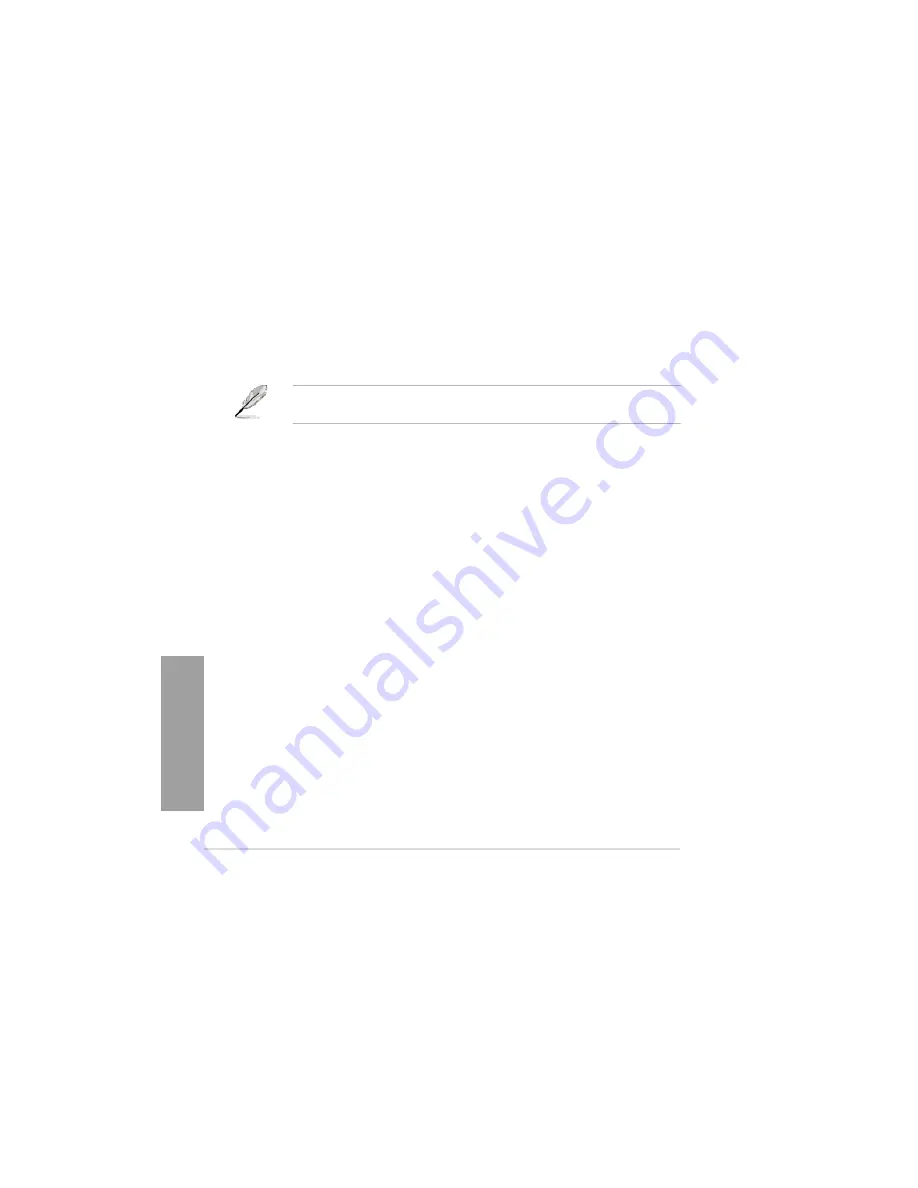
4-30
Chapter 4: Software support
Chapter
4
4.5.3
Installing the RAID driver during Windows
®
OS installation
To install the RAID driver in Windows
®
XP:
1.
During the OS installation, the system prompts you to press the F6 key to install third-
party SCSI or RAID driver.
2.
Press <F6>, and then insert the floppy disk with RAID driver into the USB floppy disk drive.
3.
When prompted to select the SCSI adapter to install, select the RAID driver for the
corresponding OS version.
4.
Follow the succeeding screen instructions to complete the installation.
To install the RAID driver for Windows
®
Vista or later OS:
1.
During the OS installation, click
Load Driver
to allow you to select the installation
media containing the RAID driver.
2.
Insert the USB flash drive with RAID driver into the USB port or the support DVD into
the optical drive, and then click
Browse
.
3.
Click the name of the device you’ve inserted, go to
Drivers
>
RAID
, and then select
the RAID driver for the corresponding OS version. Click
OK
.
4.
Follow the succeeding screen instructions to complete the installation.
Before loading the RAID driver from a USB flash drive, you have to use another computer
to copy the RAID driver from the support DVD to the USB flash drive.
Содержание Kronos 600 X79-KA SERIES
Страница 1: ...User Guide Kronos 600 Workstation X79 KA XXXXX XX XXX...
Страница 8: ...CIARA Kronos 600 workstation X79 KA XXXXX XX XXX 8...
Страница 36: ...CIARA Kronos 600 workstation X79 KA XXXXX XX XXX 36 NOTES...
Страница 43: ...P9X79 WS Motherboard...
Страница 58: ...16...
Страница 59: ...This chapter describes the motherboard features and the new technologies it supports Pro 1 duct introduction...
Страница 60: ...ASUS P9X79 WS Chapter summary 1 1 1 Welcome 1 1 1 2 Package contents 1 1 1 3 Special features 1 2...
Страница 107: ...ASUS P9X79 WS 2 37 5 6 Triangle mark 7 8 B A 9 B A...
Страница 109: ...ASUS P9X79 WS 2 39 2 3 4 DIMM installation 1 2 3 To remove aDIMM B A...
Страница 111: ...ASUS P9X79 WS 2 41 3 DO NOT overtighten the screws Doing so can damage the motherboard...
Страница 112: ...2 42 Chapter 2 Hardware information 2 3 6 ATX Power connection 1 2 OR...
Страница 113: ...ASUS P9X79 WS 2 43 2 3 7 SATAdevice connection 1 OR 2...
Страница 117: ...ASUS P9X79 WS 2 47 Connect toStereoSpeakers Connect to2 1 channelSpeakers Connect to4 1 channelSpeakers...
Страница 118: ...2 48 Chapter 2 Hardware information Connect to5 1 channelSpeakers Connect to7 1 channelSpeakers...
Страница 122: ...2 52 Chapter 2 Hardwareinformation...
Страница 133: ...ASUS P9X79 WS 3 11 Chapter 3 Scroll down to display the following items Scroll down to display the following items...
Страница 226: ...5 14 Chapter 5 rv JltipleGPUtechnology support...






























