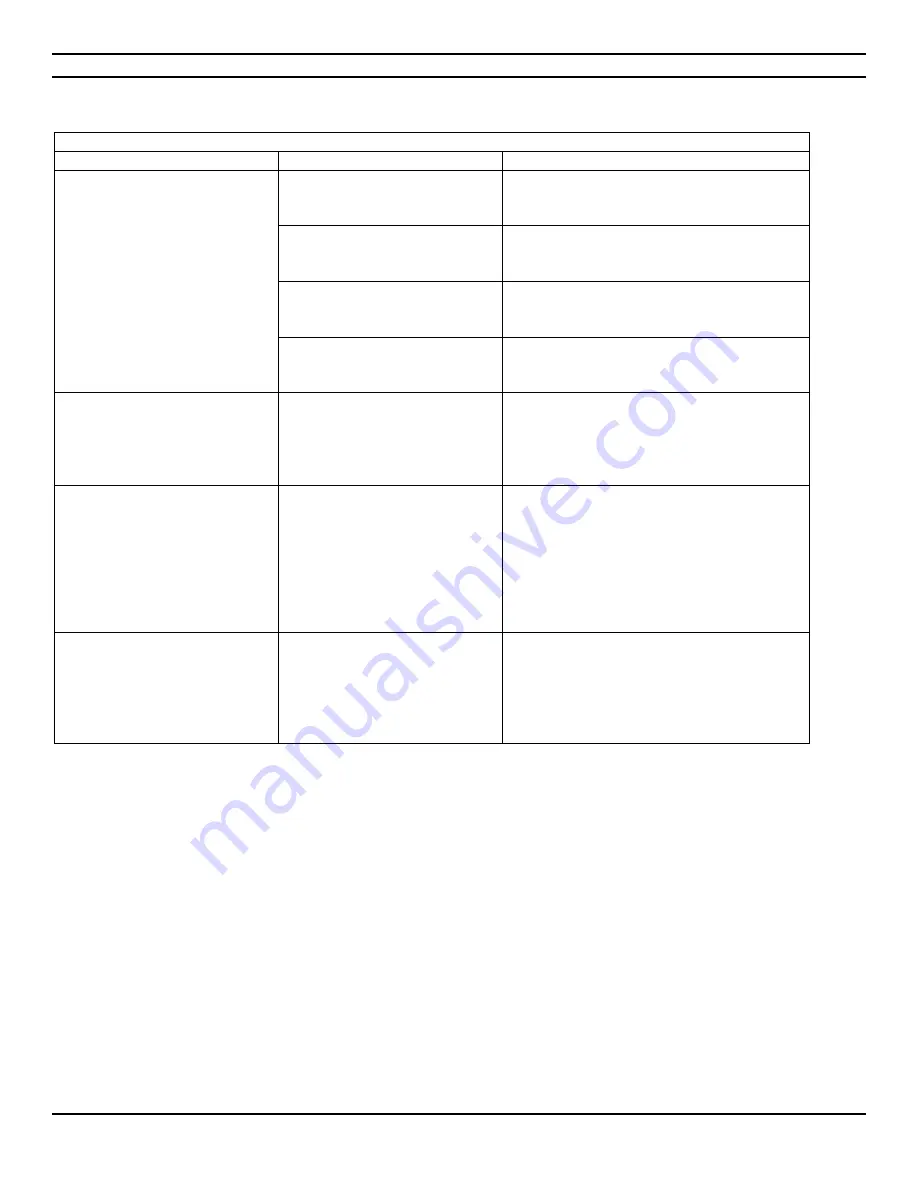
CIARA
Kronos 600 workstation X79-KA-XXXXX-XX-XXX
- 20 -
1.5.7 Solving hardware installation problems
Solving hardware installation problems
Problem
Cause
Solution
A new device is not recognized as
part of the system.
Device is not seated or connected
properly.
Ensure that the device is properly and securely
connected and that pins in the connector are
not bent down.
Cable(s) of new external device
are loose or power cables are
unplugged.
Ensure that all cables are properly and securely
connected and that pins in the cable or
connector are not bent down.
Power switch of new external
device is not turned on.
Turn off the computer, turn on the external
device and then turn on the computer to
integrate the device with the computer system.
When the system advised you of
changes to the configuration, you
did not accept them.
Reboot the computer and follow the
instructions for accepting the changes.
Computer will not start.
Wrong memory modules were
used in the upgrade or memory
modules were installed in the
wrong location.
See Sections 1.6.4 and 4.23 of the present
Guide to verify if you have installed memory
modules compatible to your system and if they
were installed correctly.
If the problem persists, Contact CIARA.
Power LED flashes five times,
once every second, followed by a
two second pause, and the
computer beeps five times.
Memory is installed incorrectly or
is bad.
1.
Reseat DIMMs. Power on the system.
2.
Replace DIMMs one at a time to isolate
the faulty module.
3.
If a faulty module is found, Contact CIARA
for the replacement of the module.
4.
4. If the problem persists, Contact CIARA
for this may necessitate the replacement
of the motherboard.
Power LED flashes six times, once
every second, followed by a two
second pause, and the computer
beeps six times.
Video card is not seated properly
or is bad, or system board is bad.
For systems with a graphics card :
1.
Reseat the graphics card. Power on the
system.
2.
If the problem persists, Contact CIARA for
this may necessitate the replacement of
the video card or the motherboard.
Содержание Kronos 600 X79-KA SERIES
Страница 1: ...User Guide Kronos 600 Workstation X79 KA XXXXX XX XXX...
Страница 8: ...CIARA Kronos 600 workstation X79 KA XXXXX XX XXX 8...
Страница 36: ...CIARA Kronos 600 workstation X79 KA XXXXX XX XXX 36 NOTES...
Страница 43: ...P9X79 WS Motherboard...
Страница 58: ...16...
Страница 59: ...This chapter describes the motherboard features and the new technologies it supports Pro 1 duct introduction...
Страница 60: ...ASUS P9X79 WS Chapter summary 1 1 1 Welcome 1 1 1 2 Package contents 1 1 1 3 Special features 1 2...
Страница 107: ...ASUS P9X79 WS 2 37 5 6 Triangle mark 7 8 B A 9 B A...
Страница 109: ...ASUS P9X79 WS 2 39 2 3 4 DIMM installation 1 2 3 To remove aDIMM B A...
Страница 111: ...ASUS P9X79 WS 2 41 3 DO NOT overtighten the screws Doing so can damage the motherboard...
Страница 112: ...2 42 Chapter 2 Hardware information 2 3 6 ATX Power connection 1 2 OR...
Страница 113: ...ASUS P9X79 WS 2 43 2 3 7 SATAdevice connection 1 OR 2...
Страница 117: ...ASUS P9X79 WS 2 47 Connect toStereoSpeakers Connect to2 1 channelSpeakers Connect to4 1 channelSpeakers...
Страница 118: ...2 48 Chapter 2 Hardware information Connect to5 1 channelSpeakers Connect to7 1 channelSpeakers...
Страница 122: ...2 52 Chapter 2 Hardwareinformation...
Страница 133: ...ASUS P9X79 WS 3 11 Chapter 3 Scroll down to display the following items Scroll down to display the following items...
Страница 226: ...5 14 Chapter 5 rv JltipleGPUtechnology support...






























