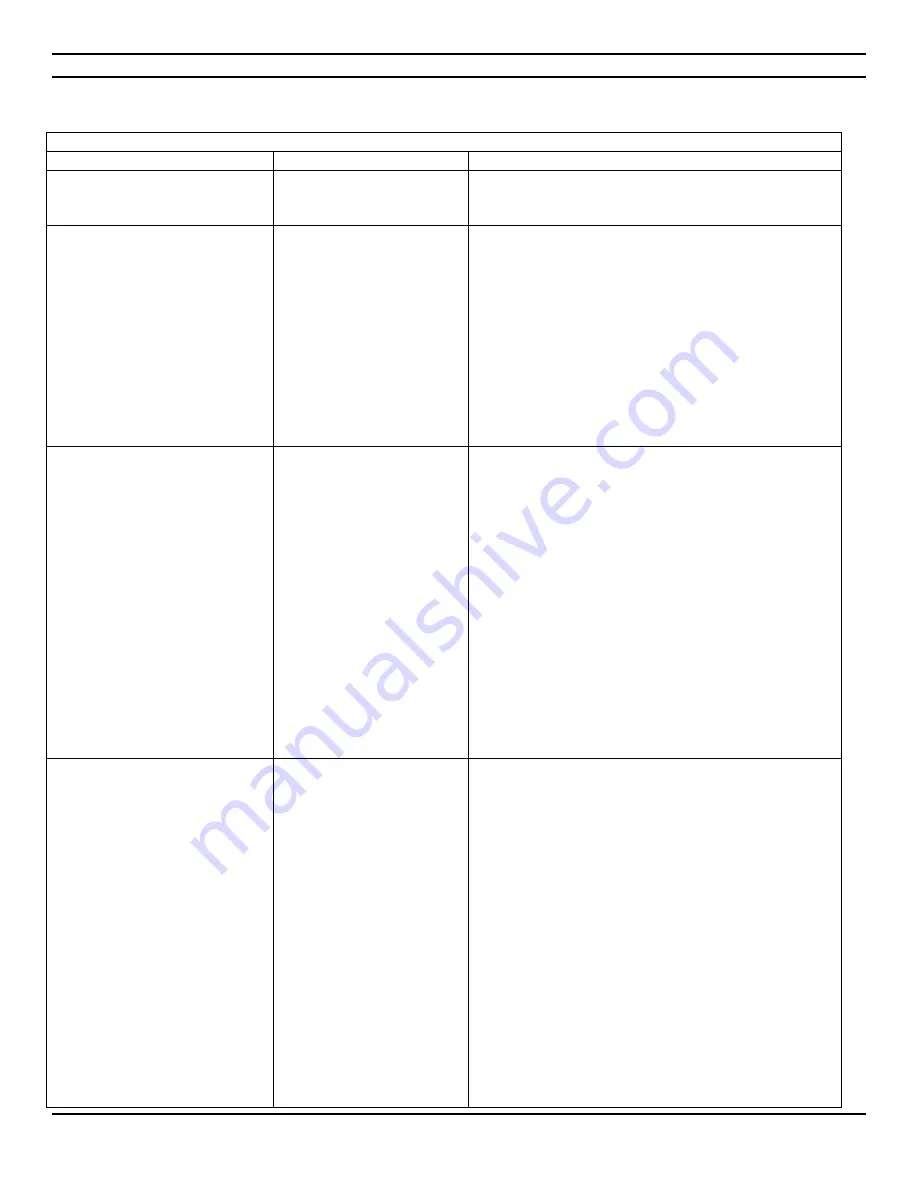
CIARA
Kronos 600 workstation X79-KA-XXXXX-XX-XXX
- 15 -
1.5.1 Solving power supply problems
Solving power supply problems
Problem
Cause
Solution
Power supply shuts down
intermittently.
Power supply will not turn
on because of internal power
supply fault.
Contact CIARA for the replacement of the power supply.
Computer powered off
automatically and the Power LED
flashes two times, once every
second, followed by a two second
pause.
Processor thermal protection
activated : A fan may be
blocked or not turning.
OR
The heat sink/fan assembly is
not properly attached to the
processor.
Ensure that the computer air vents are not blocked and
the processor-cooling fan is running.
Open hood, press the power button, and see if the
processor fan spins. If the processor fan is not spinning,
make sure the fan's cable is plugged onto the system
board header. Ensure the fan is fully/properly seated or
installed.
If fan is plugged in and seated properly, but is not
spinning, then replace the processor fan. (See article 1.6.3
of this Guide)
Reseat processor heat sink and verify that the fan
assembly is properly attached.
Power LED flashes, once every
two seconds.
OR
Power LED flashes four times,
once every second, followed by a
two second pause
Power failure (power supply
is overloaded)
Check the power supply voltage. Proper voltage setting
depends on your region. (See section 1.2)
Open the hood (See article 1.6.2) and ensure the 4-wire
power supply cable is seated into the connector on the
system board
Check if a device is causing the problem by removing ALL
attached devices (such as hard or optical drives, and
expansion cards). Power on the system. If the system
enters the POST, then power off and replace one device
at a time and repeat this procedure until failure occurs.
Replace the device that is causing the failure. Continue
adding devices one at a time to ensure all devices are
functioning properly.
If the problem persists, contact CIARA since the problem
may necessitate the replacement of the power supply or
the motherboard.
System does not power on and
LEDs are not flashing.
The system is unable to
power on.
Press and hold the power button for more than 4
seconds. If the hard drive LED turns on, check if the
voltage selector located on the rear of the power supply,
is set to the appropriate voltage. Proper voltage setting
depends on your region.
OR
Press and hold the power button for less than 4 seconds.
If the hard drive LED does not turn on then :
1.
Check that the unit is plugged into a working AC
outlet.
2.
Open hood and check that the power button harness
is properly connected to the system board.
3.
Check that both power supply cables are properly
connected to the system board.
4.
Ensure the 4-wire power supply cable is seated into
the connector on the system board.
5.
If the problem persists, contact CIARA since the
problem may necessitate the replacement of the
power supply or the motherboard.
Содержание Kronos 600 X79-KA SERIES
Страница 1: ...User Guide Kronos 600 Workstation X79 KA XXXXX XX XXX...
Страница 8: ...CIARA Kronos 600 workstation X79 KA XXXXX XX XXX 8...
Страница 36: ...CIARA Kronos 600 workstation X79 KA XXXXX XX XXX 36 NOTES...
Страница 43: ...P9X79 WS Motherboard...
Страница 58: ...16...
Страница 59: ...This chapter describes the motherboard features and the new technologies it supports Pro 1 duct introduction...
Страница 60: ...ASUS P9X79 WS Chapter summary 1 1 1 Welcome 1 1 1 2 Package contents 1 1 1 3 Special features 1 2...
Страница 107: ...ASUS P9X79 WS 2 37 5 6 Triangle mark 7 8 B A 9 B A...
Страница 109: ...ASUS P9X79 WS 2 39 2 3 4 DIMM installation 1 2 3 To remove aDIMM B A...
Страница 111: ...ASUS P9X79 WS 2 41 3 DO NOT overtighten the screws Doing so can damage the motherboard...
Страница 112: ...2 42 Chapter 2 Hardware information 2 3 6 ATX Power connection 1 2 OR...
Страница 113: ...ASUS P9X79 WS 2 43 2 3 7 SATAdevice connection 1 OR 2...
Страница 117: ...ASUS P9X79 WS 2 47 Connect toStereoSpeakers Connect to2 1 channelSpeakers Connect to4 1 channelSpeakers...
Страница 118: ...2 48 Chapter 2 Hardware information Connect to5 1 channelSpeakers Connect to7 1 channelSpeakers...
Страница 122: ...2 52 Chapter 2 Hardwareinformation...
Страница 133: ...ASUS P9X79 WS 3 11 Chapter 3 Scroll down to display the following items Scroll down to display the following items...
Страница 226: ...5 14 Chapter 5 rv JltipleGPUtechnology support...






























