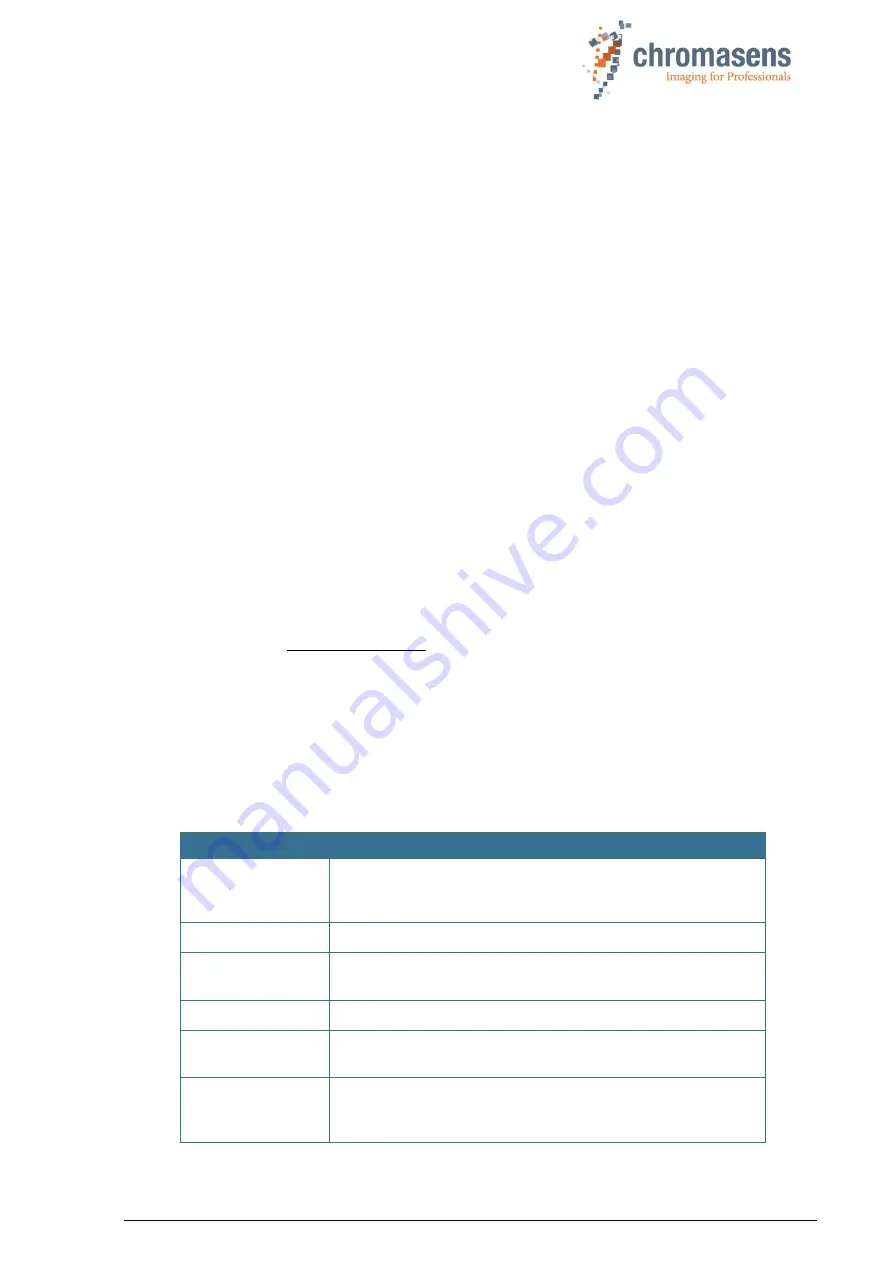
Chromasens CD40127_R02 allPIXA_pro_User Manual.docx
219
10
Troubleshooting and Support
The troubleshooting information in this chapter helps you to identify common problems and
lets you know how to solve them.
If you are not able to solve the problem with the information in this troubleshooting chapter,
you may decide to contact Chromasens technical support for further help. Before you contact
Chromasens technical support, take a look at the support form (see section 10.5) and prepare
the answers or fill out the form completely. With this information you can make sure that you
have most of the information available which is required for the technical support team to help
you best with your problem.
10.1 Returning material (obtain an RMA number)
Before returning material to Chromasens you must request a RMA number (Return Material
Authorization). This RMA number has to be stated in all of your delivery documents if material
is returned to Chromasens. Returned material without RMA number may not be processed in
time and we also reserve the right to reject material without an RMA number.
To obtain an RMA number, contact Chromasens support first.
Chromasens GmbH
Max-Stromeyer-Straße 116
D-78467 Konstanz
Germany
Phone: +49 (0) 7531 - 876-0
Fax:
+49 (0) 7531 - 876-303
E-Mail: [email protected]
Internet:
For return of material you should use original packaging material to avoid any damages to the
cameras.
10.2 Camera status identification by the camera status LED
The camera status LED indicates the current status of the camera. After boot-up is finished,
the camera performs continuously self-checks. If an error is detected, the camera indicates
this by changing the LEDs color.
LED color
Description
off
No power is present at the camera or the input voltage is out of
the limits. (see also section 2.3 for power rating and section
5.1.1 for pin layout)
Green
Camera has power and is OK (FVAL inactive)
Red
The camera is in error condition. You can check the detailed
camera status using CST (see section 10.3)
Blue
Camera is OK and outputs image data (FVAL active)
LED alternates
green/blue
The camera is OK and outputs frequently image data based on
a trigger signal
Sequence of long
green, short
orange, green
This is the normal power-up sequence. After this sequence,
the camera continues operation according to the definitions
which have been made in setting 1.























