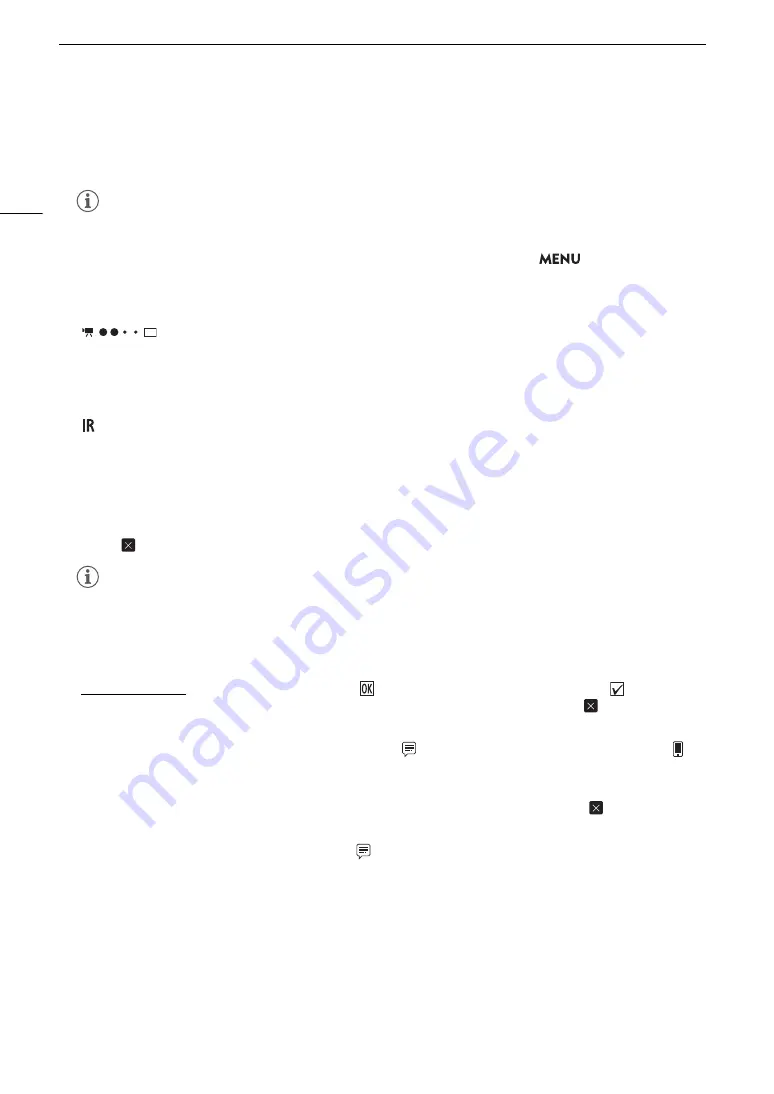
Brow
s
er Remote: Controlling the Camcorder from a Networ
k
Device
166
1
Live view
s
creen
Shows the camcorder’s live view image. When the live view image is not turned on, the camcorder ID will
appear here.
2
S
tatu
s
indicator
s
3
[LIVE VIEW] button
Touch the button to display the camcorder’s live view image on the Browser Remote screen.
4
[
S
hot Mar
k
] button
While recording, touch the button to add a shot mark to the clip. When the [Shot Mark] message appears,
touch [
].
5
Clip mar
ks
button
s
When recording, you can tag important clips by adding clip marks (
A
To add a clip mark: After recording a clip, touch [
Mark] to add an
$
mark to the clip, or [
Mark] to add
a
%
mark to the clip. When the [OK Mark] or [CHECK Mark] message appears, touch
.
6
Brow
s
er Remote
s
creen
s
election ([Full] u
s
er only)
Touch [
v
] to open the main remote recording screen, [
] to open the metadata screen (
A
] to
open the basic screen for devices with a small screen (
A
172).
7
[FULL AUTO] button
To set the camcorder to full auto mode (
A
43), touch [Off], select [On] and then touch [
].
8
Language
s
election
Changes the language used for controls in the [
] (metadata input) screen and for error messages. Still,
most of the application’s controls emulate physical buttons on the camcorder and appear in English only,
regardless of the language selected.
9
Key loc
k
button
Touch the icon to lock the Browser Remote screens in order to prevent settings from being changed
inadvertently.
10 [
D
Touch Focu
s
] button
Touch the button to unlock (enable) the touch focus mode.
NOTES
• The live view image will not be displayed in Browser Remote in the following cases.
- While the color bars are displayed.
- When the resolution is 2340x2160, the frame rate is 59.94P or 50.00P and
>
[
B
"
System
Setup]
>
[SDI/HDMI Max Res.] is set to [3840x2160].
:
Wi-Fi connection indicator. While Browser Remote is correctly connected to the camcorder, the
dots will keep turning on and off in a loop.
STBY, etc. :
Recording operation (same as on the camcorder,
A
STBY
`
, REC
`
: Output recording command (
A
4
:
Appears during double slot recording (
A
:
Infrared recording (
A
116)
è
, etc. :
Remaining battery charge (
A
NOTES
• Depending on the Wi-Fi connection’s strength, there may be delay of 0.5 seconds or more between the
frame shown when you touch the button and the frame to which the camcorder adds the shot mark.
Содержание XF705
Страница 1: ...4K Camcorder Instruction Manual PUB DIE 0524 000A ...
Страница 130: ...Saving and Loading Camcorder Settings 130 ...
Страница 142: ...Clip Operations 142 ...
Страница 152: ...Working with Clips on a Computer 152 ...
Страница 178: ...FTP File Transfer 178 ...






























