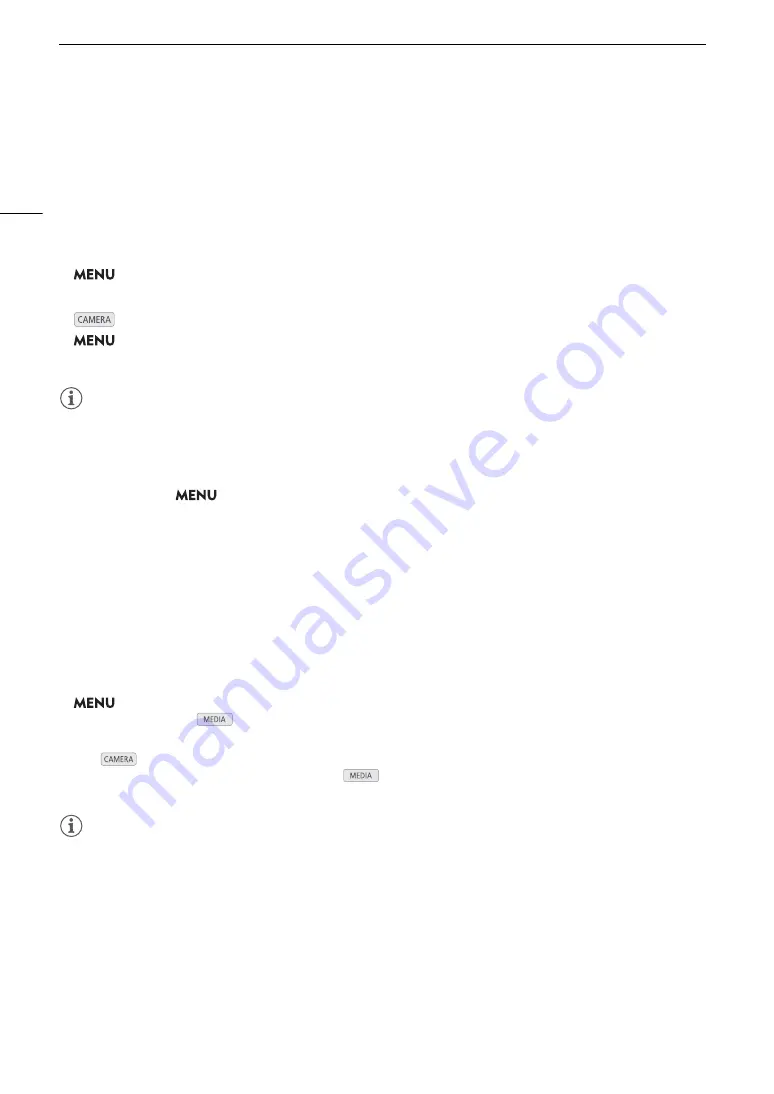
Connecting to an External Monitor
146
U
s
ing the HDMI OUT Terminal
The digital signal that is output from the HDMI OUT terminal includes the video signal and audio signal. You can
output also the time code signal and some assistance displays (onscreen displays, markers, etc.) in order to
check them also on an external monitor.
The audio output signal will be 2-channel linear PCM audio (16-bit, 48 kHz sampling). You can select which
audio channels to output (
A
150).
1
S
elect [
S
DI/HDMI Max Re
s
.].
>
[
B
"
System Setup]
>
[SDI/HDMI Max Res.]
2
S
elect [3840x2160] or [1920x1080] and then pre
ss
S
ET.
3
mode only: To output the time code
s
ignal,
s
elect [HDMI Time Code].
>
[
3
"
Recording/Media Setup]
>
[HDMI Time Code]
4
S
elect [On] and then pre
ss
S
ET.
NOTES
• The HDMI OUT terminal is for output only. Do not connect the camcorder to another device’s output terminal
using the HDMI OUT terminal as this will cause a malfunction.
• Correct operation cannot be guaranteed when connecting the camcorder to DVI monitors.
• Video may not be output correctly depending on the monitor. In such case, use another terminal.
• You can set both
>
[
3
"
Recording/Media Setup]
>
[Rec Command] and [HDMI Time Code] to
[On] to use the camcorder’s REC button to control also the recording operation of an external recorder
connected to the HDMI OUT terminal. The camcorder’s time code signal will be output as well.
S
uperimpo
s
ing On
s
creen Di
s
play
s
on Video Output
s
You can choose to output the camcorder's onscreen displays along with the video output from the SDI terminal
or HDMI OUT terminal to check the onscreen displays on an external monitor. This setting will not affect your
recordings.
1
S
elect the menu
s
etting corre
s
ponding to the de
s
ired terminal.
>
[
¢ %
* Monitoring Setup]
>
[OSD Output: SDI] or [OSD Output: HDMI]
* Appears on page
$
in
mode.
2
S
elect [On] and then pre
ss
S
ET.
• In
mode,
T
appears on the right of the screen (only if [
¢ %
Monitoring Setup]
>
[Custom
Display 2]
>
[OSD Output] is set to [On]). In
mode, the icon appears on the right of the screen in the
playback screen.
NOTES
• If you set an assignable button to [OSD Output: SDI/HDMI] (
A
117), you can press the button to turn on and
off the superimposing of onscreen displays on all video outputs.
Содержание XF705
Страница 1: ...4K Camcorder Instruction Manual PUB DIE 0524 000A ...
Страница 130: ...Saving and Loading Camcorder Settings 130 ...
Страница 142: ...Clip Operations 142 ...
Страница 152: ...Working with Clips on a Computer 152 ...
Страница 178: ...FTP File Transfer 178 ...






























